Create a sandbox to isolate a process on Windows 11, 10, 8.1, 8 or 7
- Windows
- Windows 8 / 8.1, Windows 7, Windows 10, Windows 11
- 03 October 2022 at 08:40 UTC
-

- 2/2
4. Delete a sandbox
To delete a sanbox, you will first need to erase its contents.
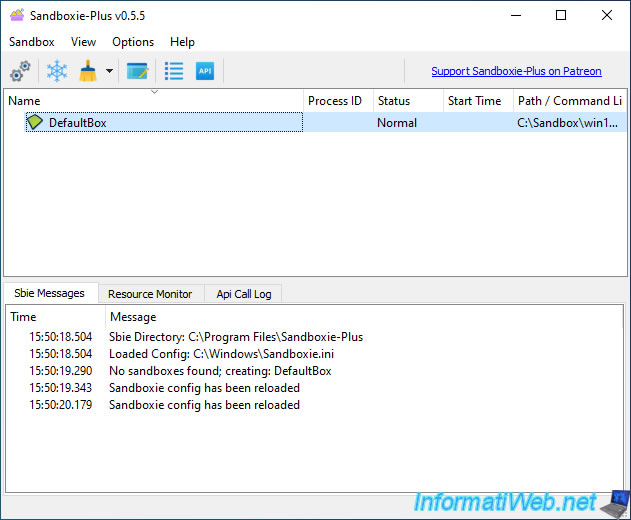
To delete the content of your sandbox, right-click on it and click : Delete Content.
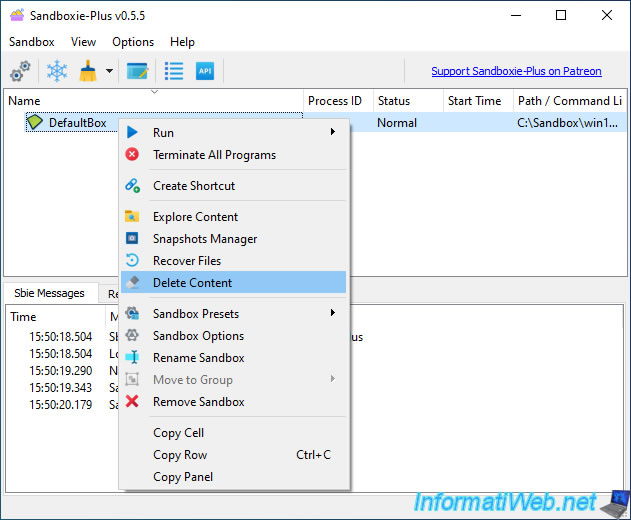
Answer "Yes" to the "Do you want to delete the content of the selected sandbox ?" question.
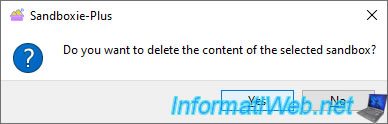
Then, you can remove this sandbox by right-clicking "Remove Sandbox" on it.
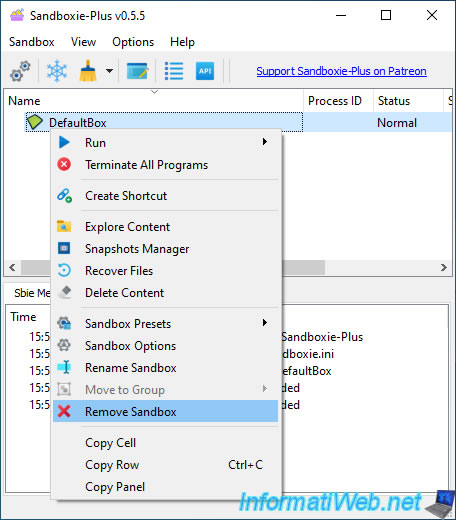
Answer "Yes" to the "Do you really want to remove the selected sandbox(es) ?" question.
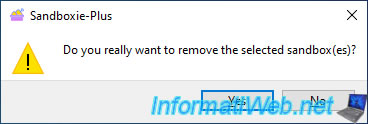
Note that by default, Sandboxie automatically creates a new "DefaultBox" sandbox when there are no sandbox.
It's therefore normal that a "DefaultBox" sandbox remains displayed if it's the only sandbox in the list.
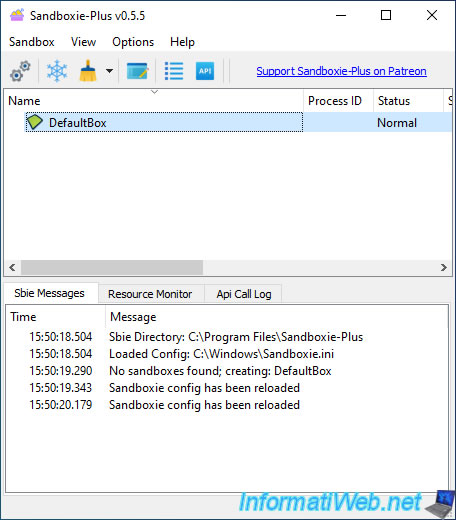
5. See the contents of the registry used by the sandbox
When you launch a program in a sandbox, the changes that it tries to make in the Windows registry are not made in the real Windows registry.
Indeed, these modifications are stored in the "RegHive" file of the sandbox concerned. The location of a sandbox is : C:\Sandbox\[current user name]\[sandbox name].
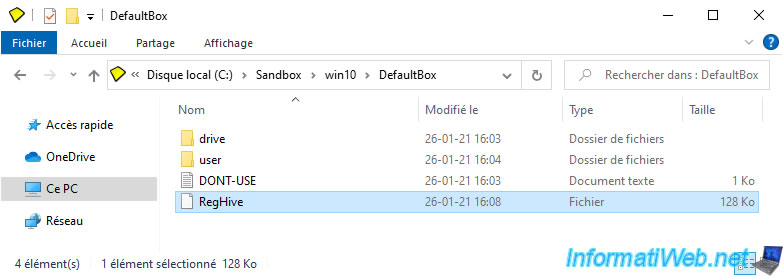
To be able to open this file, you must first stop the Sandboxie Plus sandbox system.
To do this, in the Sandboxie Plus window, select the desired sandbox, then click : Sandbox -> Maintenance -> Disconnect.
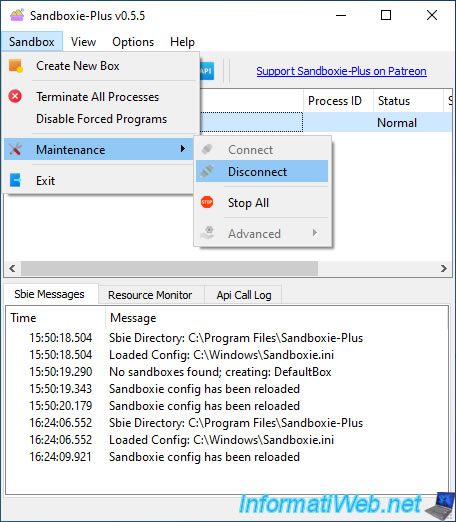
The "NOT connected" mention appear in the title of the "Sandboxie Plus" program.
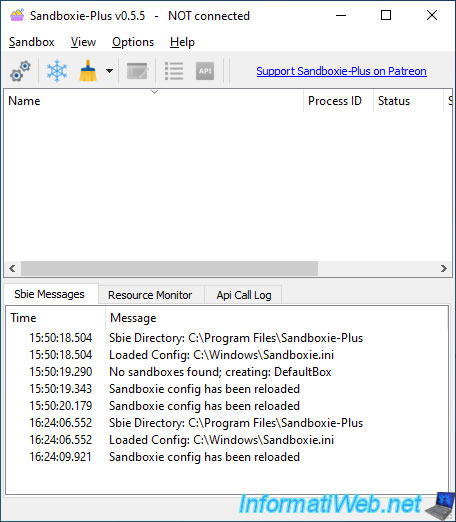
To open the "RegHive" file, you can use the free program : Raw Hive Editor (Raw Registry Editor).
The official website for this "Raw Hive Editor" program no longer exists, but you can still download "Raw Hive Editor" via archive.org.
Once the "Raw Hive Editor" program has been downloaded, launch it and click on : File -> Open.
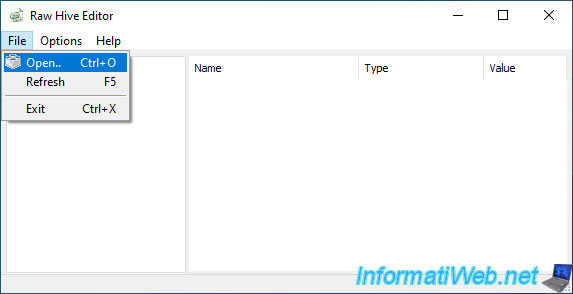
Select the "RegHive" file of the desired sandbox and click Open.
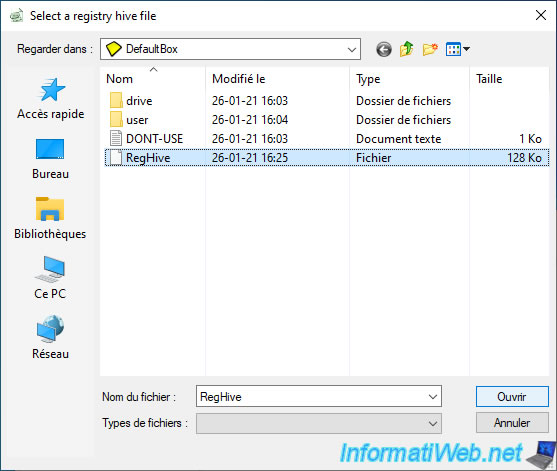
As you can see, this "RegHive" file contains 2 folders :
- machine
- user
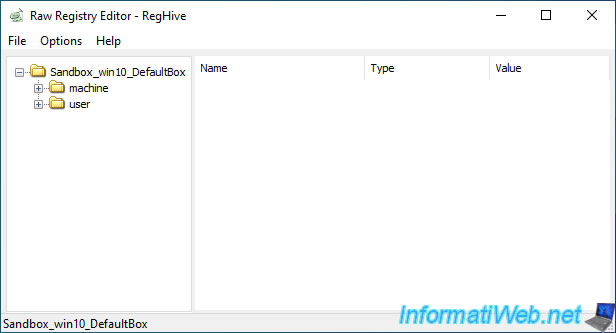
In our case, we can find a "Notepad++" registry key in "machine\software\WOW6432Node" which was created by the Notepad++ installation wizard that we had run in our sandbox.
Once you have finished viewing this file, close "Raw Registry Editor".
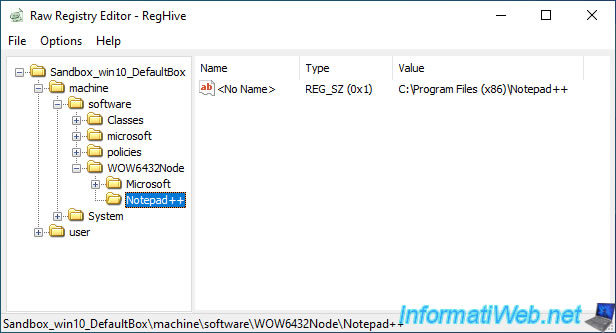
Then, don't forget to reconnect your sandbox via the "Sandbox -> Maintenance -> Connect" menu.
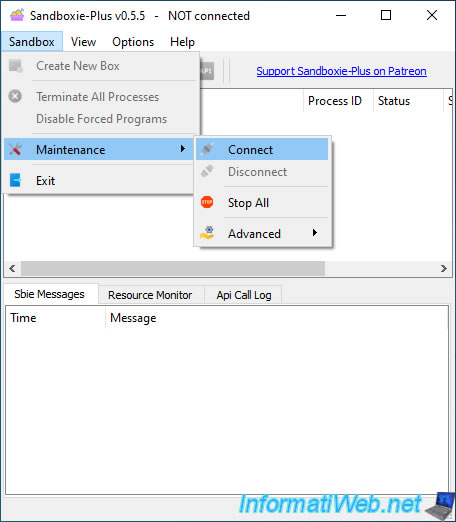
The Sandboxie Plus settings window is displayed.
Just click on OK.
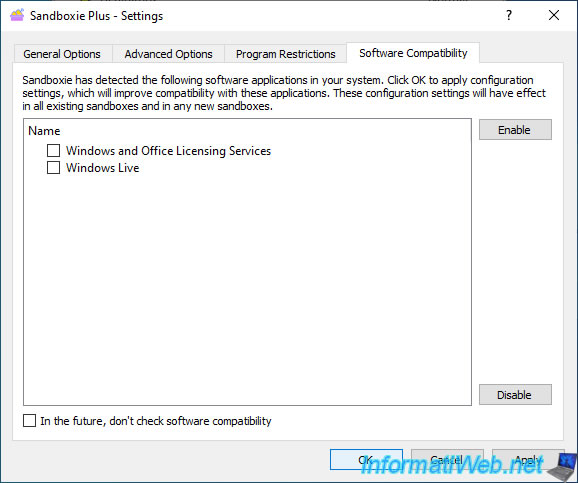
Your sandbox reappears.
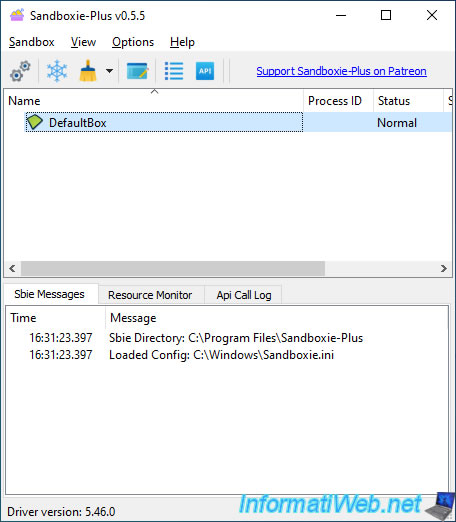
Share this tutorial
To see also
-

MultiBoot 3/25/2024
Microsoft multiboot with Windows 7 and Windows 8.1
-

Windows 3/26/2021
Windows 7 - Create a bootable USB key of the system repair disc
-

Windows 4/21/2013
Windows 7 - Create Universal Installation DVD
-

Windows 5/18/2022
Windows 7 / 8 / 8.1 / 10 / 11 - Enable the Administrator account
No comment