Format your computer and reinstall Windows XP
- Windows
- Windows XP
- 11 November 2012 at 19:56 UTC
-

- 3/6
3. Activate Windows XP
To activate "Windows XP", there are several methods. Either by Internet or by telephone.
Note : When you format your computer and you reinstalled Windows the same, it is possible that the Internet activation does not work. You will need to use the method by phone to reactivate your Windows.
Go to "Start Menu -> All Programs" and click "Activate Windows". If you do not see this line then is that your Windows is already activated.
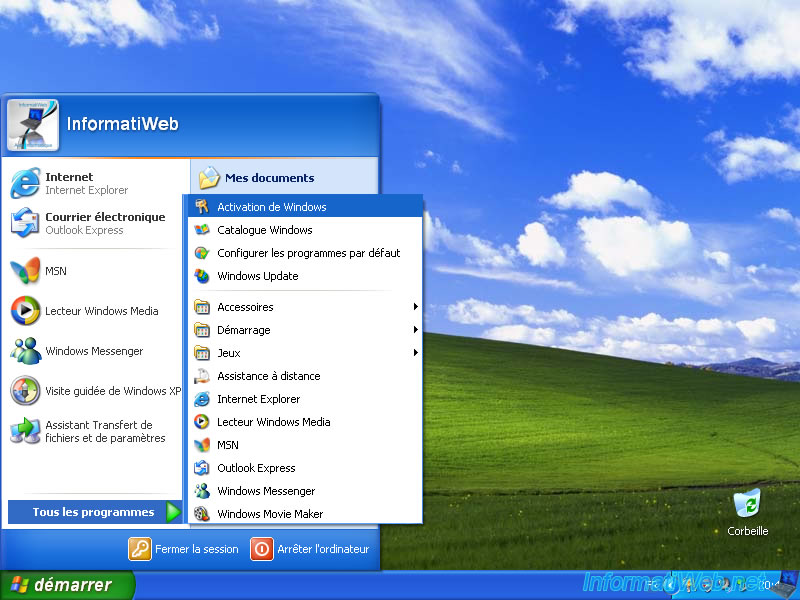
If you did not enter the serial number of Windows XP during the installation, the wizard will ask you now. If this is the case, enter it and click the "Update" button.
Note : If you do not have Internet, you can activate by phone by clicking on the "Phone" button.

If Internet activation is not working, it is possible that this is not the first time you installed Windows XP. In this case, you have to activate by phone.
Select the Country where you are and call a phone number 2 is displayed. For information, toll (free) works only from a landline phone.
In 2 cases you will come across an answering machine that you require :
- Choose your language : French 1 for
- If you are an individual or a professional : one for individual
- The number of computers on which you installed this copy of Windows : default 1
- ...
Then the system prompts you to enter the numbers shown in step 3 (Group 1 , Group 2, ... and the last group). If everything goes well, you will hear the following message : "Your input has been accepted now please enter confirmation ID starting with the group A". If you misunderstood group or you do not follow the numbers dictate by the responder you can press the "*" key on your phone to make him repeat the current group, otherwise press "# (hash)" key to go to next group. Once the confirmation ID entered, click "Next".

Normally, you should see the following message : "Your copy of Windows has been activated". Click "OK" to exit the window.
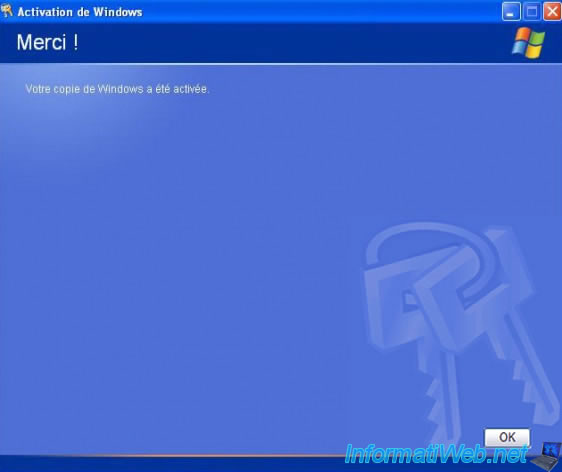
4. Update Windows XP to SP3
Although Windows XP is no longer supported by Microsoft and using Windows XP at this time is risky, we will still show you how to quickly update Windows XP, as well as its main programs (including : Internet Explorer and Windows Media).
First, the easiest way to quickly update Windows XP is to install :
Indeed, the service pack 2 (SP2) fixes many bugs and also contains new features, including :
- the security center (which checks the status of the firewall, the activation of automatic updates and the anti-virus you will install) and the Windows firewall
- Windows Media Player 9
- DirectX 9.0c
- Windows Movie Maker 2.1
- and more
The service pack 3 (SP3) was released in 2008, which also contains SP2 and includes more than 1200 updates (patches).
The SP3 also adds support for WPA2 security for Wi-Fi and Network Access Protection (NAP) connections.
We therefore recommend that you install the SP3 to install as many updates as possible (although it will not be enough today).
Nevertheless, SP3 can be heavy for very old PCs. In this case, install the SP2.
In our case, we will install the SP3.
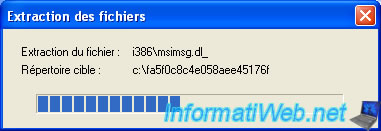
A Software Update Installation Wizard named "Windows XP Service Pack 3" will appear.
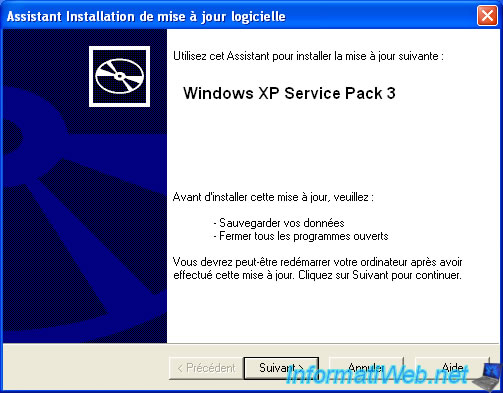
Select the "I accept" option and click Next.

Click Next.
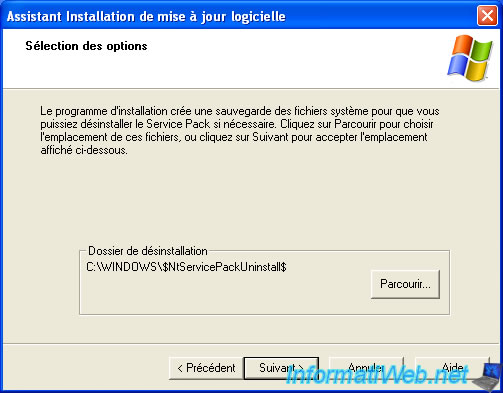
Before you install a service pack, the wizard saves the system files and then creates a restore point.
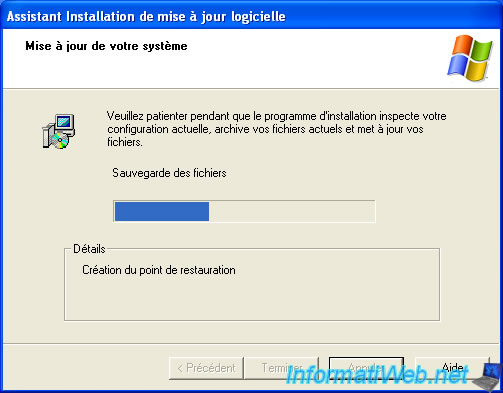
Then, the wizard will install new system files.
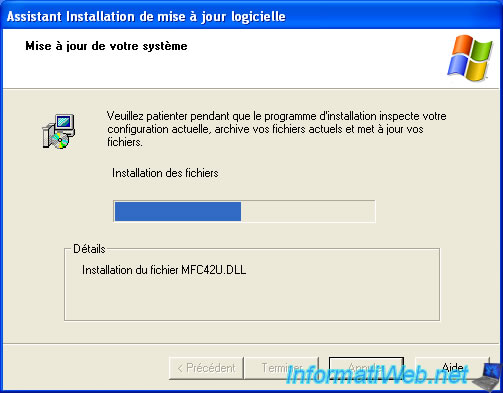
When the installation is complete, click Finish to restart the computer.
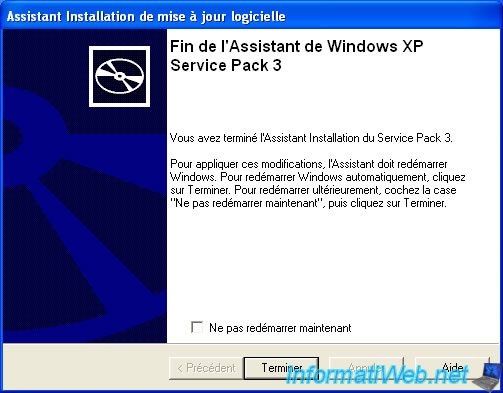
Upon rebooting, you will probably see a screen about Windows updates.
This is the case when installing SP 2 and SP 3.

Once on the desktop, if you have not installed an anti-virus yet, you will see a message in the taskbar :
Plain Text
Your computer might be at risk Antivirus software not be installed Click this ballon to fix this problem.

If you click on it, the Windows Security Center will be displayed.
As mentioned before, it appeared with service pack 2 of Windows XP.
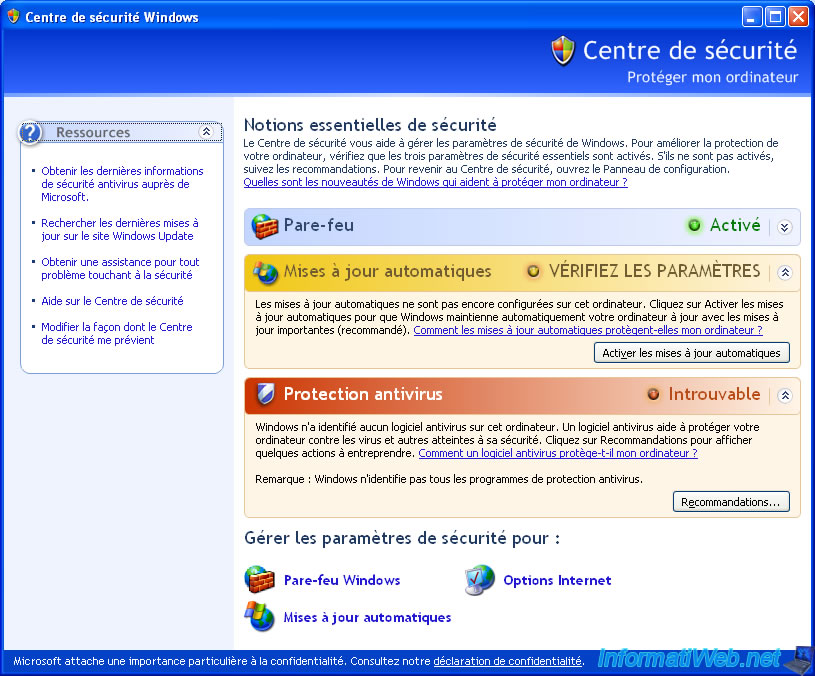
Since automatic updates are no longer useful (or only to download all available updates once), you can disable the security alert for this component by clicking "Change the way the Security Center alerts me" (in the left menu).

If you return to the system properties, you will see that the service pack version has changed.
In our case, we went from SP1 to SP3.
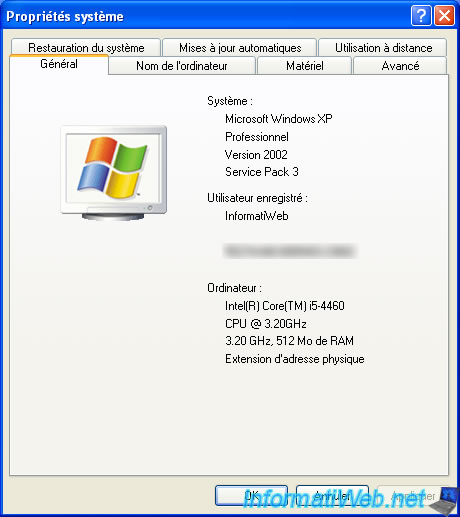
Windows Media Player has been updated to version 9.

And DirectX 9.0c has been installed.
You can check this by running the "dxdiag.exe" program from the "Run" option of the start menu.
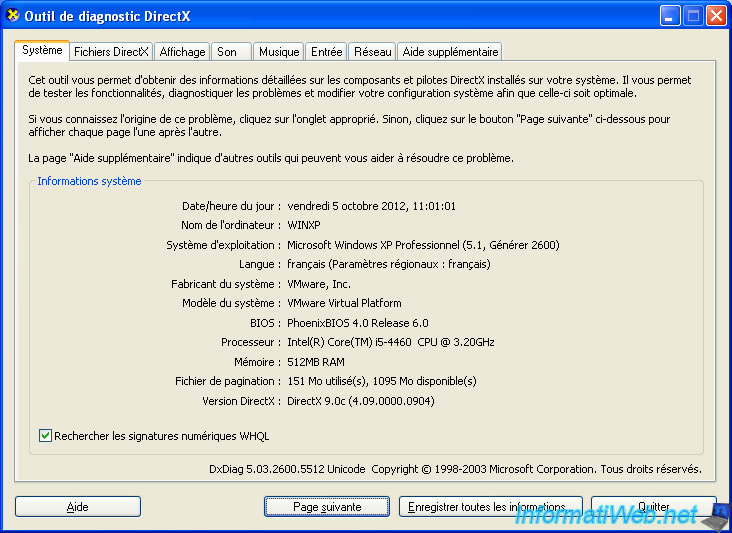
Share this tutorial
To see also
-

Windows 8/12/2019
Control a computer remotely (Win XP)
-

Windows 3/14/2013
Windows XP - Installation next to your data
-

Windows 3/14/2013
Windows XP - Repair installation of Windows
-

Windows 11/18/2012
Windows XP - Startup repair
No comment