Backup data from your smartphone to your PC using Acronis True Image and Acronis Mobile
- Backup
- Acronis True Image
- 01 September 2025 at 07:32 UTC
-

- 2/6
3. Download and install the Acronis Mobile app on your Android smartphone
To download and install the Acronis Mobile app on your Android smartphone, open your web browser on it and tap the shortened link provided by Acronis Cyber Protect Home Office (True Image).
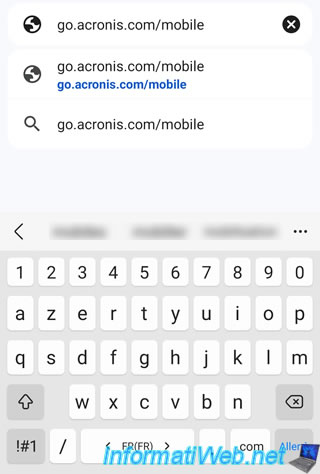
You will arrive at the Acronis website (in English).
However, if you wish, you can easily change the language of their website at the top of the page.
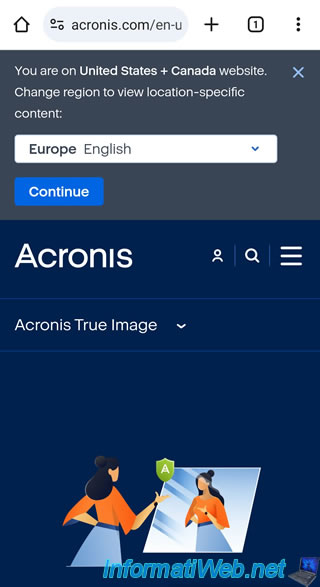
On this page, you will easily see that it is about backing up your mobile.
More precisely, you are on the page about the mobile backup feature of Acronis True Image.
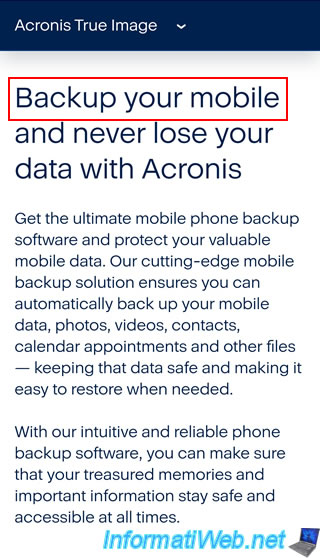
On this page you will find a "Mobile backup" section with links to the Acronis Mobile app available for Android and iOS.
In our case, we used an Android smartphone.
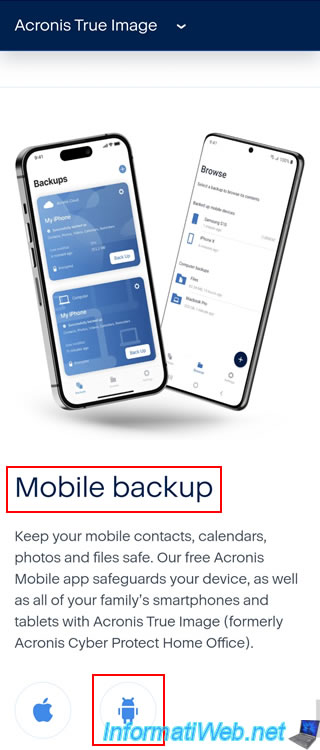
The "Acronis Mobile" application appears in the "Google Play" (Play Store) application of your smartphone.
Simply click on "Install".
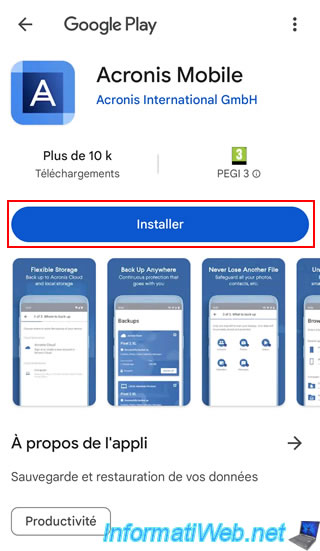
Please wait while the "Acronis Mobile" application is downloaded and installed on your Android smartphone.
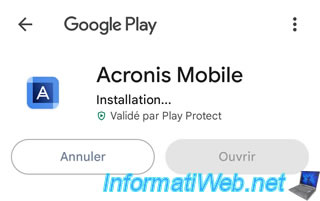
Once the "Acronis Mobile" application is installed, click "Open".
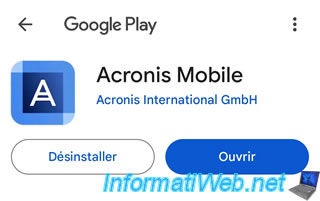
4. Initial setup of Acronis Mobile
When you first start the Acronis Mobile app, you will see this.
Which lets you know that Acronis Mobile allows you to:
- backup your videos, photos, calendars, ...
- backup your smartphone data to your computer or to Acronis Cloud (subscription required for this service).
- protect your backups with AES-256 encryption if you wish.
Click "Continue".
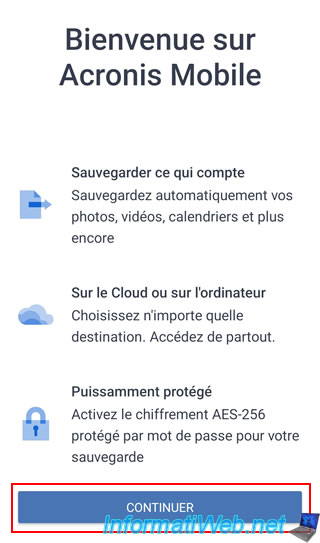
To begin with, the "Acronis Mobile" application will ask you to disable battery optimization for "Acronis Mobile" so that backups can be performed correctly.
Click OK.
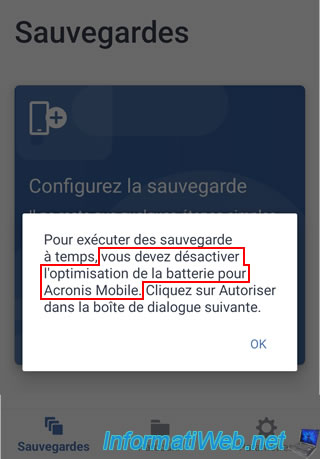
A confirmation "Stop battery usage optimization?" will be displayed.
Click "Allow" to allow the Acronis Mobile application to run in the background.
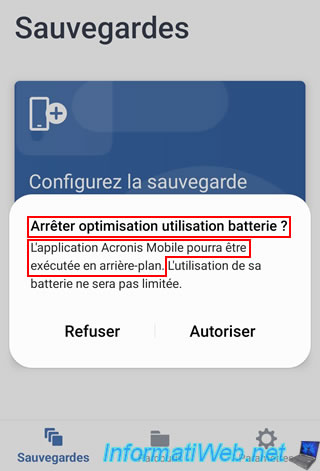
Next, so that future backups can be performed in the background, you will need to exclude this mobile app from Android's hibernation feature.
Click OK.
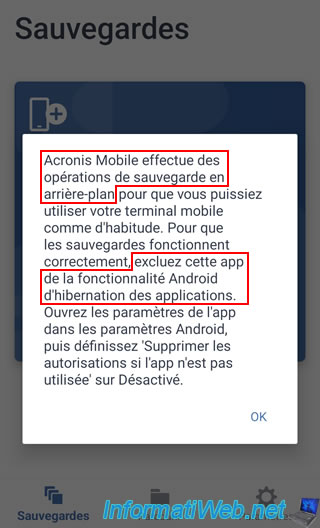
Indeed, in the app information displayed by Android, you will see an option called "Remove permissions if app not in use".
This usually allows the permissions granted to this app to be automatically removed if you do not use it for a certain period of time.
However, if this setting remains enabled, backups may no longer be performed in the background after a certain period of time.
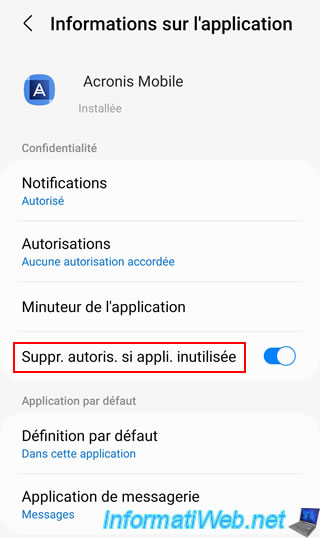
To fix the problem, simply disable this setting "Remove permissions if app not in use".
Then, press the "back" button on your smartphone or the arrow displayed at the top left.
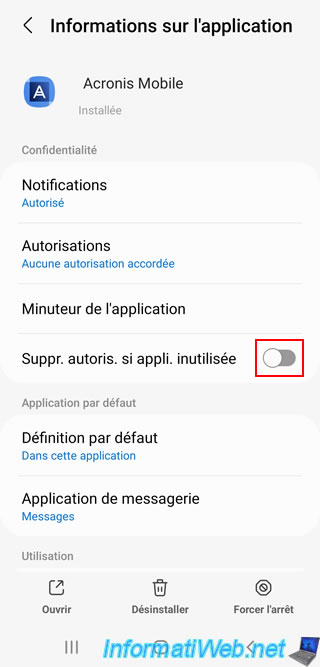
Now, Acronis Mobile can run smoothly on your smartphone.
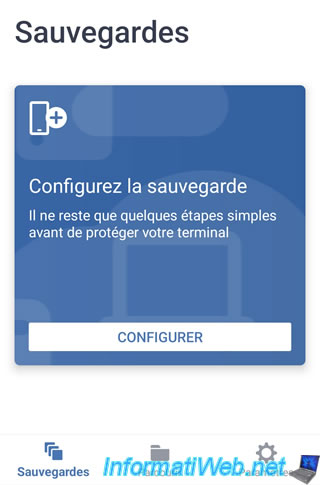
Share this tutorial
To see also
-

Backup 11/3/2025
Acronis True Image - Archive your files on Acronis Cloud
-

Backup 7/24/2025
Acronis True Image - Create differential backups
-
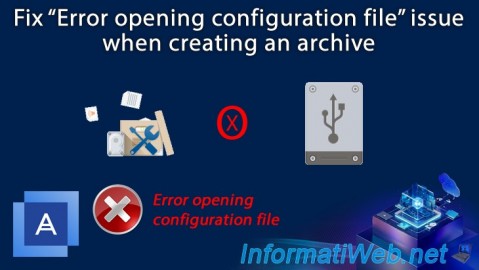
Backup 11/13/2025
Acronis True Image - Fix archiving issue: Error opening configuration file
-

Backup 8/21/2025
Acronis True Image - Replicate encrypted backups to Acronis Cloud
No comment