Create backups and authenticate your files (on Acronis Cloud) using Acronis True Image (Cyber Protect Home Office) to verify their authenticity
- Backup
- Acronis True Image
- 28 August 2025 at 13:10 UTC
-

- 2/2
4. Check the authenticity of a file backed up to Acronis Cloud from Acronis Cyber Protect Home Office (True Image)
To check the authenticity of a file, you need the file to be verified, as well as the ID of the certificate associated with it that was automatically generated by Acronis.
To do this, when your files to be authenticated are stored on Acronis Cloud, the easiest way is to first go to the "Recovery" tab.
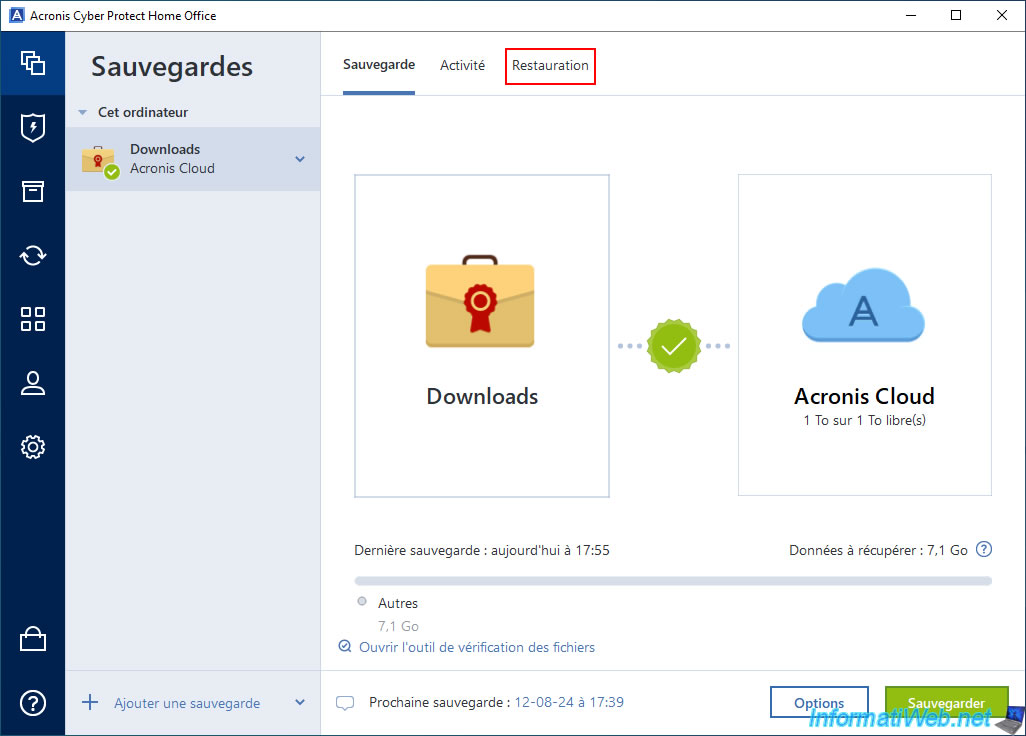
Then, navigate through the folders of your backup and locate the desired files.
Note: only files with a medal displayed on their icon can be checked by Acronis Cyber Protect Home Office (True Image).
To do this, simply click on the icon with 3 dots located to the right of it.
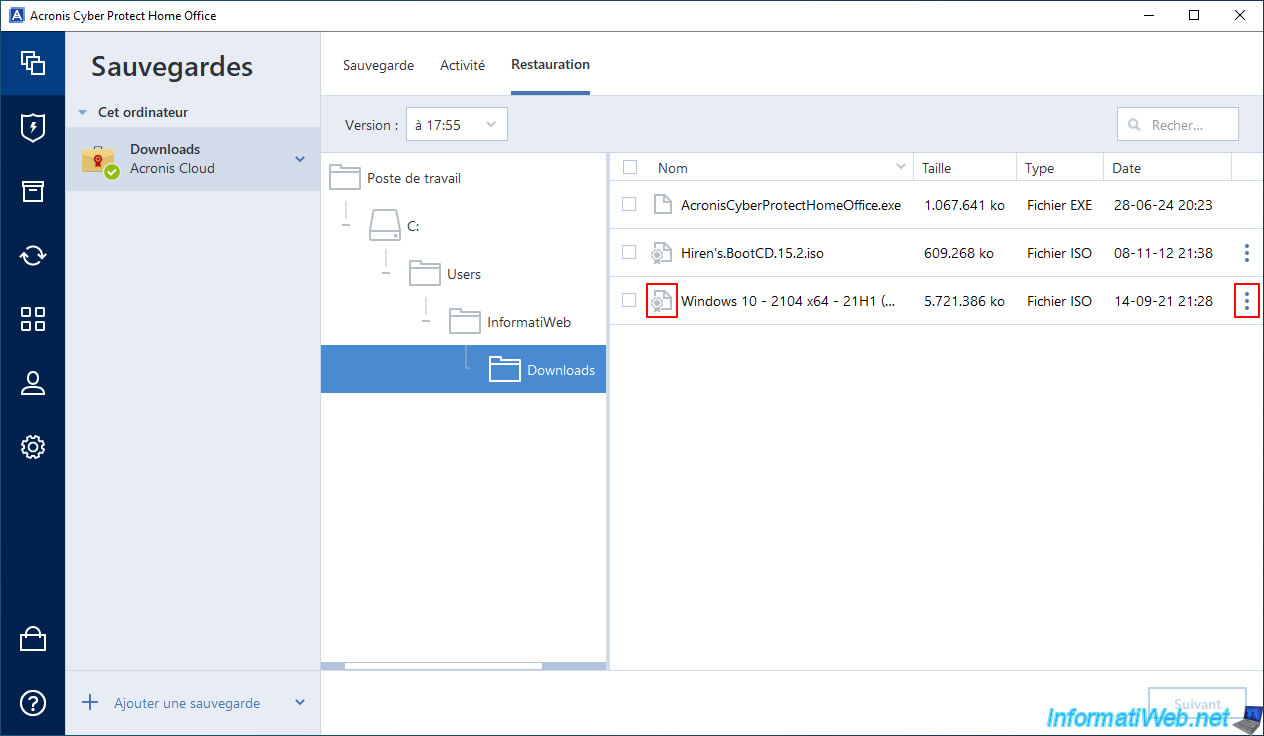
Click on "Verify".
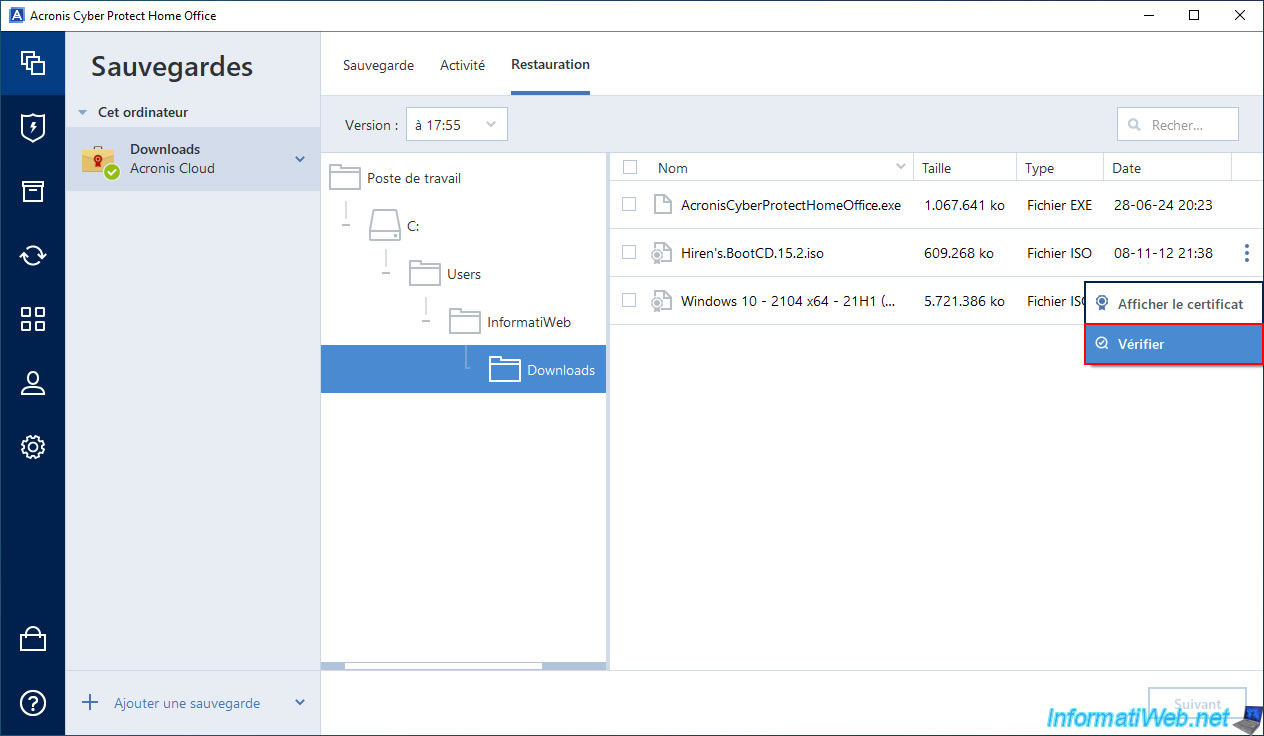
A popup will appear with the status "Verifying" and the name of the file being verified.
Wait while the authenticity of this file is verified.
Note: the process takes time and depends in particular on the size of the file to be verified.
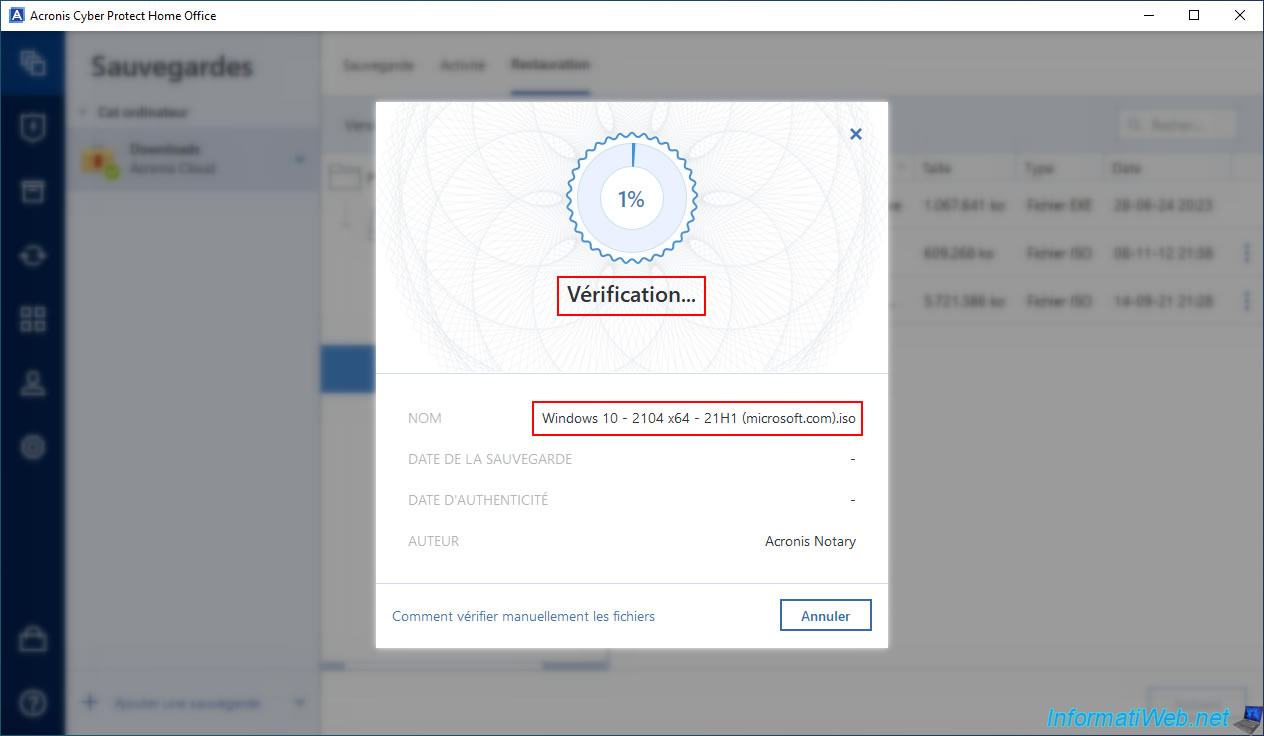
Once the verification is complete, if the file in the backup has not been altered (modified), the status "The file is authentic" will appear.
If you wish, you can see its associated certificate by clicking on the "View Certificate" link that is displayed here.
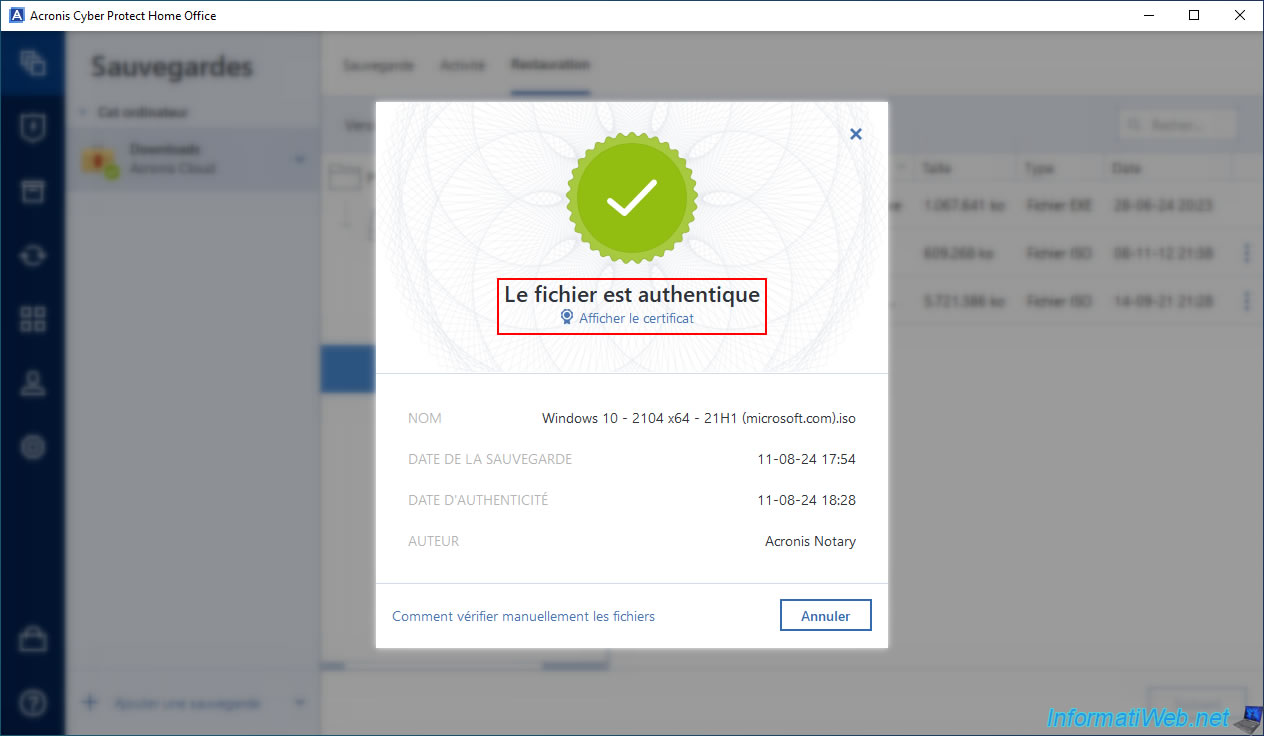
You will arrive at the "Acronis Notary" site where you will see the certificate for this file with the associated File name, Certificate ID, ...
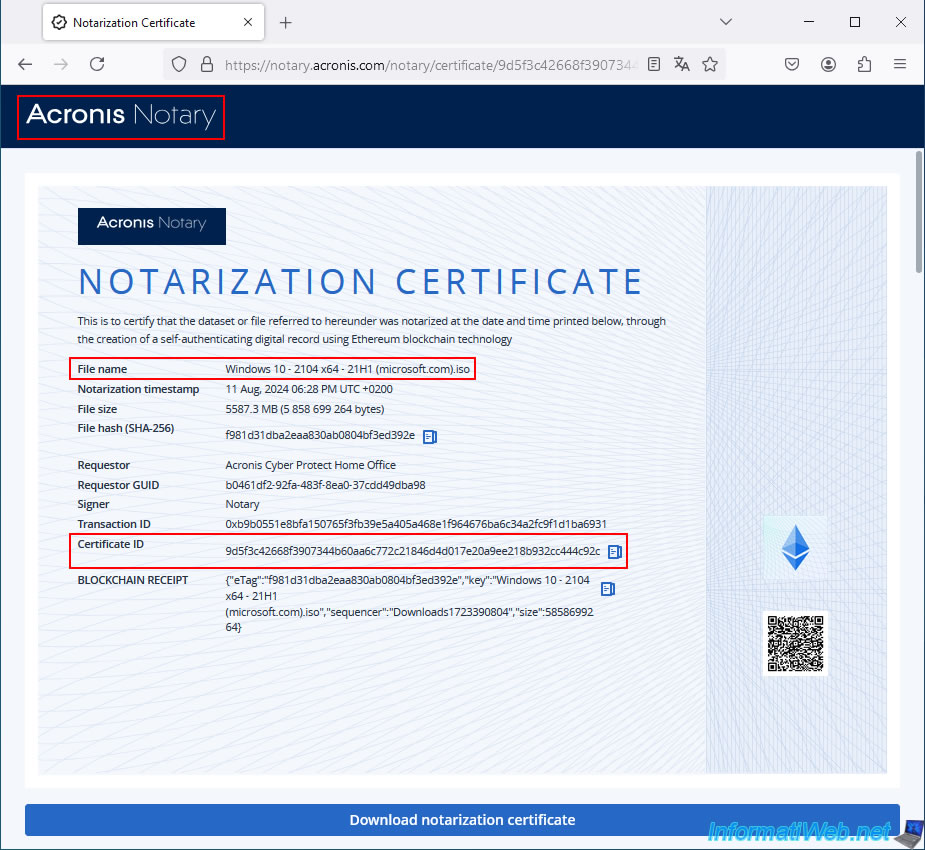
5. Check the authenticity of a file backed up to Acronis Cloud from Acronis Cloud
5.1. Access the backup on Acronis Cloud and browse its folders
To check the authenticity of a file backed up from the Acronis Cloud website, click the arrow to the right of that backup and then click "Open location".
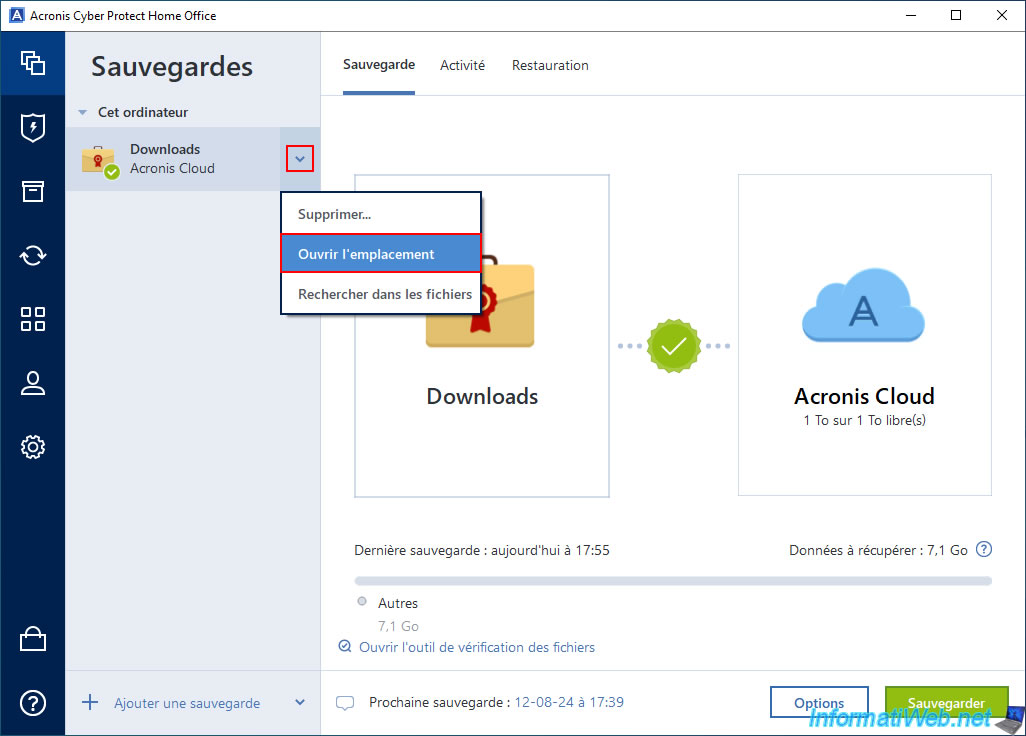
You will automatically arrive in your backup on the Acronis Cloud website.
By default, you will see the letter of the partition concerned by the folder backed up from your computer.
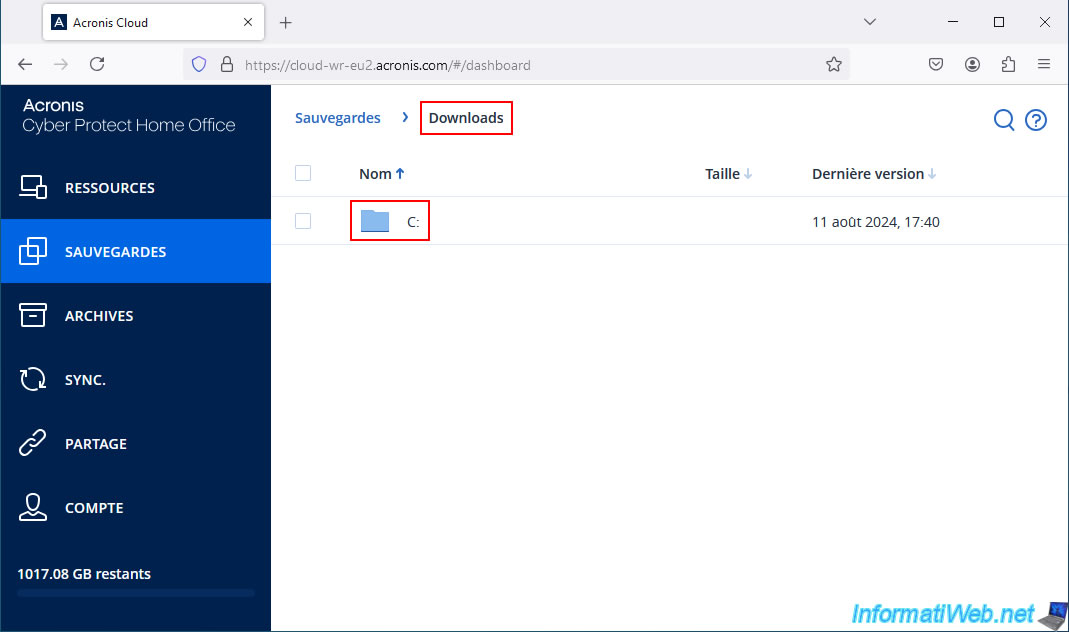
Browse through your backup folders.
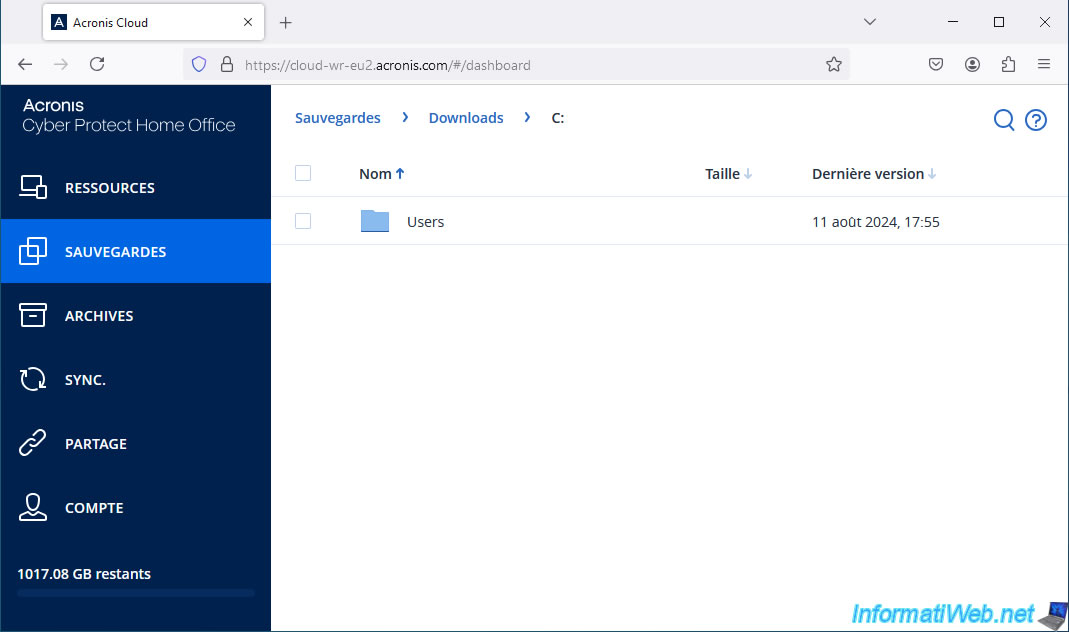
In our case, we find our "Downloads" folder.
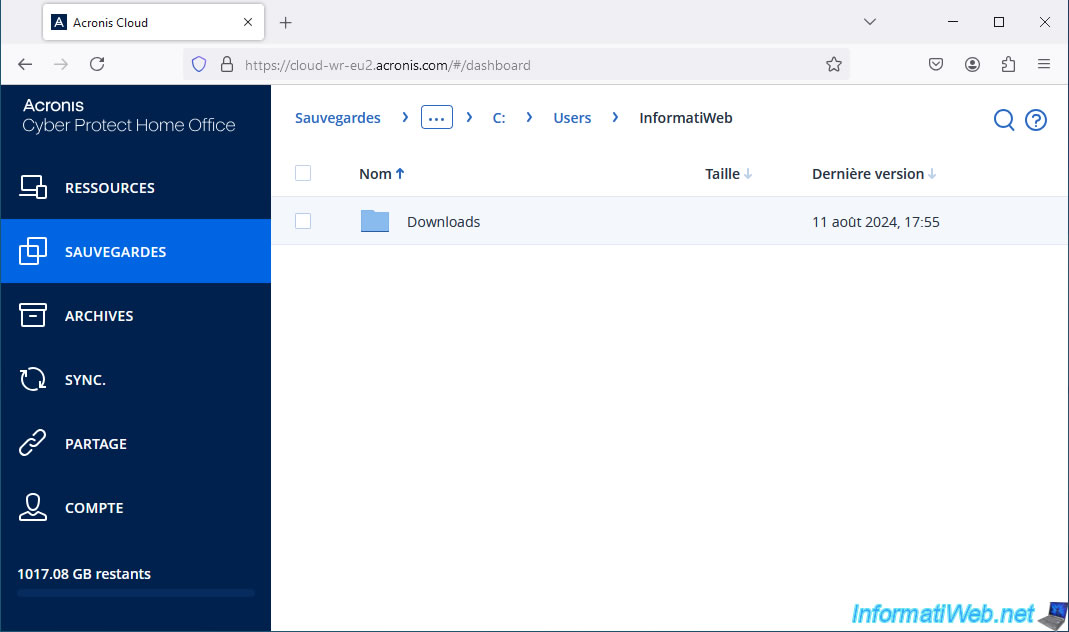
In this folder, we find our 3 files, 2 of which have been authenticated by Acronis and therefore have a small circle with a "V" inside.
![]()
5.2. Get the certificate of a file from a backup stored on Acronis Cloud
If you want to see the certificate automatically generated by Acronis for a specific file in your backup, click on that file and then click "Get certificate".
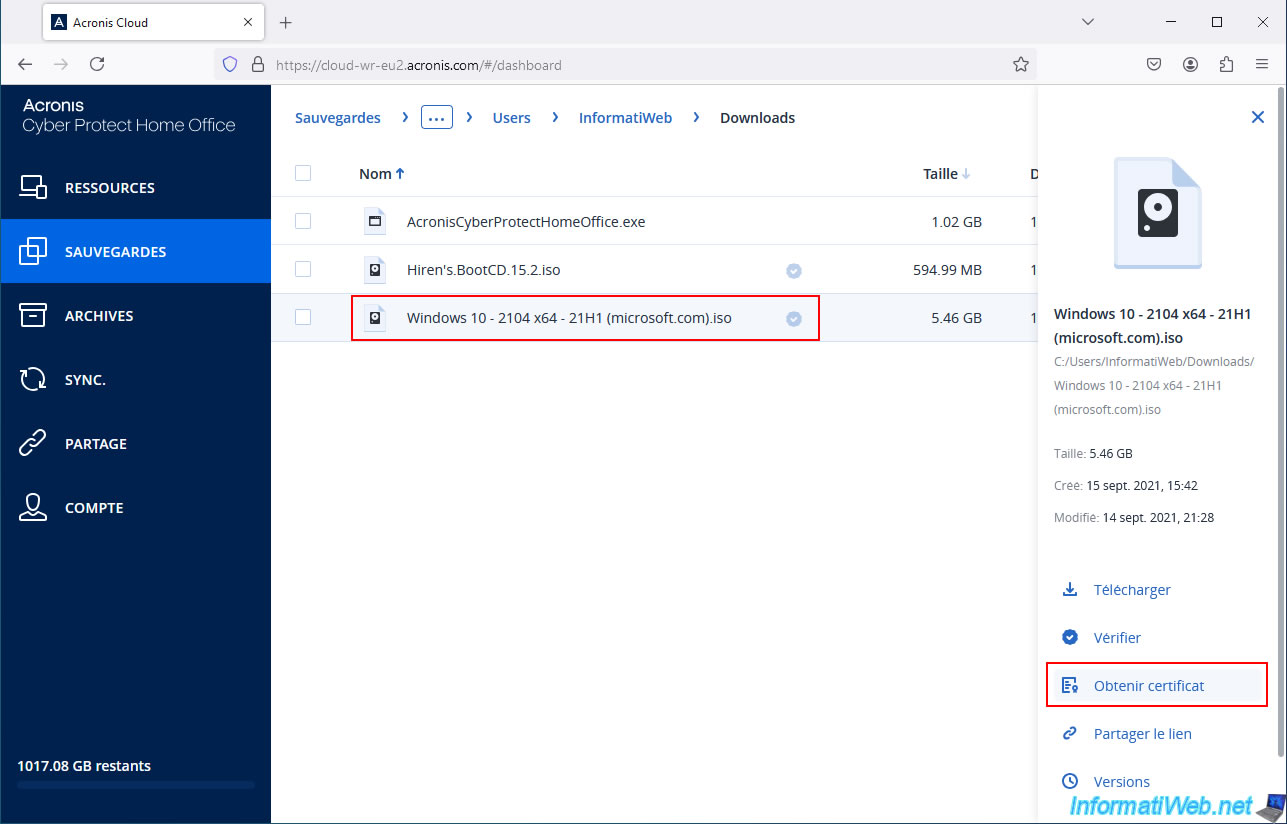
The associated certificate appears via the "Acronis Notary" site.
To check this file, all you have to do is download the desired file from your Acronis Cloud account (by clicking on the "Download" option just above the "Get certificate" option).
Then, use the Acronis "Notary Console" and specify the certificate ID visible here to verify this file.
To do this, refer to step "4.3. Send the file to be verified to Acronis Notary Console" of our tutorial allowing you to save your files on an external hard drive by authenticating them using the blockchain.
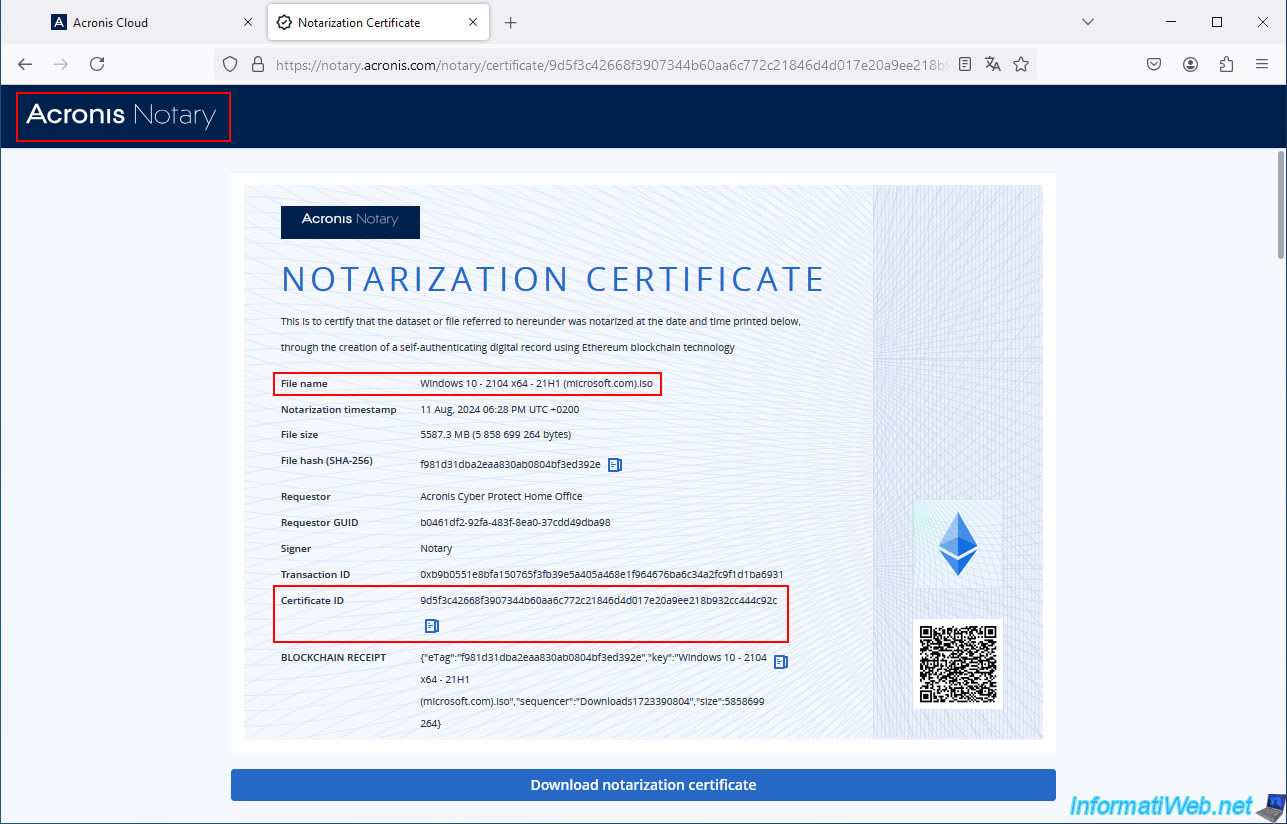
Share this tutorial
To see also
-

Backup 11/10/2025
Acronis True Image - Archive your files on Acronis Cloud (encrypted archive)
-

Backup 6/9/2025
Acronis True Image - Backing up your PC to a FTP server
-

Backup 6/23/2025
Acronis True Image - Backing up your PC to Acronis Cloud (encrypted backup)
-

Backup 6/19/2025
Acronis True Image - Backing up your PC to an external hard drive (encrypted backup)
No comment