Presentation of Malekal Live CD (Win10PESE v1607) features
- Live CD
- Malekal Live CD
- 06 January 2025 at 09:54 UTC
-

- 2/7
1.1.3. Office
In the "Office" category of the start menu, you will find the program: SumatraPDF.

SumatraPDF is a program for reading PDF files (as you usually would with Adobe Acrobat Reader).
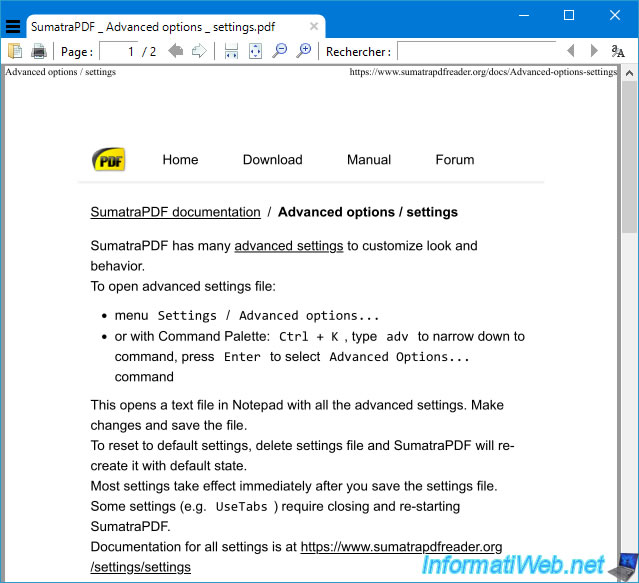
1.1.4. Computer Management
In the "Computer Management" category of the start menu, you will find the usual Windows 10 consoles :
- Computer Management: "Computer Management" console used to manage shared folders (if the dependent service is running), manage devices and their drivers, ...
Note that you will need to use the "PE Network Manager" tool to enable file sharing if you want to manage shared folders in this Windows PE environment. - Date and Time: allows you to set the date / time of the computer under Windows PE.
- Device Manager: allows you to manage your devices and their drivers.
Which allows you to manually install missing drivers for a device that you actually need in Windows PE. - Hardware Wizard: Windows 10 wizard for adding different types of hardware, including network cards, storage controllers, ...
- Internet Options: provides access to the Internet options usually used by the Internet Explorer web browser.
- Mouse: allows you to adjust the use of the mouse (if necessary), to adjust the speed of the double click, the speed of the cursor, ...
- Regional and Language Options : allows you to set the Windows regional settings (if necessary), such as the language, the country, ... used.
- Shared Folders : allows you to manage the folders shared by default by Windows PE, such as the administrative shares "ADMIN$", "X$", ...
- System Properties : displays Windows system properties, including the name of the computer, the name of the workgroup to which it belongs.
- Windows PowerShell : the PowerShell command prompt pre-installed in Windows 10 which succeeds the classic command prompt (cmd.exe).
- Windows PowerShell Modules : launches the PowerShell command prompt with the "-ImportSystemModules" parameter.
- Drivers\Force Install Devices (HWPnP) : allows you to force the installation of Plug-and-Play device drivers.
- Drivers\Force Install USB (HWPnP) : ditto, but only for Plug-and-Play USB devices.
- Drivers\Install Basic display driver : allows you to install the basic graphics driver to obtain a display.
- Drivers\Install Devices (HWPnP) : launches the installation of Plug-and-Play device drivers.
- Drivers\PnpUtil All : installs drivers for all Plug-and-Play devices.
- Drivers\PnpUtil Net : ditto, but only for network devices.
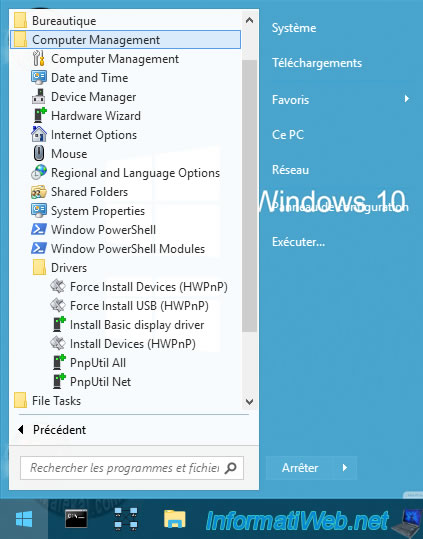
In the "Computer Management" console, you will be able to use the "Device Manager" console in particular, thanks to which you can install the missing drivers of the devices that you would really like to use from this Windows PE environment.
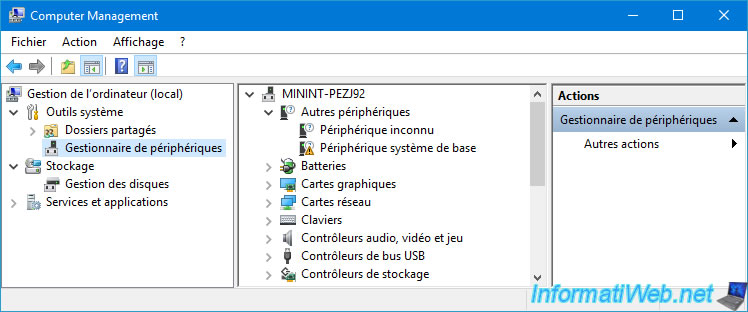
In this "Computer Management" console, you can also access the "Disk Management" console to manage your local disks (hard disks, SSDs, ...).
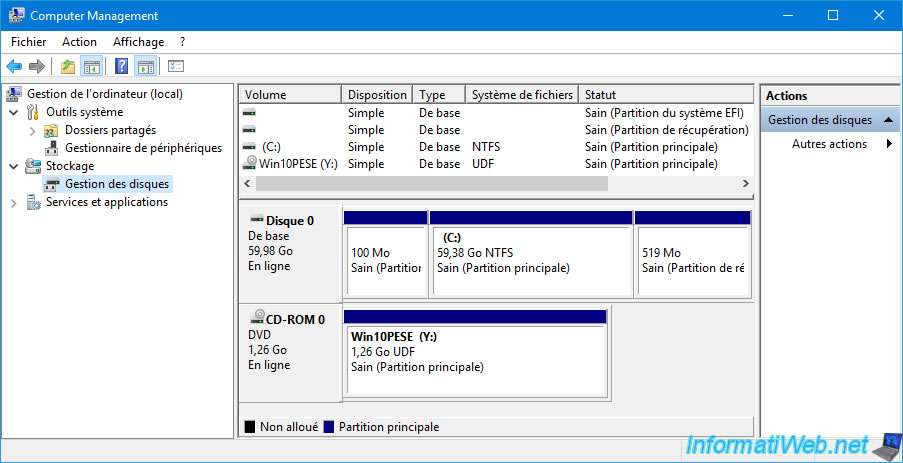
Thanks to the "System Properties" shortcut, you will be able to know the NETBIOS name and the workgroup in which your computer is located.
You can also access other settings via the other tabs.

The PowerShell Command Prompt lets you manage Windows, as well as other things through modules you can add to it.
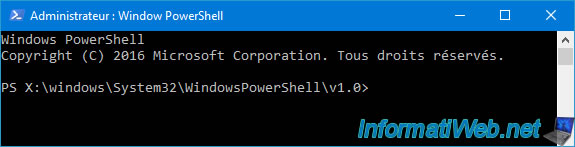
1.1.5. File Tasks (file management)
In the "File Tasks" category of the start menu, you will find the program: Unlocker.
The Unlocker program lets you unlock stubborn files so you can delete files that you normally can't delete.
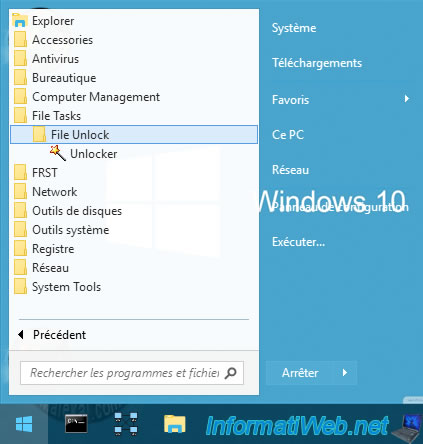
When you launch Unlocker, you will need to select the file or folder you want to unlock.
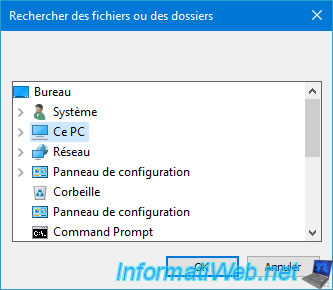
Once the desired file or folder is selected, select the desired action and click OK.
- No action : do nothing.
- Delete : delete it.
- Rename : rename it.
- Move : move it.
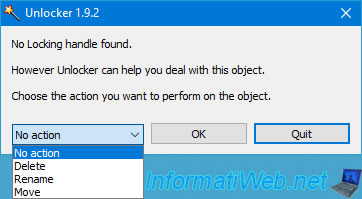
1.1.6. FRST
In the "FRST" category of the start menu, you will find the program of the same name.
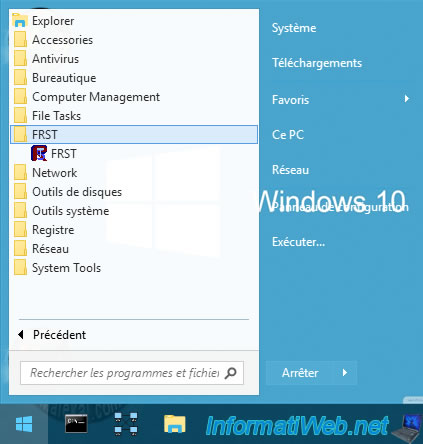
FRST stands for Farbar Recovery Scan Tool program.
When you launch FRST for the 1st time, this is displayed. Click Yes.

Farbar Recovery Scan Tool will allow you to scan your computer for problems caused by malware.
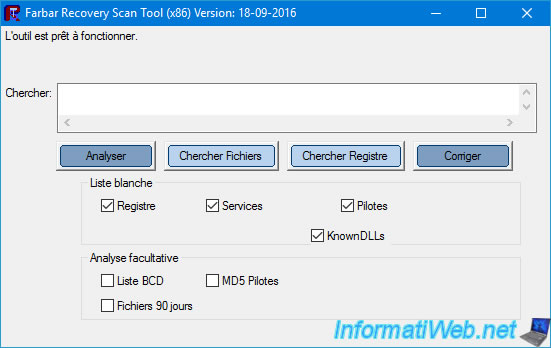
1.1.7. Network (network and Internet)
In the "Network" category of the start menu, you will find the programs:
- PENetwork: the tool for configuring network access, network shares, ...
- Remote Desktop\Remote Desktop: the Windows RDP client for controlling a computer remotely.
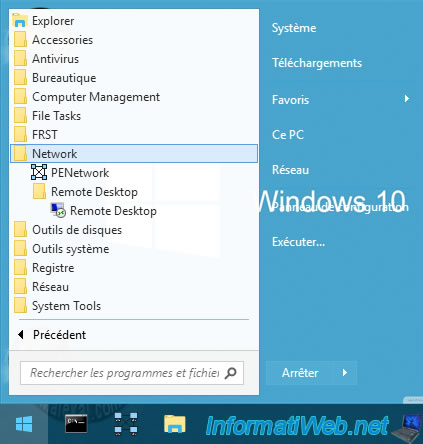
Note that to open the "PE Network Manager" utility, you will need to double click on the network icon present in the taskbar (bottom right).
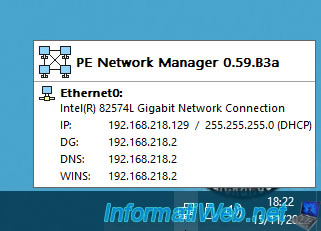
With PE Network Manager, you can:
- manage the wired or wireless network configuration
- change the name of your computer, the workgroup in which it is located, ...
- Sharing: start or stop file sharing, as well as manage its network shares.
- Network Drives: connect network drives.
- Profiles: use a custom profile instead of this program's default profile.
- Other: manage settings specific to this program.
- About: know the author of this program.

If you launch the "Remote Desktop" shortcut, you will see the Windows RDP client "Remote Desktop Connection" appear.
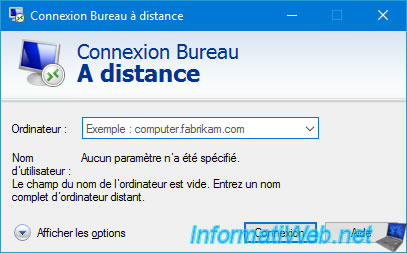
Share this tutorial
To see also
-

Live CD 1/13/2025
Malekal Live CD - Presentation of the live CD (Win10PESE v1709) features
-

Live CD 12/23/2024
Malekal Live CD - Presentation of the live CD (Win7PESE) features
-

Live CD 12/30/2024
Malekal Live CD - Presentation of the live CD (Win8PESE) features
-

Live CD 1/16/2025
Malekal Live USB - Presentation of the live USB 2024 (Win11) features
No comment