Presentation of Malekal Live USB 2024 (Win11) features
- Live CD
- Malekal Live CD
- 16 January 2025 at 16:32 UTC
-

- 2/8
4. Change keyboard layout
By default, you can see that this live CD (live USB) is in English.
The keyboard used by Windows PE is therefore in QWERTY by default, like most computer tools.
To let Windows PE know that you have an AZERTY keyboard, go to the start menu and click on: All Programs -> Keyboard Layout.
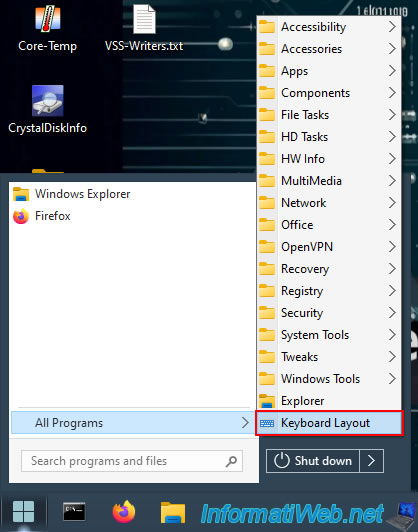
Locate your keyboard number in the list.
For example:
- 01: for "French (Belgium)".
- 06: for "English (United States)".
- 07: for "French (France)".
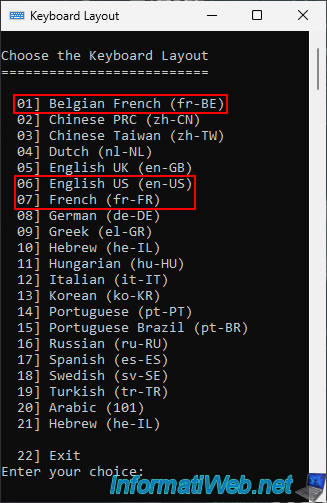
Type your keyboard number (including 0, if applicable) and press Enter.
Malekal Live USB 2024 will run the corresponding command to set Windows PE to the correct keyboard layout you want.
Warning : if you have other programs open, you will need to close and reopen them for the new keyboard layout to be used by those programs.
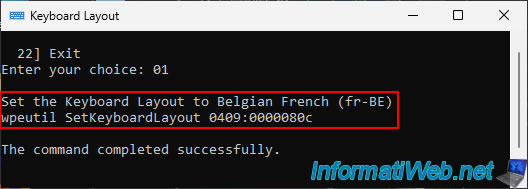
5. Programs : Accessibility
In the "All Programs -> Accessibility" section of the start menu, you will find 2 programs:
- Narrator: Windows narrator that reads aloud what is on the screen.
- OSK: Windows on-screen keyboard.
Which can be useful if the mouse works, but the keyboard does not work in your case.
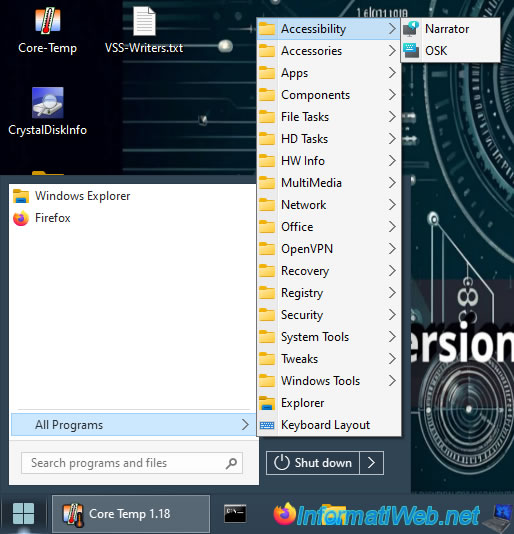
Once the narrator is open, a blue frame will appear on the selected items by clicking on them with your mouse.
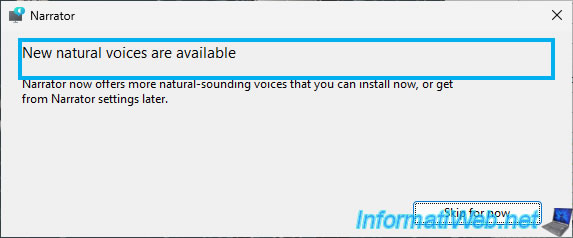
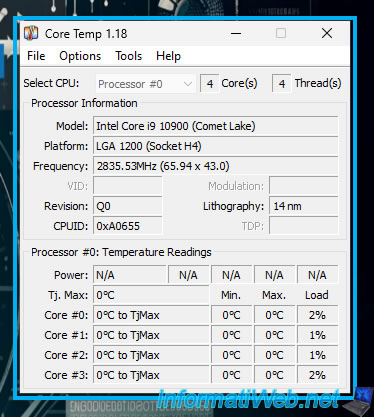
For the "OSK" program, this corresponds to the Windows On-Screen Keyboard.
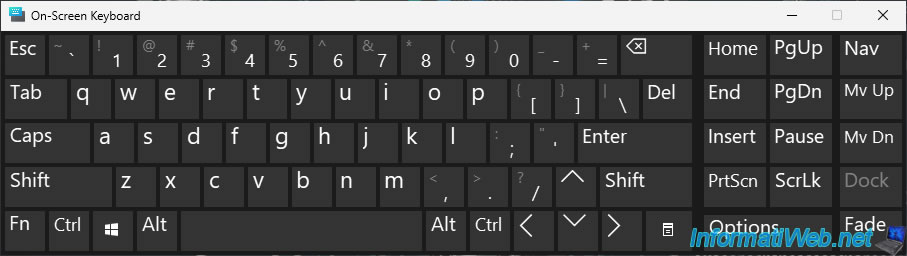
6. Programs : Accessories
In the "All Programs -> Accessibility" section of the start menu, you will find 4 accessories:
- Calculator: the Windows calculator.
- PhotoViewer: the free program "IrfanView" that allows you to open images.
- Steps Recorder: the action recorder (named "User Action Recorder" on Win 7) that allows you to record precisely the actions you performed to cause your problem to occur.
Then, you can send this data to a computer technician so that he can help you solve your problem. - WordPad: a free and lightweight version of Microsoft Word natively present on Windows.
Source : Record steps to reproduce a problem - Microsoft Support.
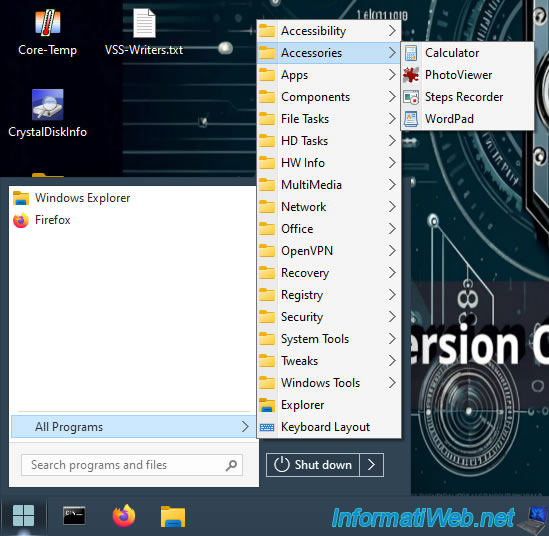
The "PhotoViewer" shortcut launches the "IrfanView" program.
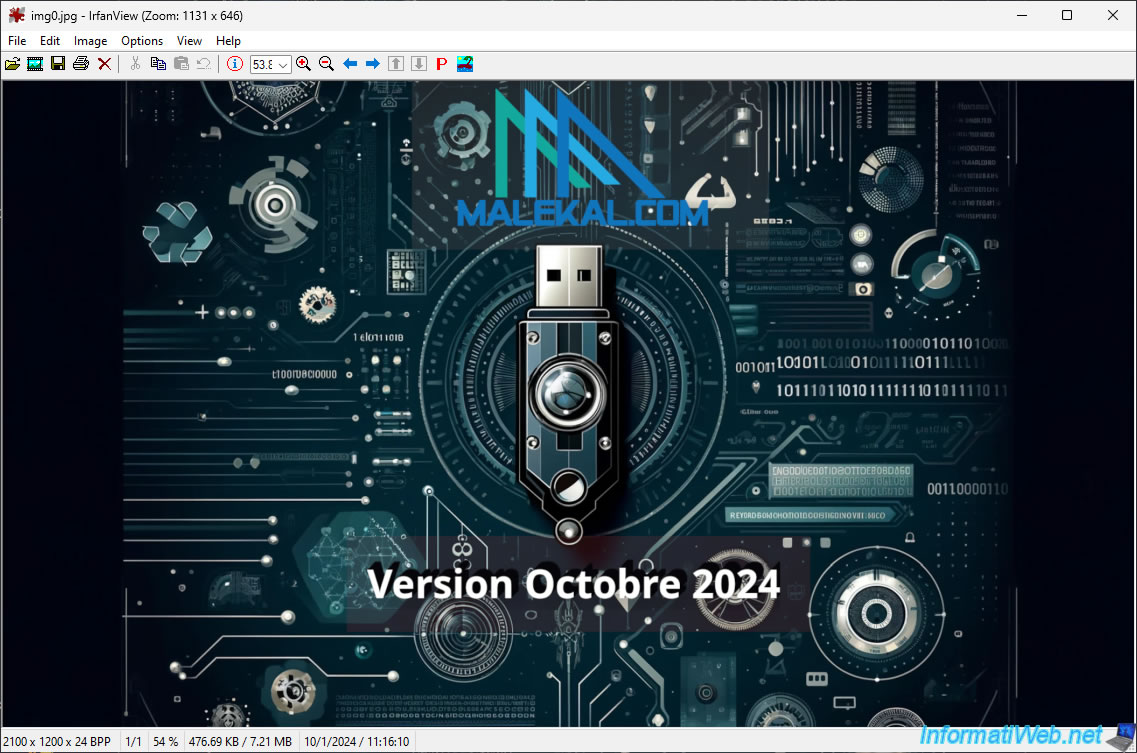
7. Programs : Apps
In the "All Programs -> Apps" section of the start menu, you will be able to access 2 collections of tools:
- NirLauncher: NirSoft's tool collection.
- WSCC: a collection of Windows tools and shortcuts to tools.
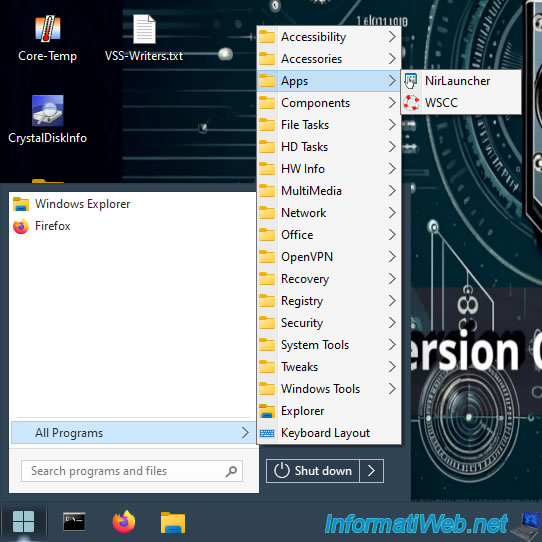
7.1. NirLauncher (NirSoft tools)
As you can see, the "NirLauncher" program allows you to use the full collection of free tools from NirSoft.
Among these tools, you will find password recovery tools, network tools, tools to view the cache and history of your web browsers, ...
In the "Password Recovery Utilities" section of the "NirLauncher" program, you will find tools for:
- recover passwords stored in your web browsers (Google Chrome, Mozilla Firefox, Opera and Internet Explorer).
- recover passwords for your email accounts and the IMAP, POP3 and SMTP settings for these accounts (Outlook).
- recover network passwords.
- recover the key for wireless networks (Wi-Fi) that you have connected to in the past.
- and much more.
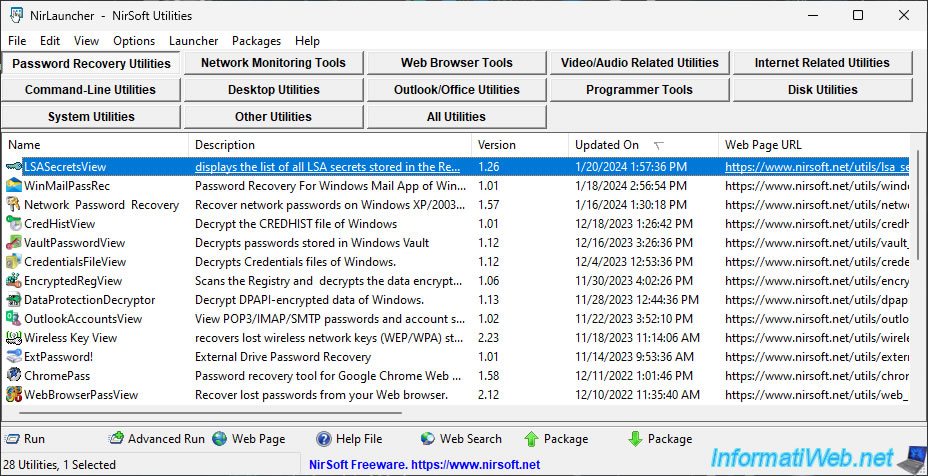
In the "Network Monitoring Tools" section of the "NirLauncher" program, you will find tools for:
- view information about your network cards.
- view the currently open ports on your computer.
- scan your network. This allows you to know who is on your network, as well as obtain some information about them (such as: their IP address, their name, their workgroup, ...).
- view the TCP network connections currently established between your PC and other computers (or even servers on the Internet).
- wake up computers via the network (if they are correctly configured to be started this way).
- monitor wireless networks (Wi-Fi).
- and much more.
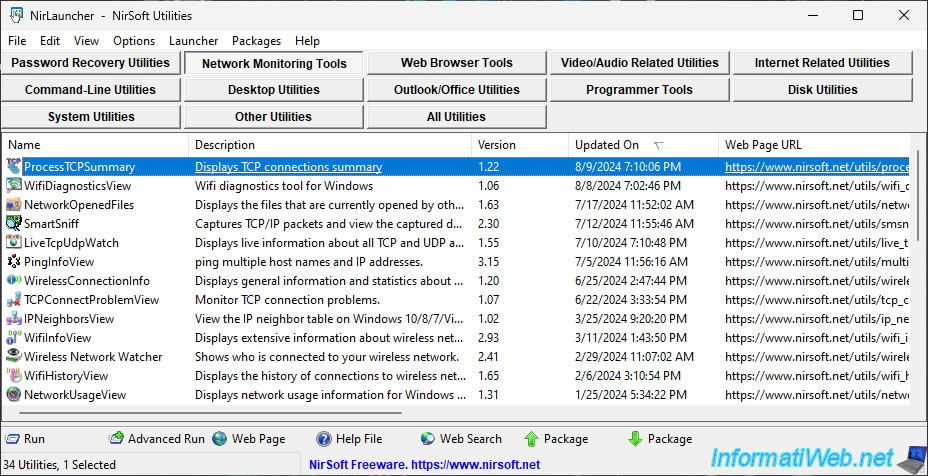
In the "Web Browser Tools" section of the "NirLauncher" program, you will find tools for:
- see the extensions installed on your web browsers.
- see the cache, history, cookies and favorites (bookmarks) of your web browsers.
- auto-completion data for forms.
- and more.
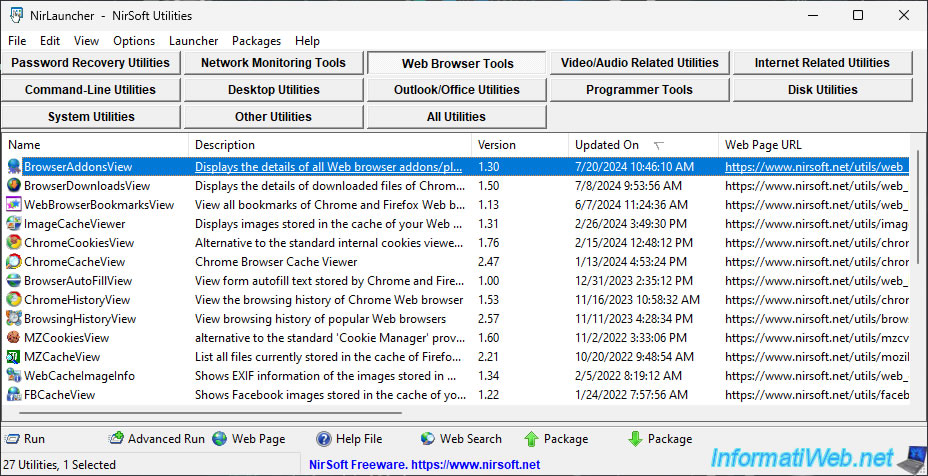
In the "Video/Audio Related Utilities" section of the "NirLauncher" program, you will find tools for:
- adjust audio settings.
- view installed codecs.
- and more.
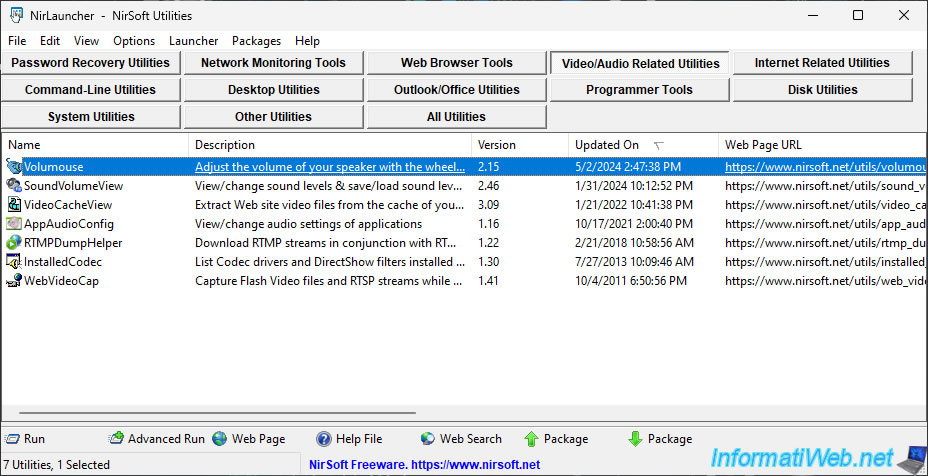
In the "Internet Related Utilities" section of the "NirLauncher" program, you will find tools for:
- retrieve DNS information for a desired list of domains.
- retrieve detailed information (host, DNS zone and whois) for a specific domain.
- test your Internet connection.
- know the brand associated with a MAC address.
- get detailed information about an IP address.
- create a Wi-Fi access point using your Wi-Fi network card (Hosted Network).
- and more.
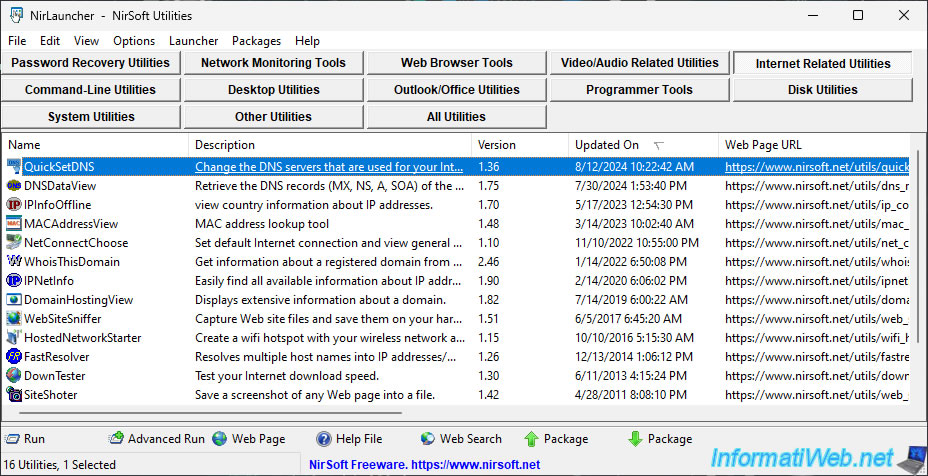
In the "Command-Line Utilities" section of the "NirLauncher" program, you will find command-line tools for:
- list Bluetooth devices.
- perform many different actions on your system via NirCmd.
- get information about an IP address.
- view information about wireless networks (Wi-Fi).
- and more.
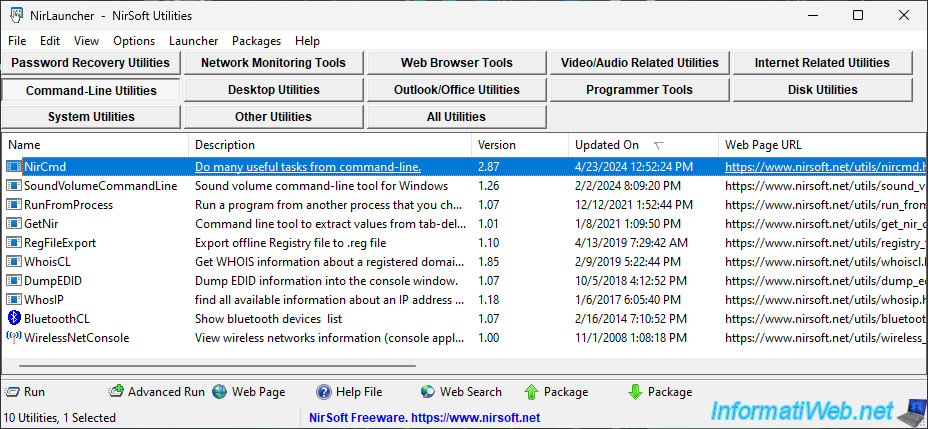
In the "Disk Utilities" section of the "NirLauncher" program, you will find command line tools for:
- search for files on your computer.
- view the health information (S.M.A.R.T.) of your SATA / IDE hard drives.
- view the letters assigned to your partitions.
- view the read and write operations performed on your disks.
- and more.
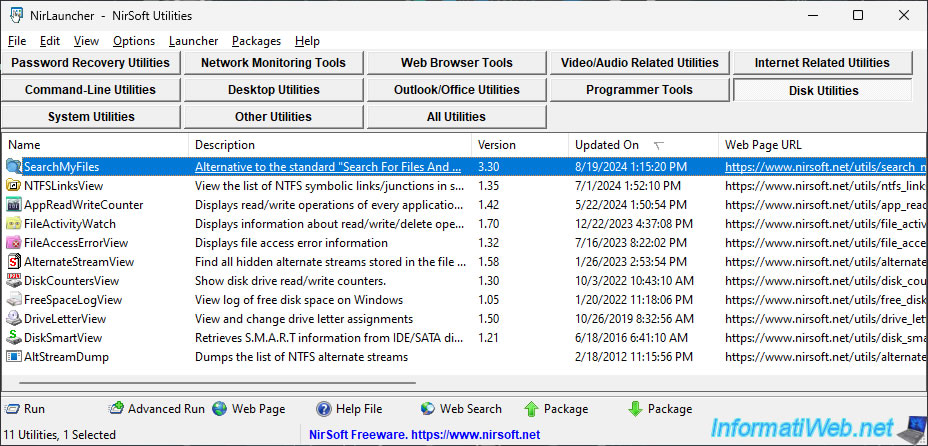
In the "Disk Utilities" section of the "NirLauncher" program, you will find command line tools for:
- retrieve the serial numbers of your programs (including Windows) via the "*ProduKey*" utility.
This is very useful when you want to reinstall Windows and your programs and you don't remember where you saved your serial numbers. - see the processes currently running on your computer.
- see information about your recent blue screens (via BlueScreenView).
- get information about the Bluetooth devices present near your computer.
- get information about your peripherals.
- list your USB devices.
- monitor changes made in a specific folder.
- view the files currently open on your computer.
- view the list of Windows updates installed on your computer.
- and much more.
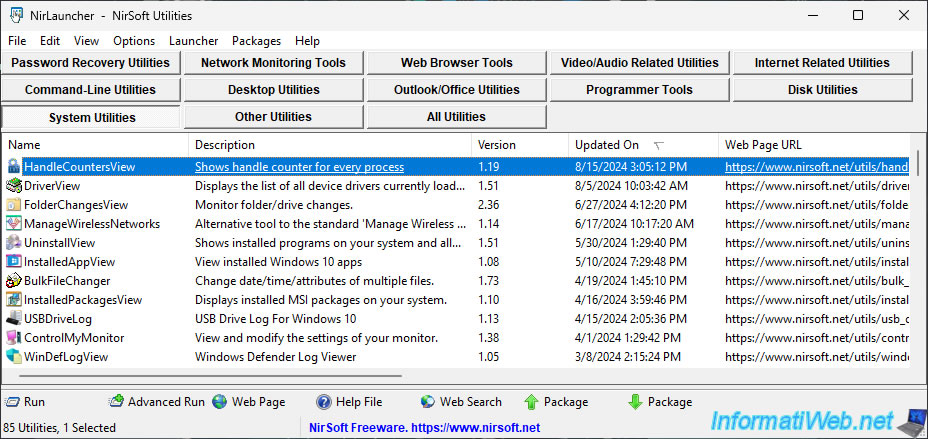
For the "*ProduKey*" tool, a "Scan Options" window will automatically appear when you launch it.
In this window, choose "Scan Registry file on external hard drive" (at the top), then click on the "Browse" button and select the file "C:\Windows\System32\config\SOFTWARE" (which corresponds to the "SOFTWARE" part of the registry of your physical Windows installation and NOT that of Windows PE).
Then, click OK.
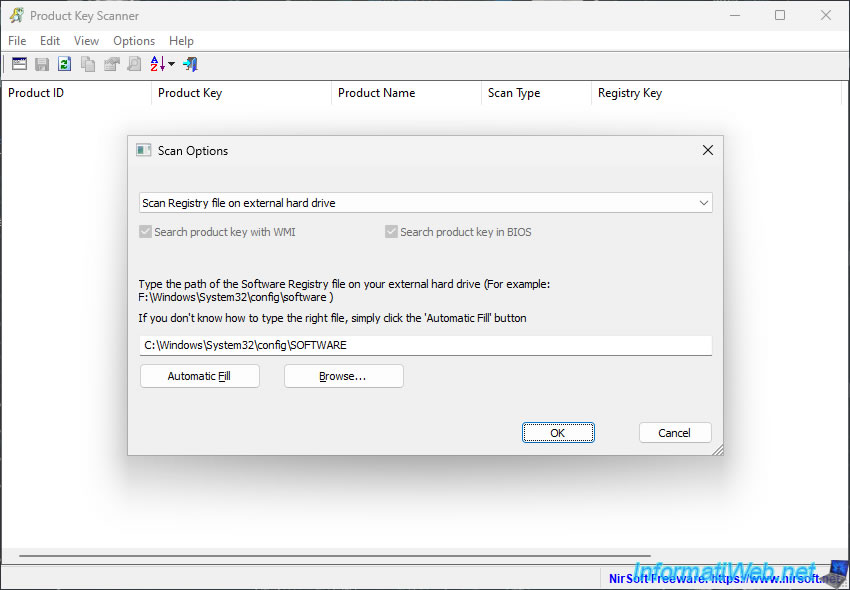
You will see your Windows serial number appear, as well as the numbers of the programs installed on your computer that are known by this tool.
The list may obviously be incomplete.
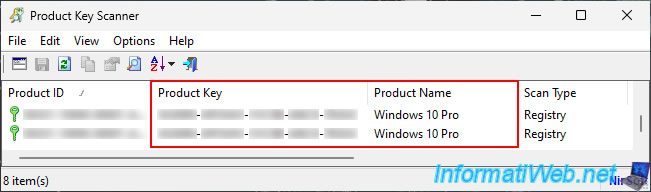
Finally, in the "All Utilities" section of the "NirLauncher" program you will find the complete list of NirSoft tools.
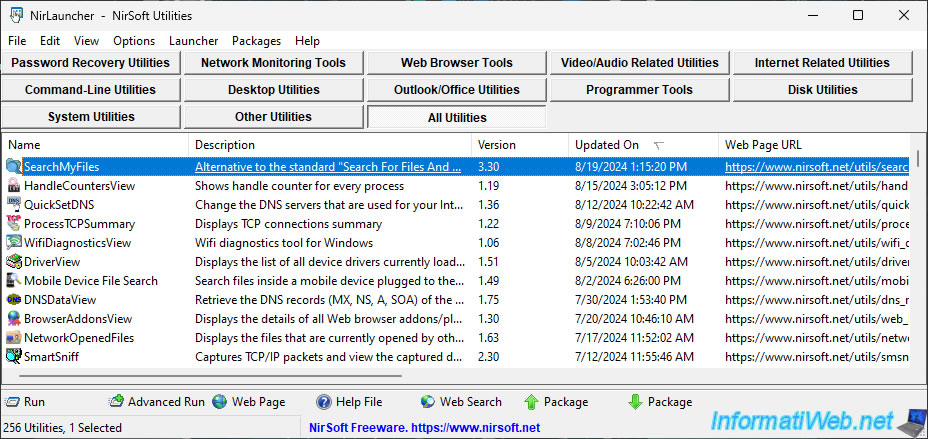
Share this tutorial
To see also
-

Live CD 1/6/2025
Malekal Live CD - Presentation of the live CD (Win10PESE v1607) features
-

Live CD 1/13/2025
Malekal Live CD - Presentation of the live CD (Win10PESE v1709) features
-

Live CD 12/23/2024
Malekal Live CD - Presentation of the live CD (Win7PESE) features
-

Live CD 12/30/2024
Malekal Live CD - Presentation of the live CD (Win8PESE) features
No comment