Presentation of Malekal Live USB 2024 (Win11) features
- Live CD
- Malekal Live CD
- 16 January 2025 at 16:32 UTC
-

- 8/8
20. Programs : Tweaks
In the "All Programs -> Tweaks" section of the start menu, you will find 2 tools:
- Set Max Resolution: Sets the maximum supported resolution (which is already the default, unless you changed it in the meantime).
- Start VSS Service: Starts the Windows VSS (Volume Shadow Copy) service.
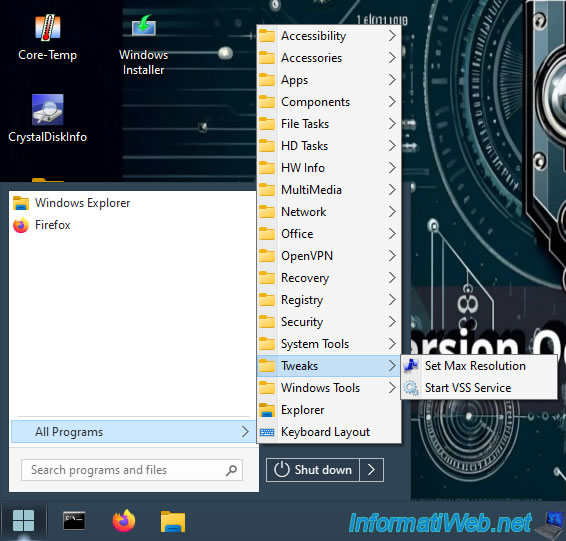
Allows you to start the services:
- eventsystem (COM+ Event System).
- swprv (Microsoft Software Shadow Copy Provider).
- vss (Volume Shadow Copy).
However, these should already have started when Windows PE starts.
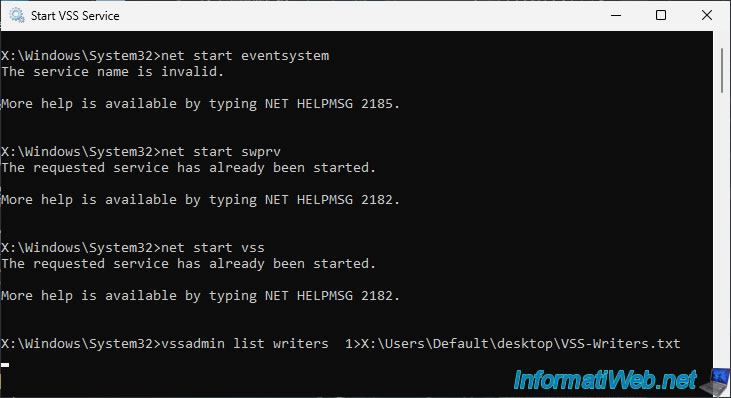
21. Programs : Windows Tools
In the "All Programs -> Windows Tools" section of the start menu, you will find shortcuts to Windows consoles and Windows tools:
- Computer Management: A centralized tool in Windows that groups together various administrative tools to manage shared folders, devices, disks, and services on your computer. However, this console is limited to the options listed here.
- Device Manager: A console that allows you to view and manage the hardware devices installed on a Windows system, facilitating the updating of drivers and the resolution of hardware conflicts.
- Disk Management: A utility that provides an interface for managing hard disks and partitions, allowing you to create, delete, or resize volumes and format disks.
- Registry Editor: An editor that allows users to view and modify the Windows Registry, a vital database containing the operating system's configuration settings.
- Services: A console that displays all running or stopped Windows services, allowing users to start, stop, or configure the behavior of the services.
- Windows Memory Diagnostic: A built-in tool that tests a computer's random access memory (RAM) for possible hardware errors, thus contributing to system stability.
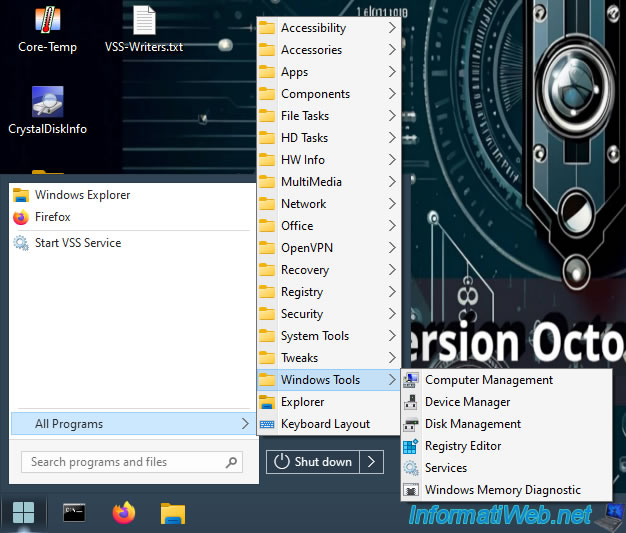
As you can see, from the "Computer Management" console, you will be able to manage your devices, your shared folders (on Windows PE), ...
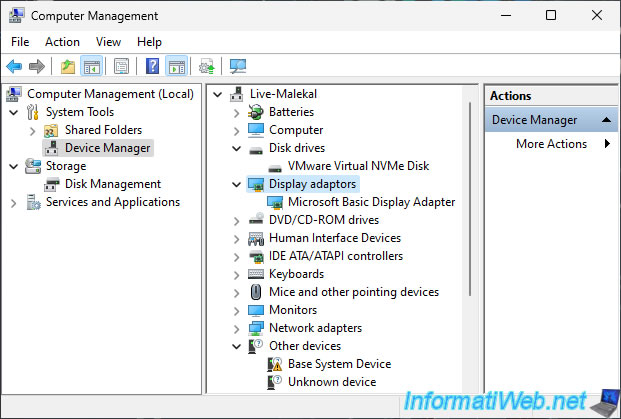
In the "Disk Management" section of this "Computer Management" console or via the "Disk Management" shortcut in the start menu, you will be able to manage your physical disks from this Windows PE environment.
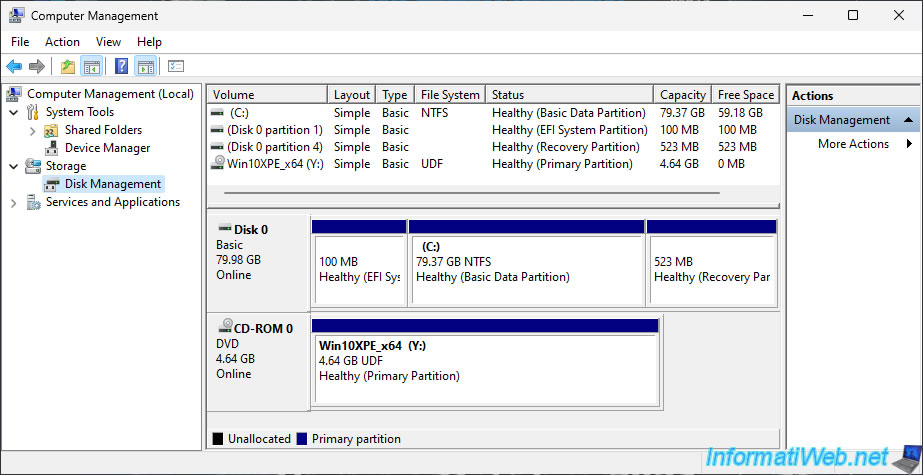
Finally, the "Windows Memory Diagnostic" tool will allow you to test your computer's RAM.
As explained in our tutorial: Windows - Test your RAM easily.
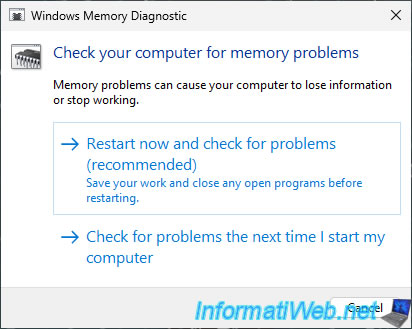
22. Control Panel
From the start menu, you can access the Windows PE control panel.
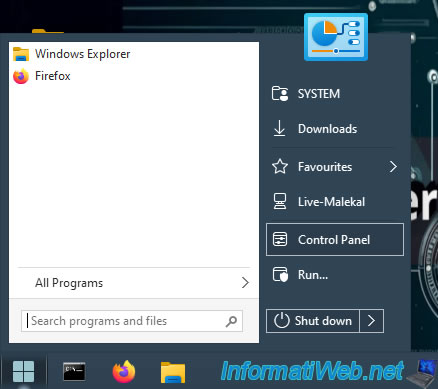
As you can see, the Windows PE control panel looks complete, but it is not.
Some features are not available.
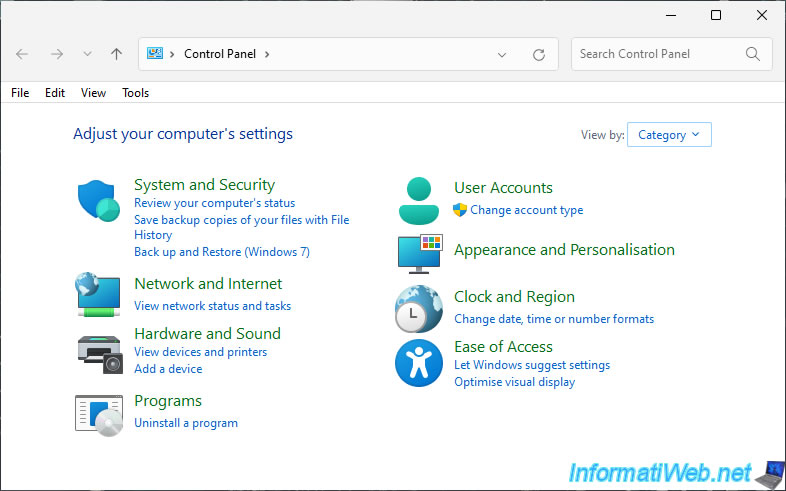
However, you will be able to display the usual system properties window (where you will see in particular that this Windows PE environment is in Windows 11 version).
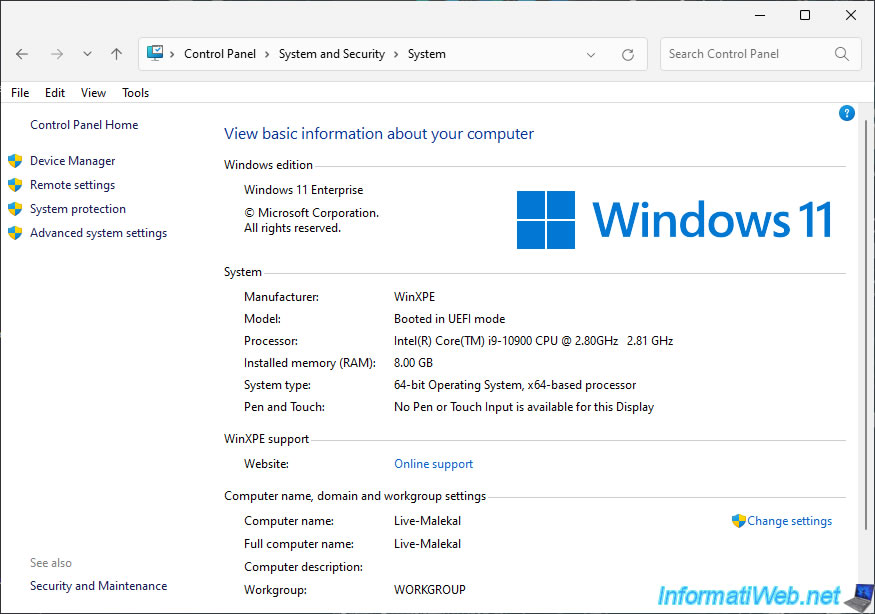
You will also be able to access network settings (for Windows PE).
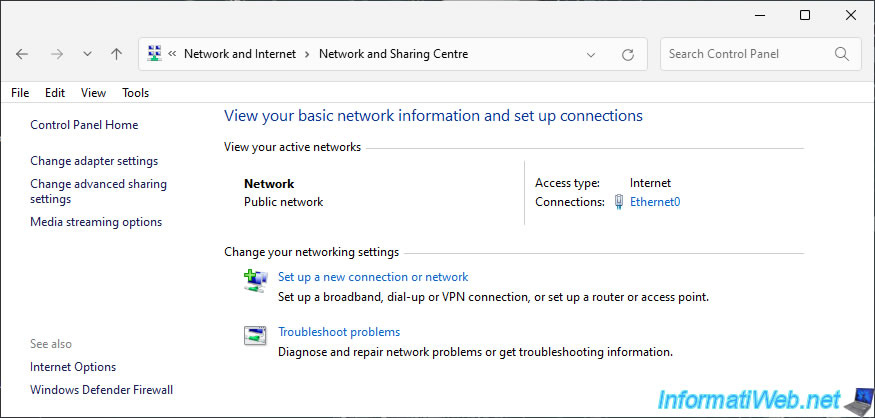
Share this tutorial
To see also
-

Live CD 1/6/2025
Malekal Live CD - Presentation of the live CD (Win10PESE v1607) features
-

Live CD 1/13/2025
Malekal Live CD - Presentation of the live CD (Win10PESE v1709) features
-

Live CD 12/23/2024
Malekal Live CD - Presentation of the live CD (Win7PESE) features
-

Live CD 12/30/2024
Malekal Live CD - Presentation of the live CD (Win8PESE) features
No comment