- Others
- 14 November 2022 at 10:44 UTC
-

- 1/4
If you have an MSI GE60 2OE laptop and want to install Windows 10 on it, you may have noticed that MSI doesn't provide drivers for this version of Windows for it.
However, it's possible to find the name of the different components of this MSI GE60 2OE laptop PC thanks to the label on the laptop PC, by using softwares such as CPU-Z and GPU-Z and via the driver download page of this laptop PC for Windows 8.1.
In short, by doing several searches for each component, we finally found all the necessary drivers and our MSI GE60 2OE laptop PC works smoothly on Windows 10 with the drivers downloaded from several reliable sites.
- Drivers not installed after installing Windows 10
- Chipset detection, download and installation : Intel HM87
- Install the Intel HD Graphics 4600 graphics driver for the Intel i5-4200M processor
- Install the graphics card driver : NVIDIA GTX 765M
- Install the driver and software for the wired network card (Ethernet) : Killer E2200
- Realtek RTL8723AE WiFi network card driver already installed
- Install the driver : Intel Rapid Storage (IRST / Intel RST)
- Install the driver : Intel Management Engine (Intel ME)
- Install the sound card driver : Realtek Audio ALC892
- Install the memory card reader driver : Realtek RTS5227
- Install the touchpad driver : Elantech
- Install the driver : ENE Radio Switch
1. Drivers not installed after installing Windows 10
Once Windows 10 is installed on your MSI GE60 2OE laptop PC, open the device manager and you will see that several devices are not installed.
Indeed, an orange triangle is present on all devices for which no driver is currently installed.
For the graphics card, when the real driver (from NVIDIA or AMD) is not installed, a generic "Microsoft Basic Display Adapter" driver is automatically installed so that you can have a display before installing the real graphics driver.
The resolution is therefore limited to 800x600 and everything looks big on the screen for the moment.
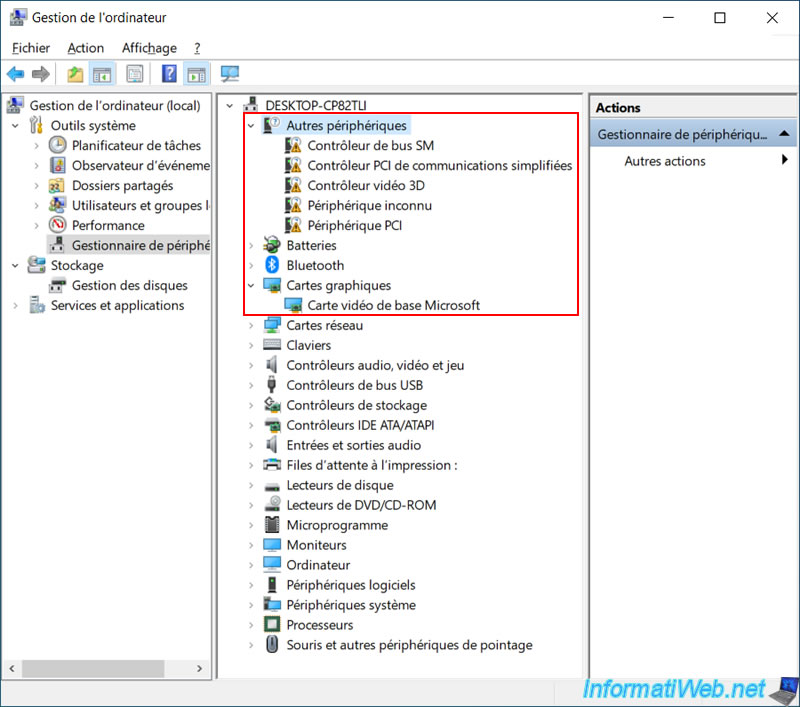
Note that Windows 10 already recognizes the Bluetooth features, as well as the 2 network cards of your laptop PC :
- the wired network card (Ethernet) : Killer E2200 Gigabit Ethernet Controller
- the wireless network card (Wi-Fi) : Realtek RTL8723AE Wireless LAN 802.11n PCI-E NIC
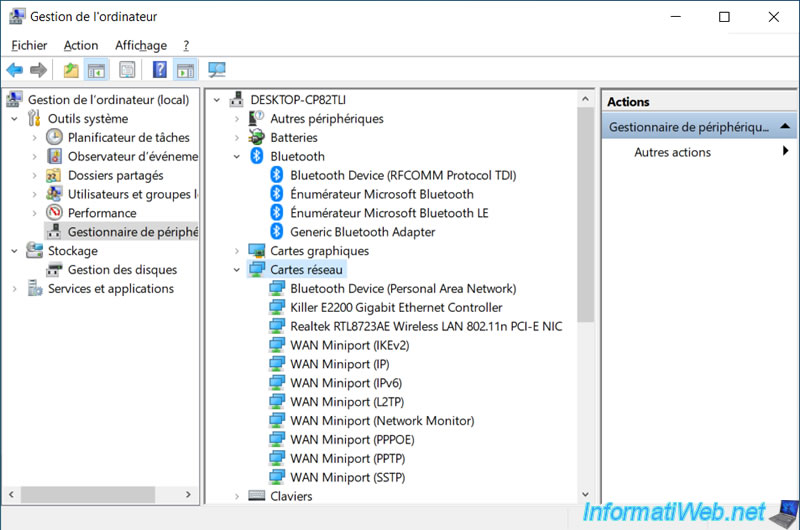
2. Chipset detection, download and installation : Intel HM87
To find which chipset your computer is using, just download and launch CPU-Z.
Once launched, you will see that your MSI GE60 2OE laptop PC has an "Intel Core i5-4200M" processor.
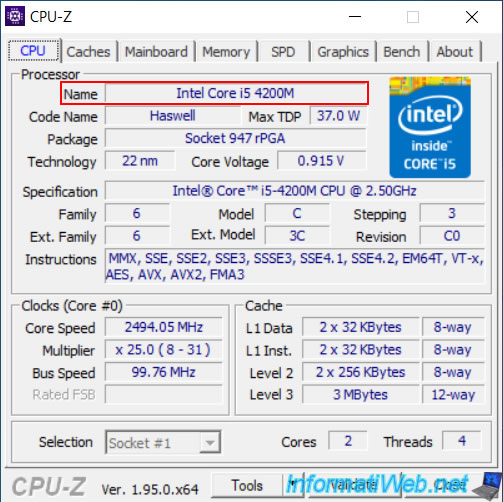
If you go to the "Mainboard" tab, you will see that the chipset used is : Intel HM87.
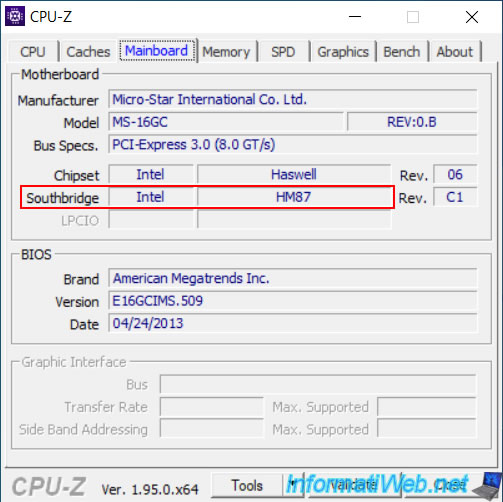
On the other hand, the "Graphics" tab will not allow you to know the model of the graphics card until the driver is installed.
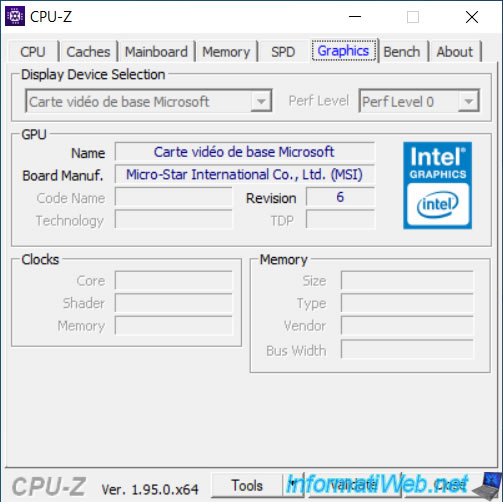
If you search for "HM87" in Intel's download center, you won't find anything of interest.
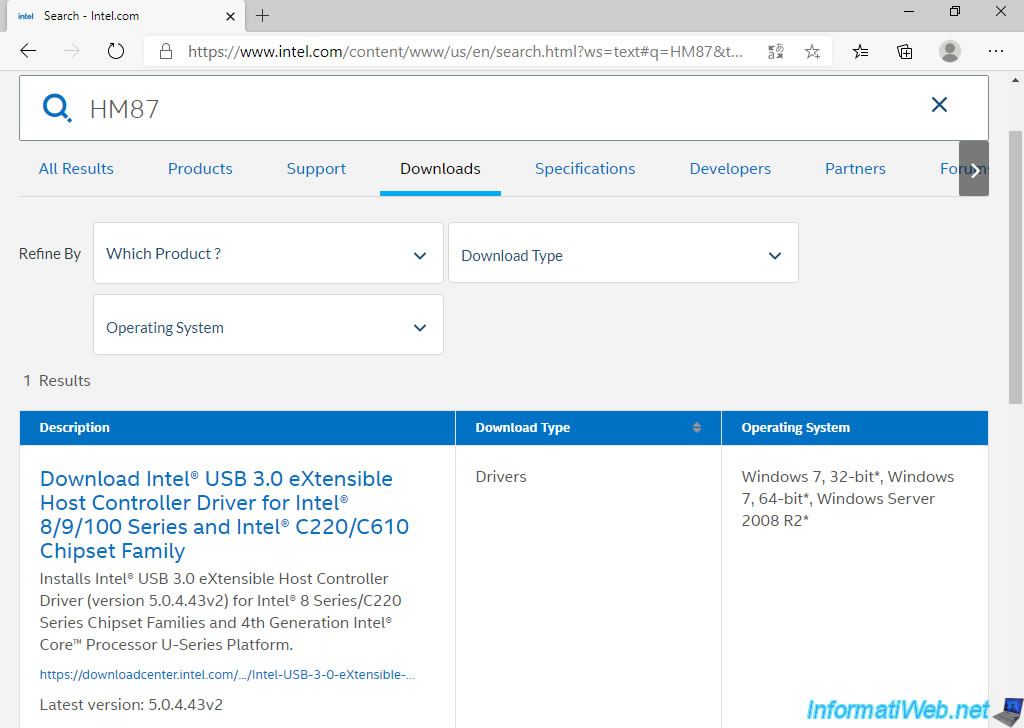
On the other hand, after several searches, we found this "Intel HM87" chipset on the Dell site.
Which is a very well known manufacturer and therefore a trusted site.
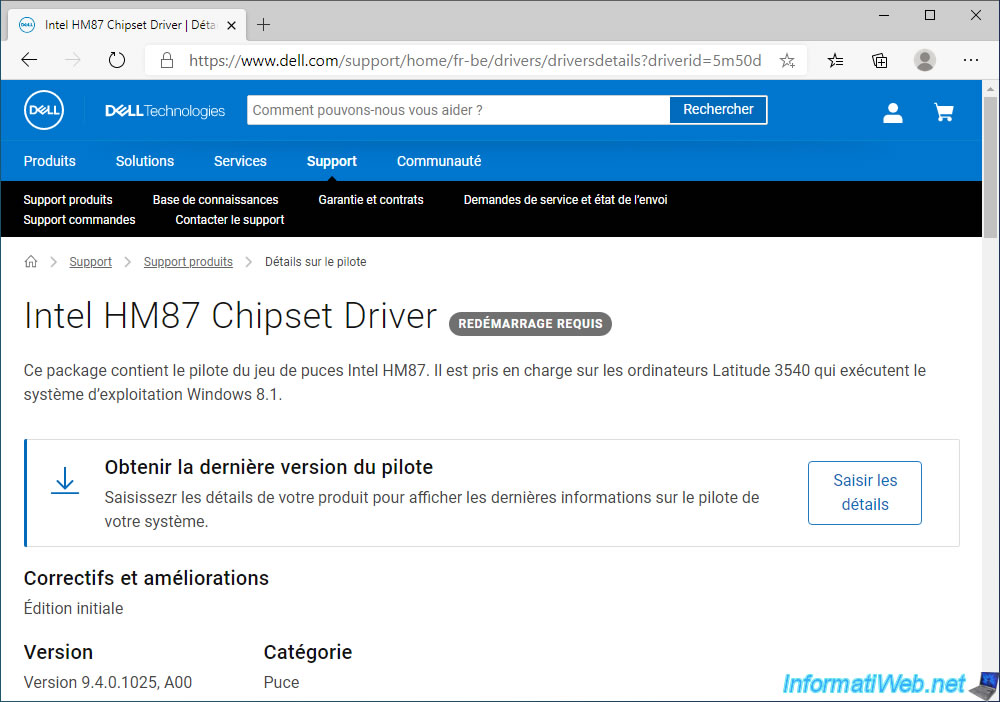
If you look further down, you will see that "Windows 10" is in the list of supported operating systems.
Click on the "Download file" link.
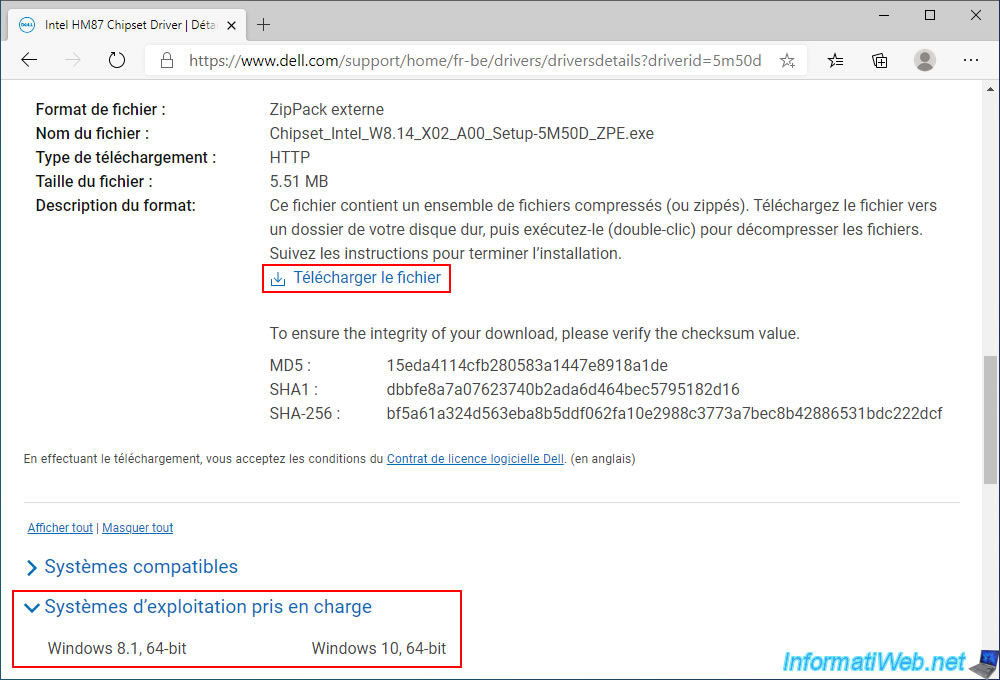
Launch the downloaded "Chipset_Intel_W8.14_X02_A00_Setup-5M50D_ZPE.exe" file and you will see that it's indicated :
- Intel HM87 Chipset Driver
- Windows 10 64-Bit - PRO, Windows 10 64-Bit - Home
Click on Continue.
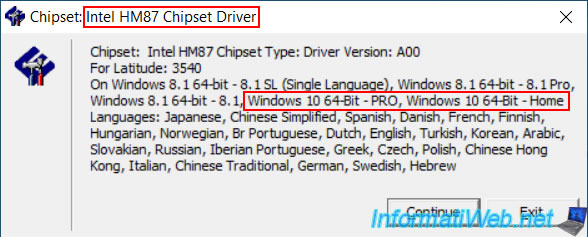
Click OK to extract the installation files.
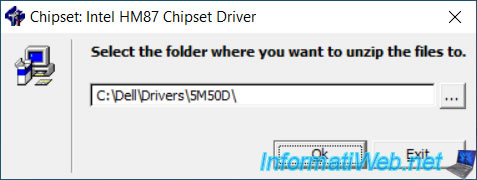
Click Yes.
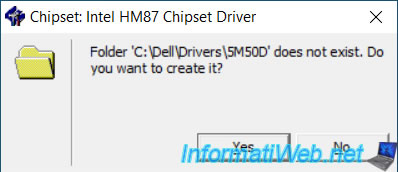
The files are unzipped by default to the "C:\Dell\Drivers\5M50D" folder.
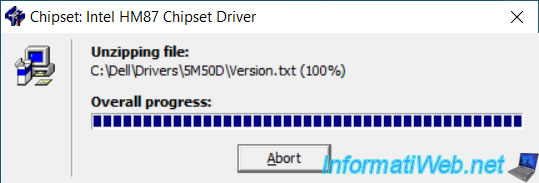
Click Ok.
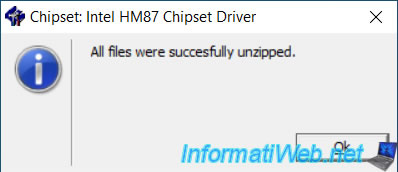
If the installation of the Intel chipset doen't start automatically, go to the "C:\Dell\Drivers\5M50D" folder and run the "Setup.exe" file there.
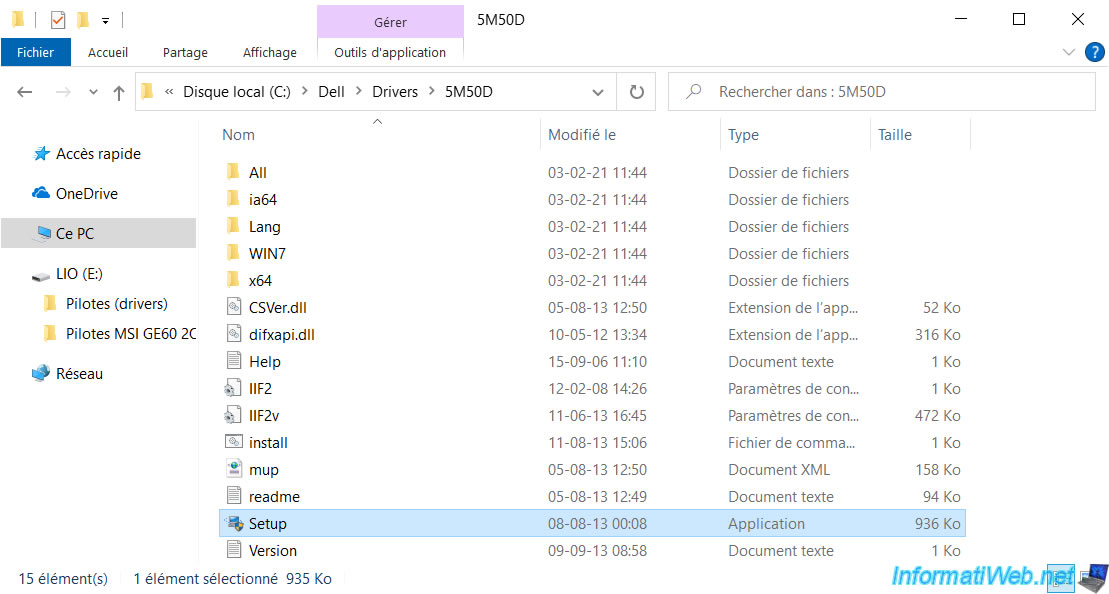
The "Intel Chipset Device Software" window appears.
Click on Next.
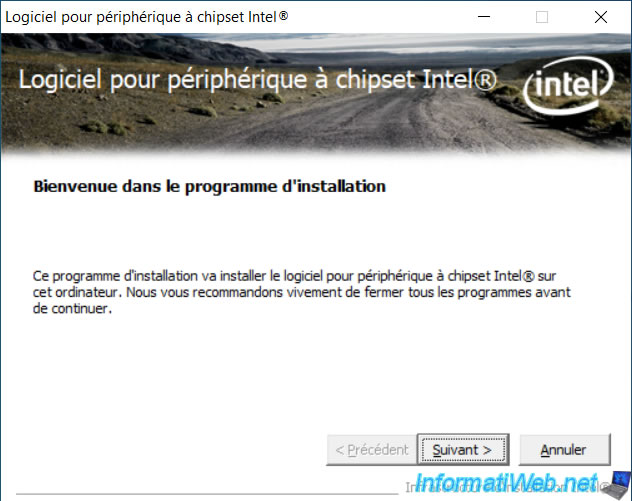
Once the installation is complete, you will notice that an "Intel(R) HM87 LPC Controller - 8C4B" driver has been installed.
Click on Next.
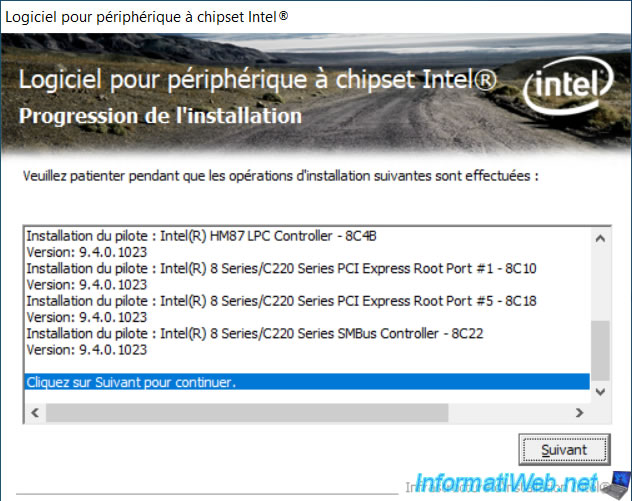
Leave the "Yes, I want to restart this computer now" option selected, and click Finish.

If you go back to Device Manager, you will see that the "SM Bus Controller" device has disappeared from the "Other devices" section because its driver has been installed.
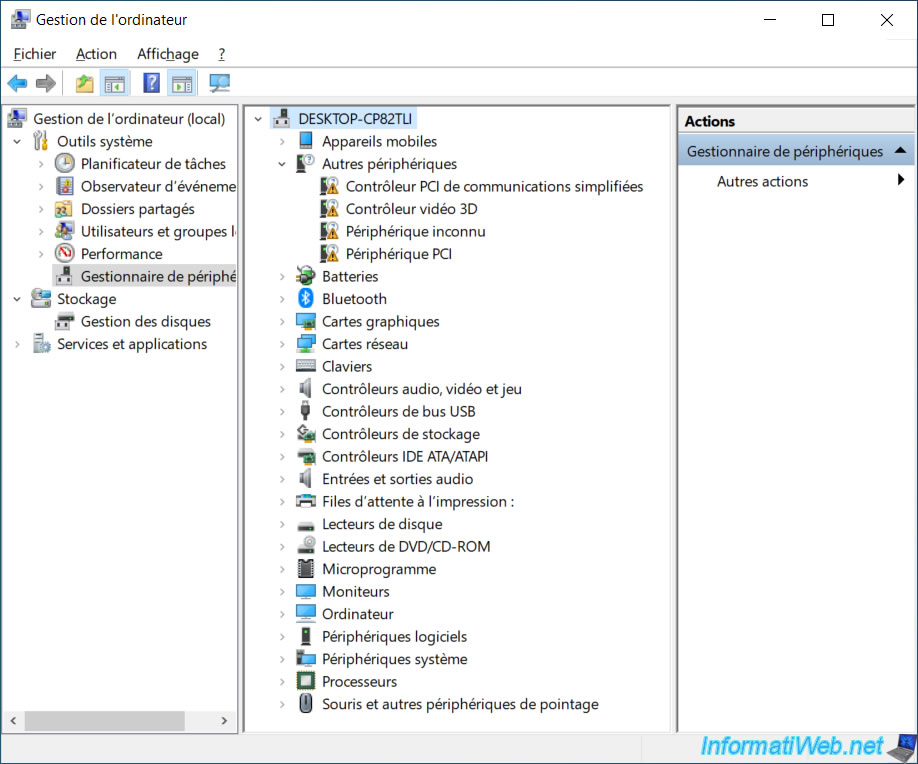
3. Install the Intel HD Graphics 4600 graphics driver for the Intel i5-4200M processor
Pour trouver quel pilote graphique est adapté à la partie graphique de votre processeur i5-4200M, il suffit d'aller sur la page de téléchargement Intel de votre processeur i5-4200M.
Sélectionnez "Filtrer par : Windows 10 64 bits*" et vous trouverez un téléchargement "Intel Graphics Driver pour Windows".
To find which graphics driver is suitable for the graphics part of your i5-4200M processor, simply go to the Intel download page for your i5-4200M processor.
Select "Filter by : Windows 10, 64-bit*" and you will find an "Intel Graphics Driver for Windows" download.
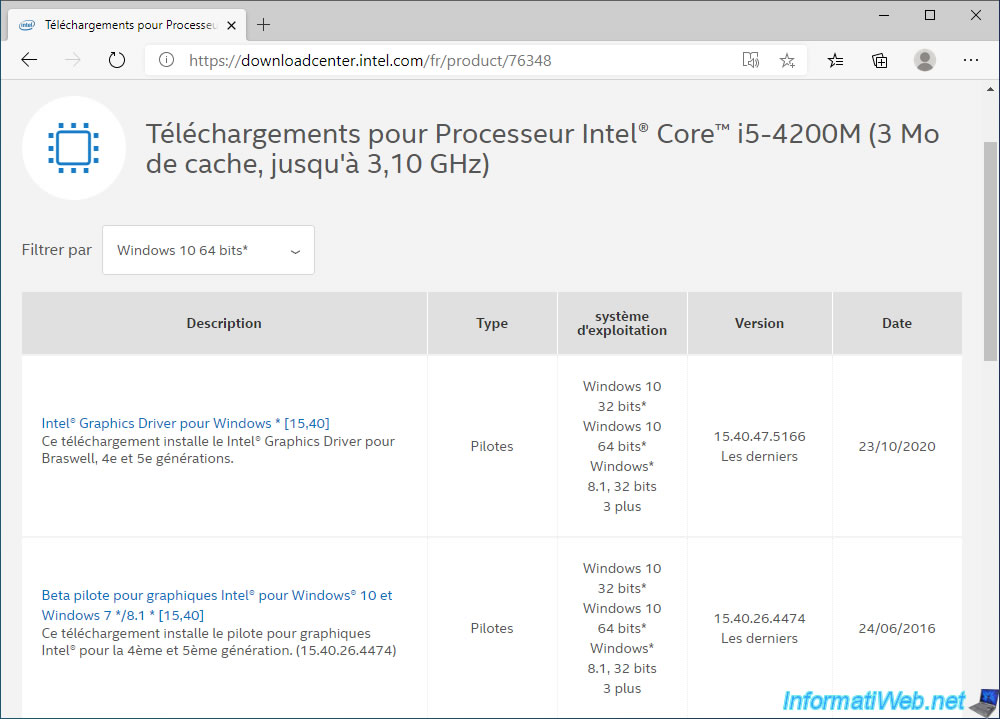
The "Intel Graphics Driver for Windows [15.40]" download page appears.
Click on the "win64_15.40.47.5166.exe" link (or on the "Download" button just below) to download this Intel graphics driver.
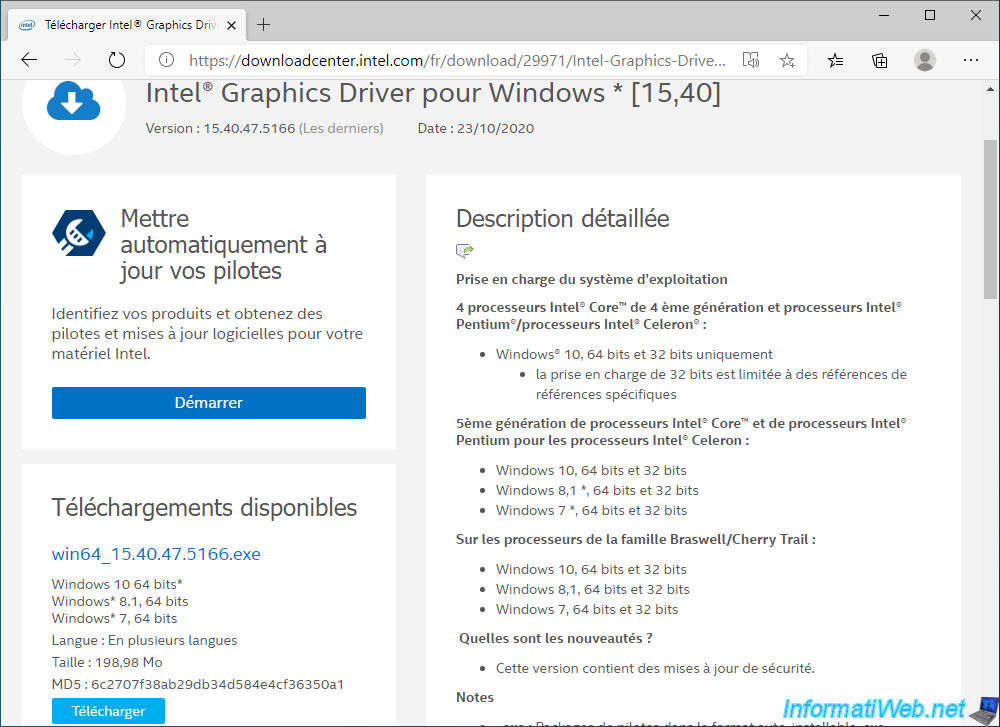
If you look further down the page, you will see that this download is compatible with your "Intel Core i5-4200M" processor.
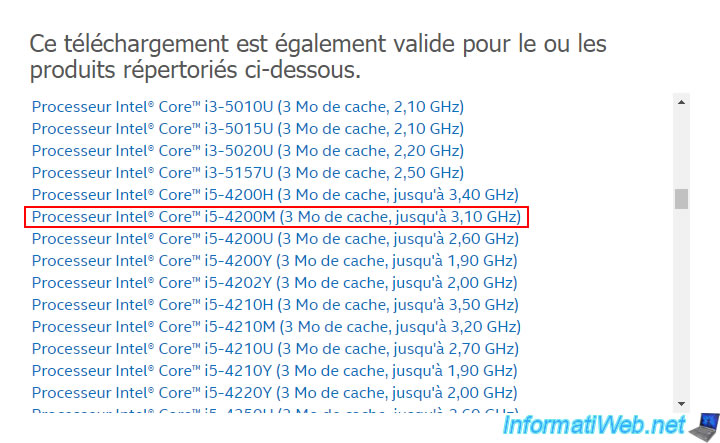
Launch the downloaded file and an "Intel Installation Framework - Intel Graphics Driver" window will appear.
Just click Next.

Once the driver is installed, you will see that an "Intel(R) HD Graphics 4600" graphics card is detected in Device Manager.
However, this is only the graphics part (Intel HD Graphics) of your Intel processor.
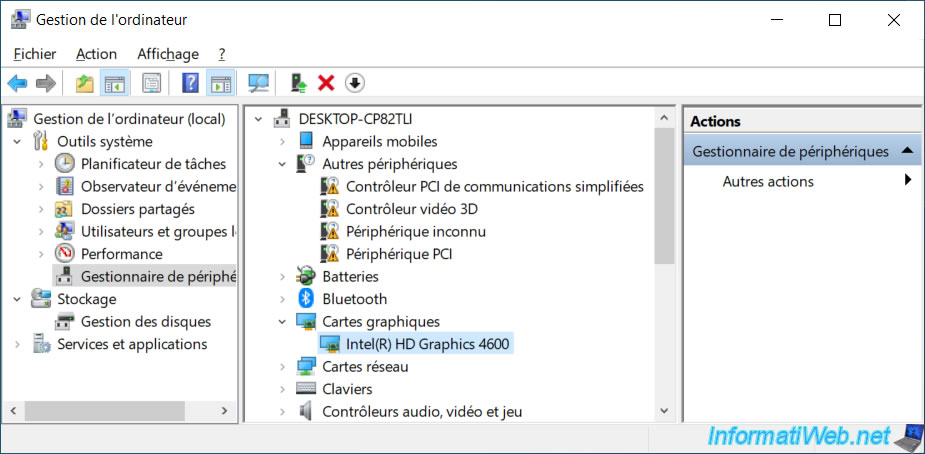
Share this tutorial
To see also
-

Others 1/17/2013
Adobe After Effect - Export a big animation in SWF
-
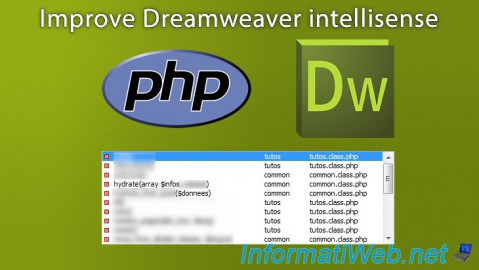
Others 10/31/2013
Improve Dreamweaver intellisense
-

Others 12/23/2013
MSI - Install Windows 7 on your laptop
-

Others 3/22/2014
Scan a document with any scanner

You must be logged in to post a comment