Import Windows XP Mode of Microsoft in VirtualBox 7.0 / 6.0
- Virtualization
- 22 November 2022 at 14:18 UTC
-

- 3/3
7. Install VirtualBox Guest Additions (drivers)
For your virtual machine, as well as the mouse to work properly, you must install the guest additions in your virtual machine.
To begin, close the "Found New Hardware Wizard" windows that appear by pressing the "Esc" key.
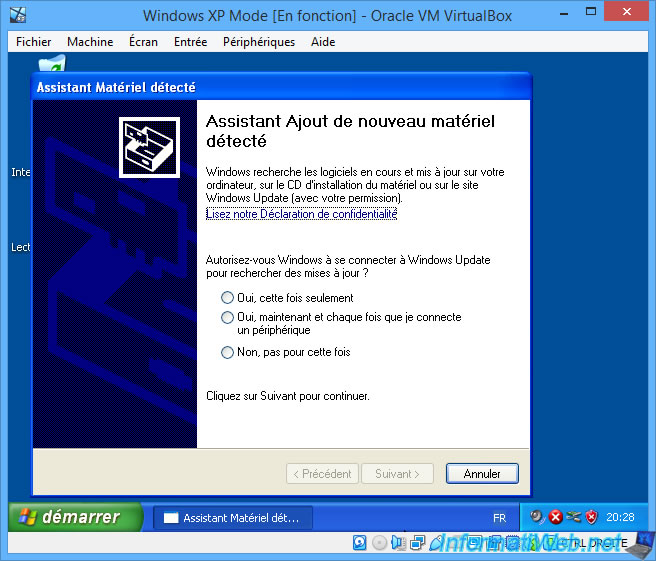
Go to the "Devices" menu and click on : Insert the Guest Additions CD image.
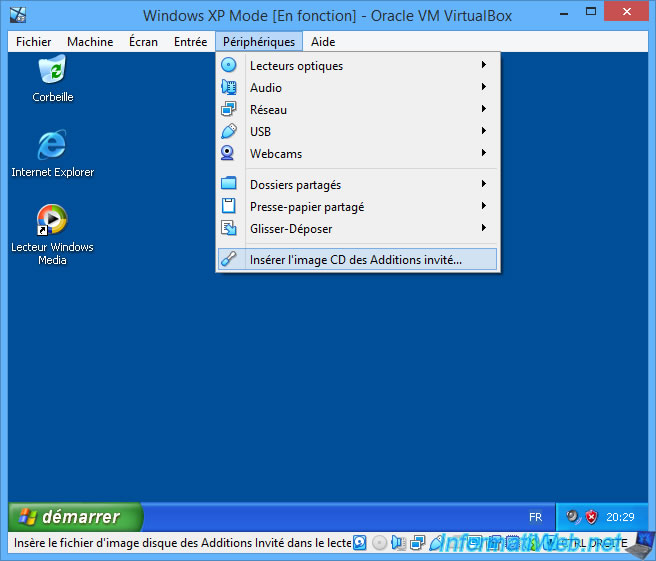
The "Oracle VM VirtualBox Guest Additions Setup" program appears.
Click Next.
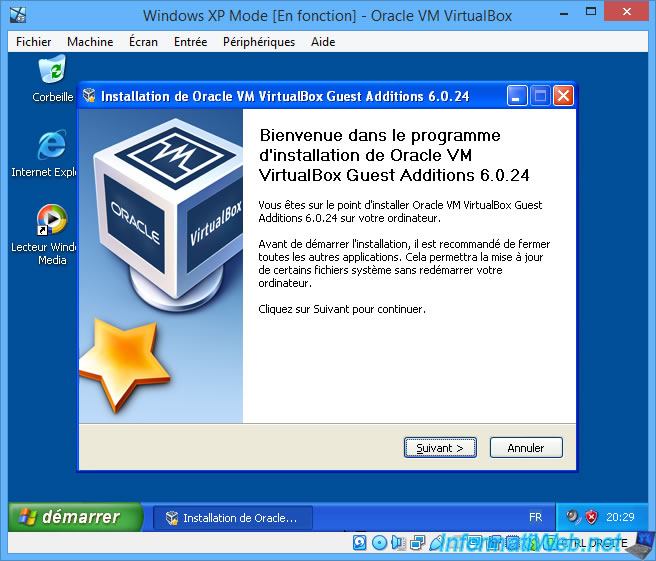
Wait while installing the drivers.

Among the drivers, you will see in particular the installation of a graphics driver (video driver).
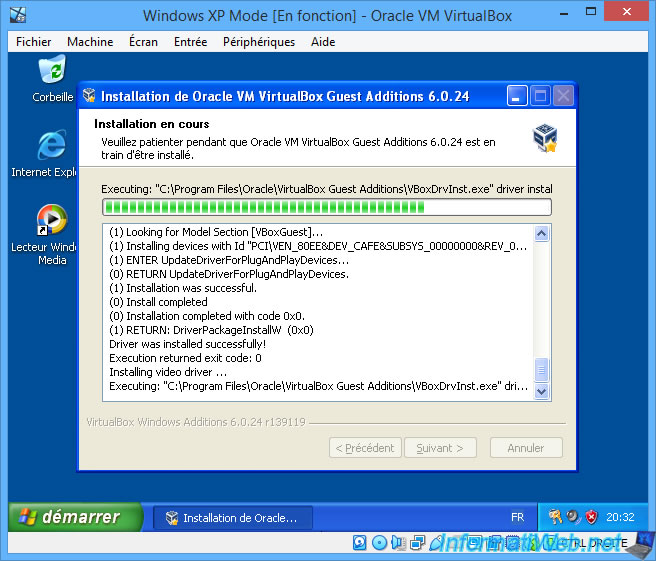
When you see "Hardware Installation" windows appear, click : Continue.
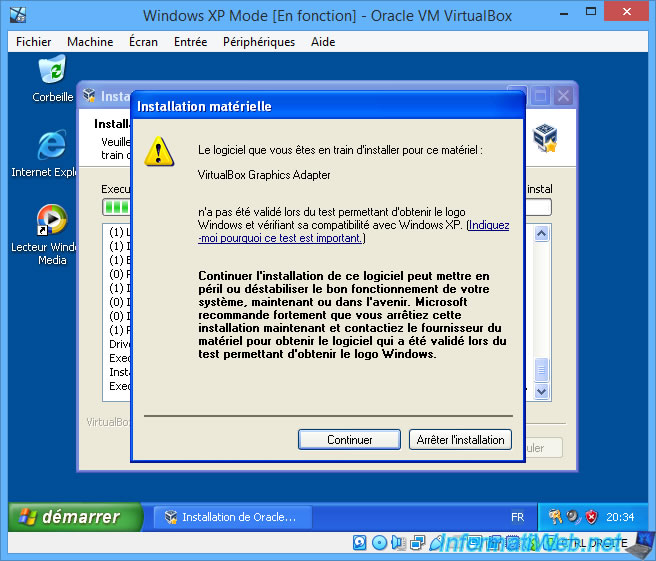
Once the VirtualBox Guest Additions are installed, you will need to restart your virtual machine.
Click on : Close.
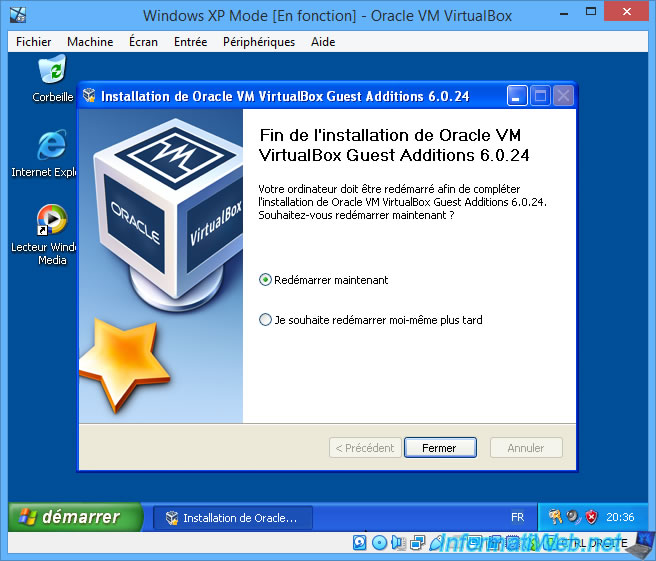
Windows XP restarts.
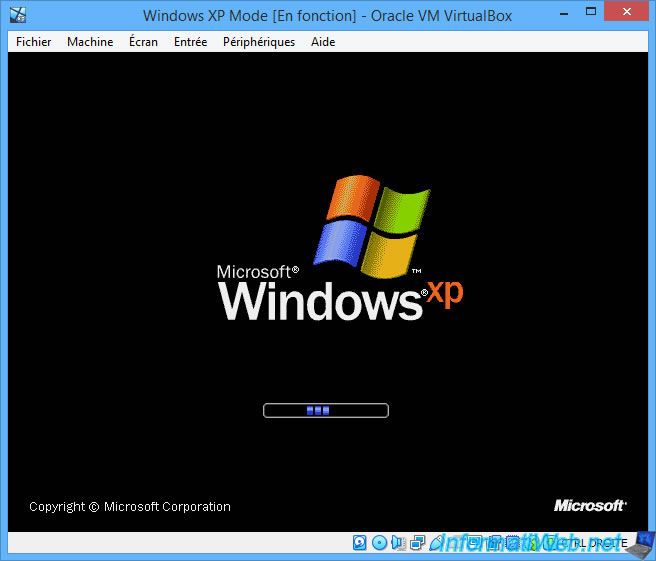
If the "Display settings" bubble appears, click on it.
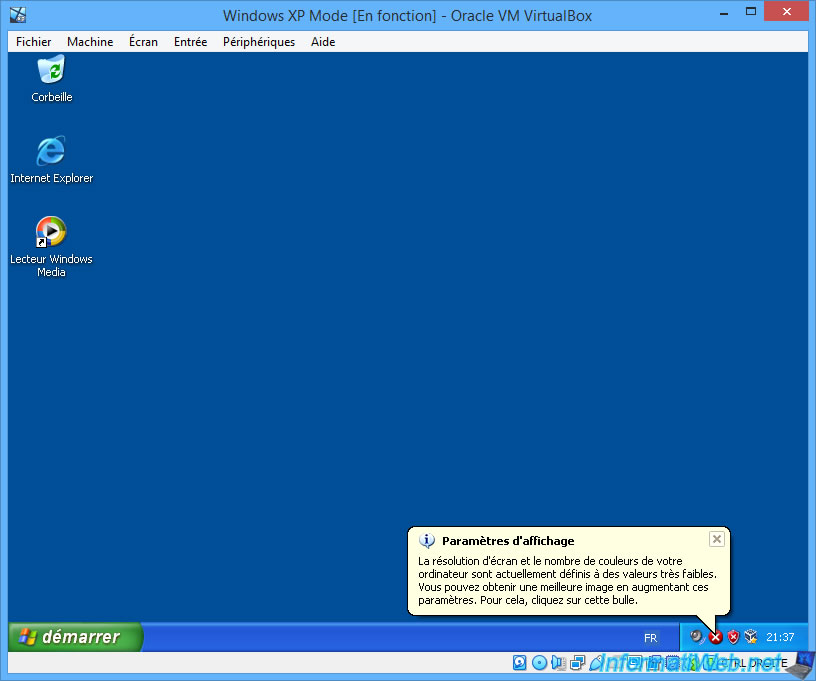
Answer "Yes" to the question that appears.
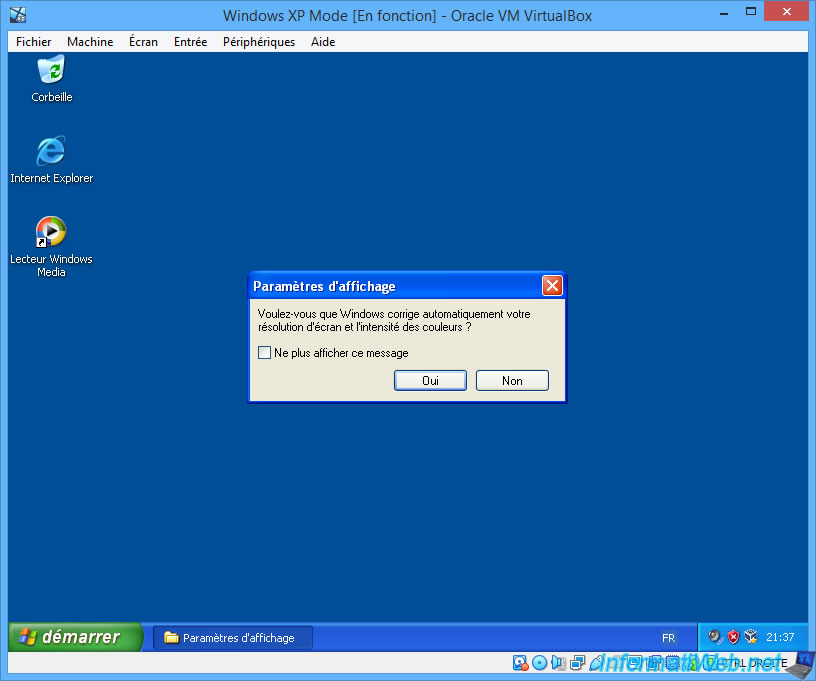
Now that the VirtualBox Guest Additions are installed, Windows XP and the mouse are working.
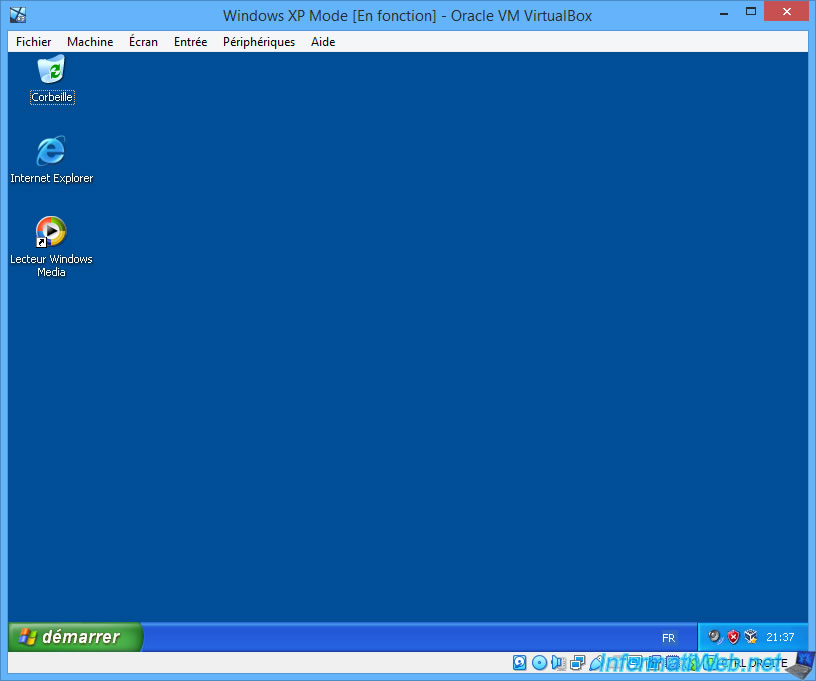
8. Install a newer web browser (Firefox 52.9.0 ESR)
As explained previously, to surf the Internet from a virtual machine on Windows XP, you will need a newer web browser.
Indeed, Internet Explorer 6 which is installed by default on Windows XP will not allow you to access current websites.
For example, if you try to access the Microsoft site, you will simply receive the "The page cannot be displayed" error.
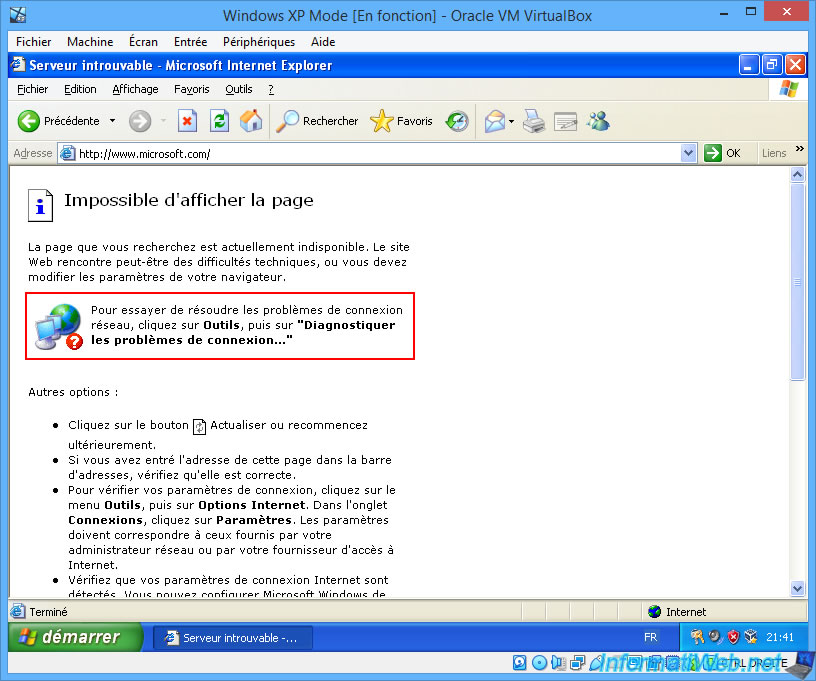
Open the start menu and click on : My Computer.
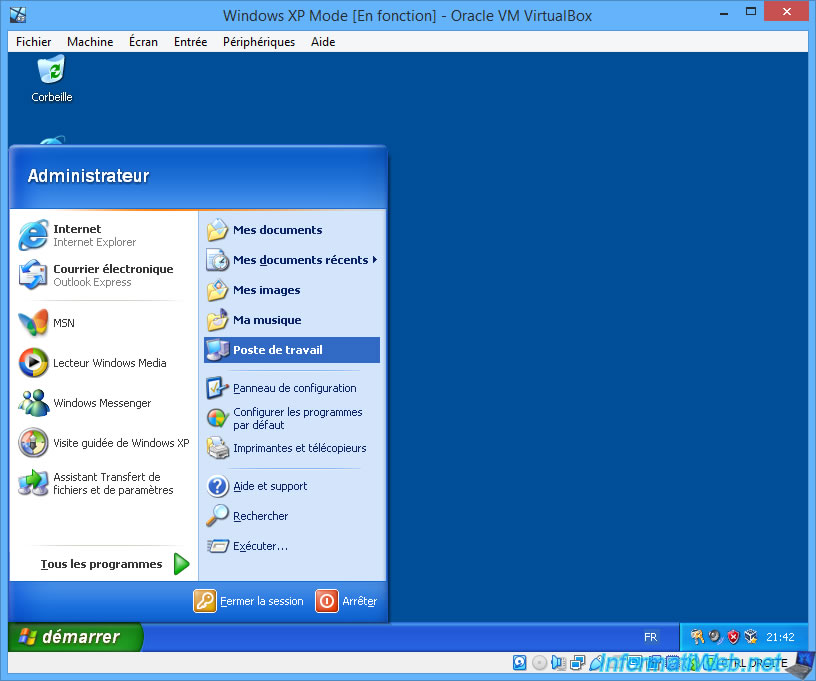
Double click on the "Shared Documents" folder.
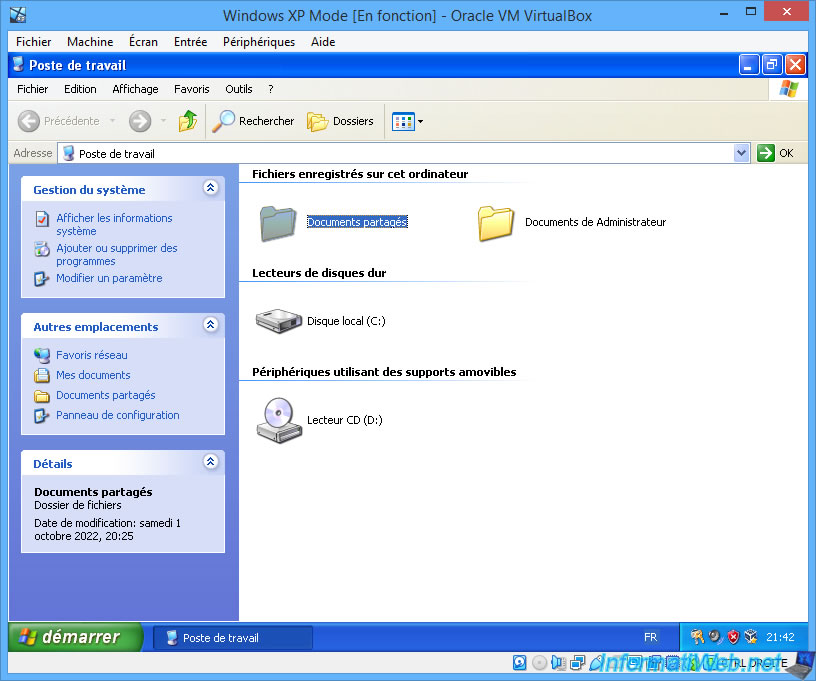
Next, launch the "Firefox Setup 52.9.0esr.exe" file (previously copied to the virtual hard disk in ".vhd" format) located there.
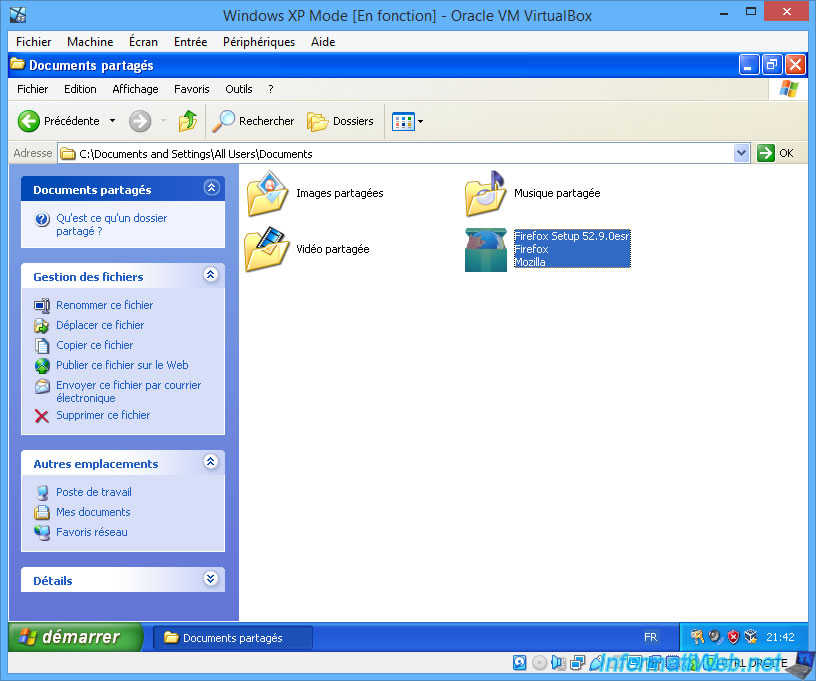
Ignore the "File Open - Security Warning" warning that appears by clicking : Run.
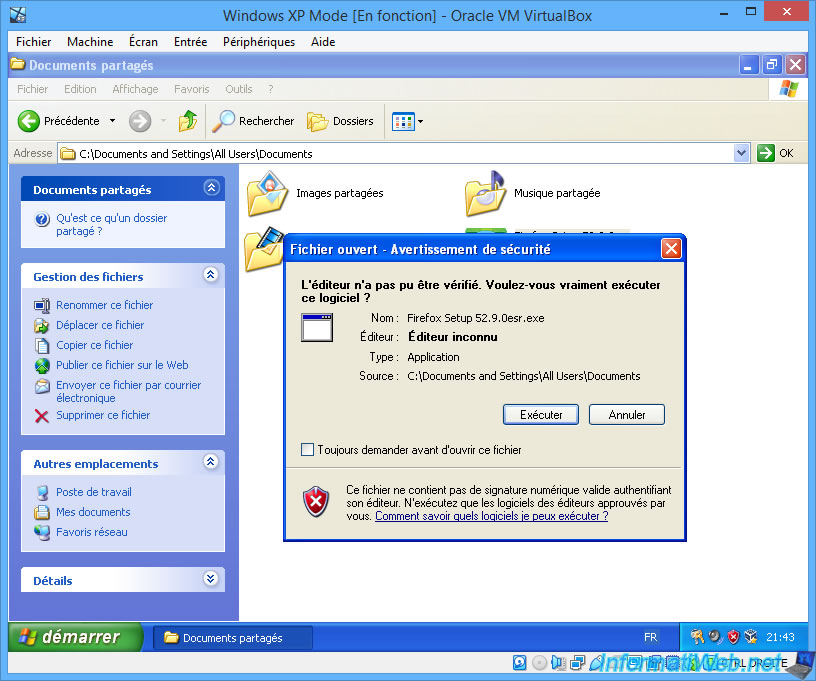
A small "Extracting" window will appear for a few seconds.
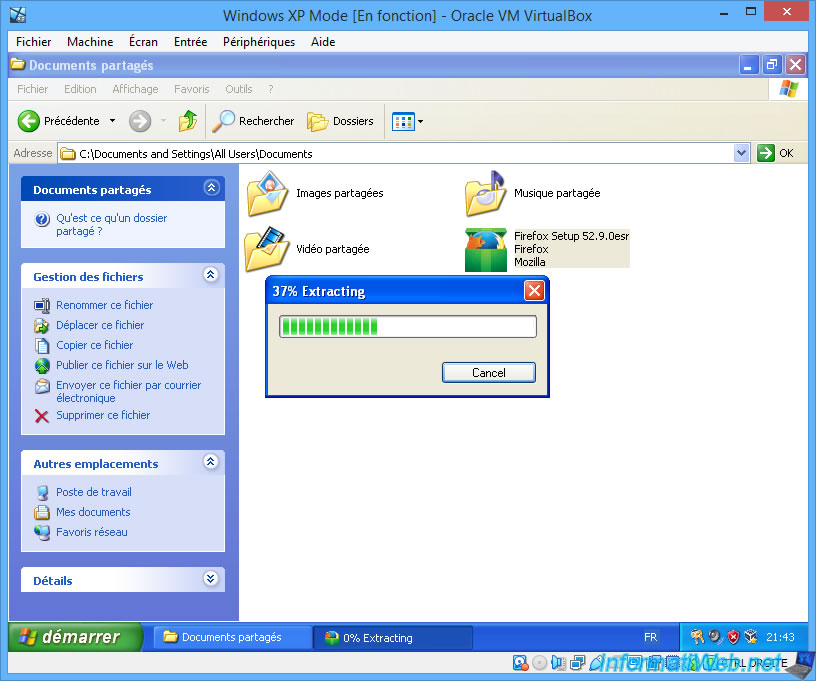
Then, the Mozilla Firefox installer will appear.
Simply click "Next" at each step.
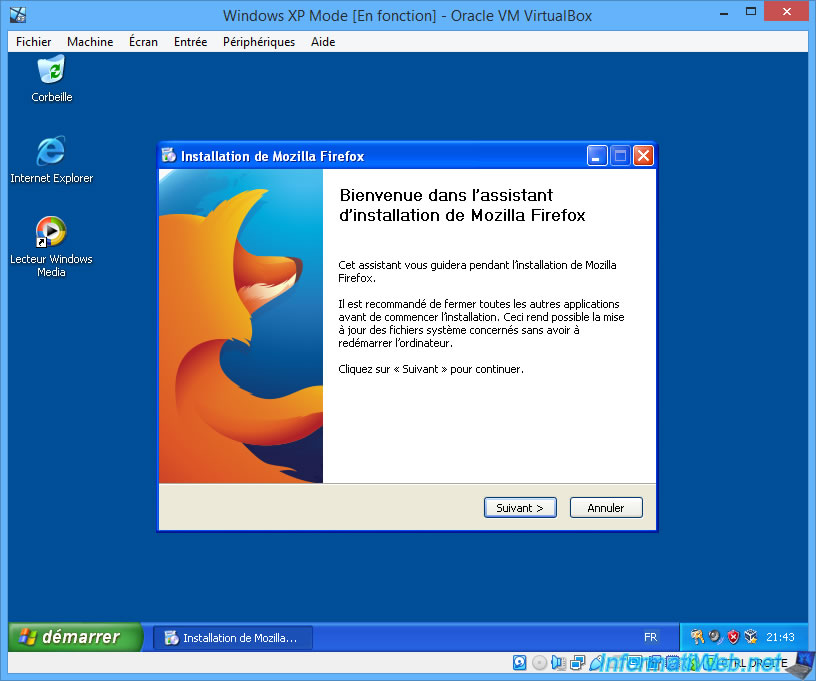
Mozilla Firefox has been installed.
Click Finish.
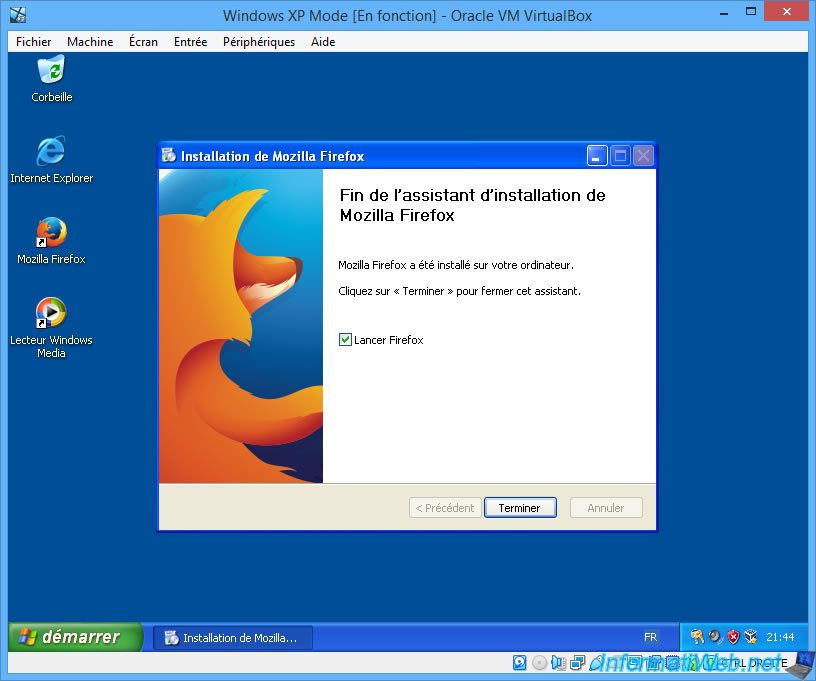
Skip the Import Wizard by clicking Cancel.
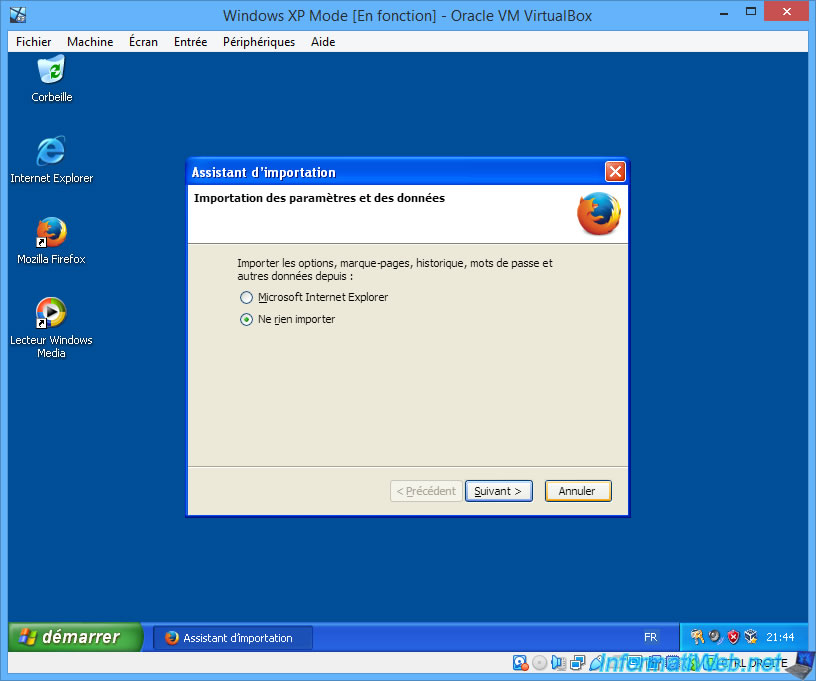
Try to access the Microsoft site from Mozilla Firefox and you will see that this time it works.
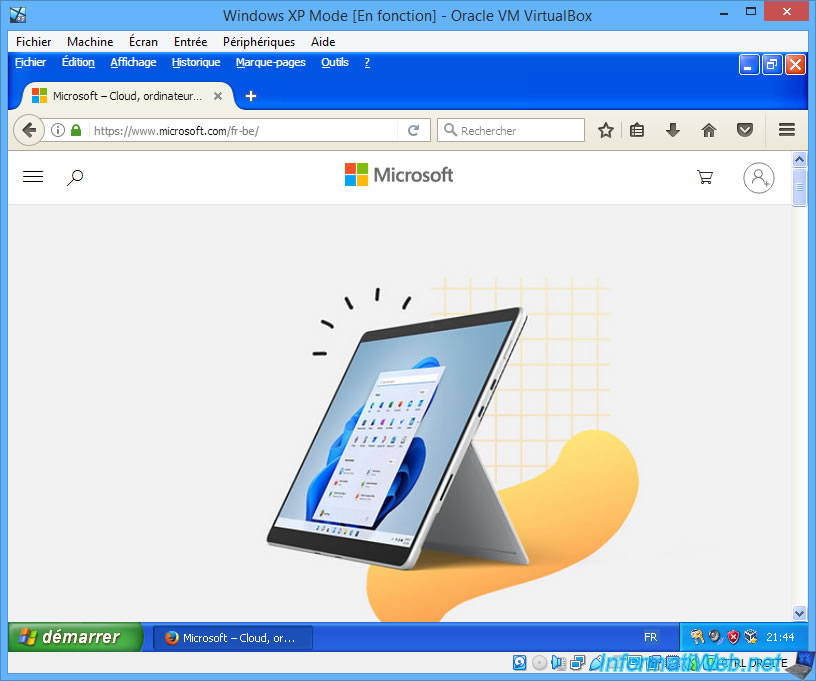
Go to the "Tools -> Options" menu of Mozilla Firefox.
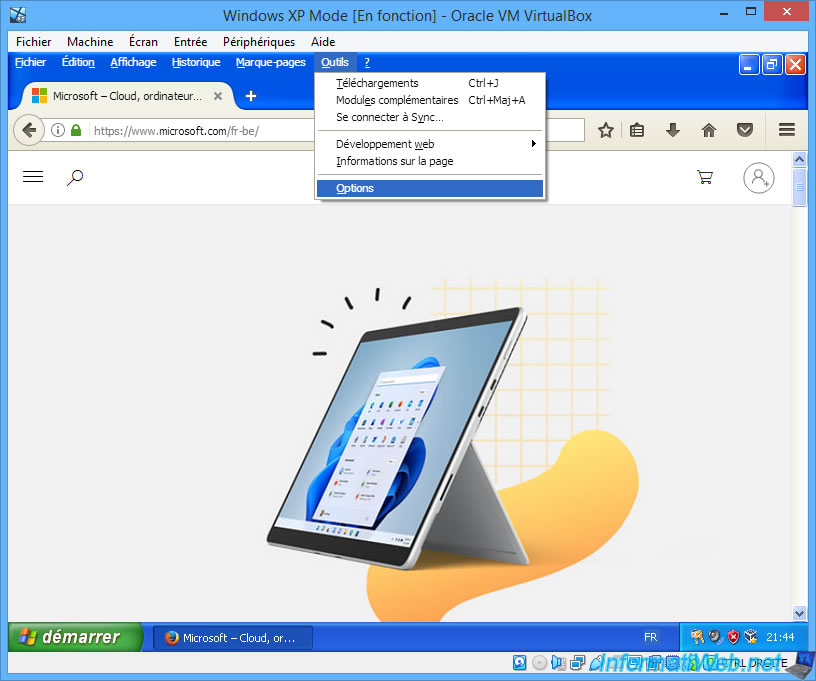
Click on the last icon in the left vertical bar, then go to the "Update" tab and select the "Never check for updates ..." option to be sure to stay at version 52.9.0esr of Firefox.
Indeed, as a reminder, version 52.9.0esr of Mozilla Firefox is the last version compatible with Windows XP.
Note : if you wish to update Internet Explorer on Windows XP, refer to our procedure : Update Internet Explorer to version 8.
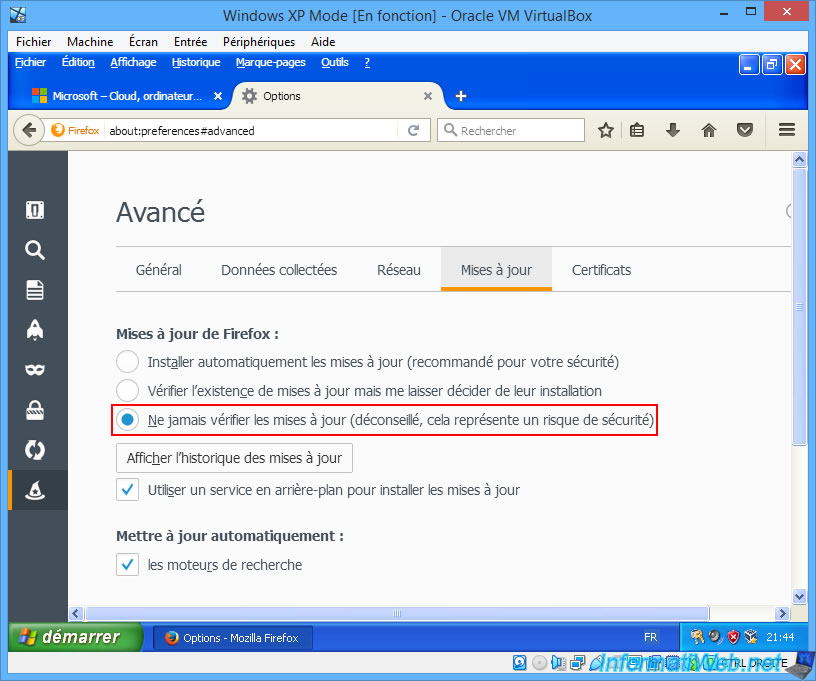
Share this tutorial
To see also
-

Virtualization 8/30/2019
Hyper-V - Coexistence with VirtualBox or VMware Workstation
-

Virtualization 8/25/2018
VirtualBox - Clone a virtual machine (VM)
-

Virtualization 7/22/2018
VirtualBox - Configure settings of your VMs
-

Virtualization 11/6/2020
VirtualBox - Connect an USB key to a VM
No comment