Configure the firewall of Windows 11, 10, 8.1, 8, 7, Vista or XP and the firewall of Internet Security solutions
- Windows
- Windows 7, Windows 8 / 8.1, Windows Vista, Windows 10, Windows 11
- 15 February 2013 at 15:46 UTC
-

- 3/7
3. Windows 7, 8 and 8.1
As with other versions of Windows, when a program wish to act as a server or it will attempt to connect to the Internet, Windows Firewall sometimes react and ask you in this case what you want to do. You simply answer "Allow access" if you want to allow this program.
Windows allows you to select against the types of networks on which this program can communicate.
In summary :
- Private Networks corresponds to your local network (only)
- Public Network is the Internet.
Note : the configuration for Windows 8 and 8.1 is the same as for Windows 7.

3.1. Allow a program
If this message does not appear you will need to allow the program or port used by one manually. To do this, go to the Start menu -> Control Panel -> System and Security.
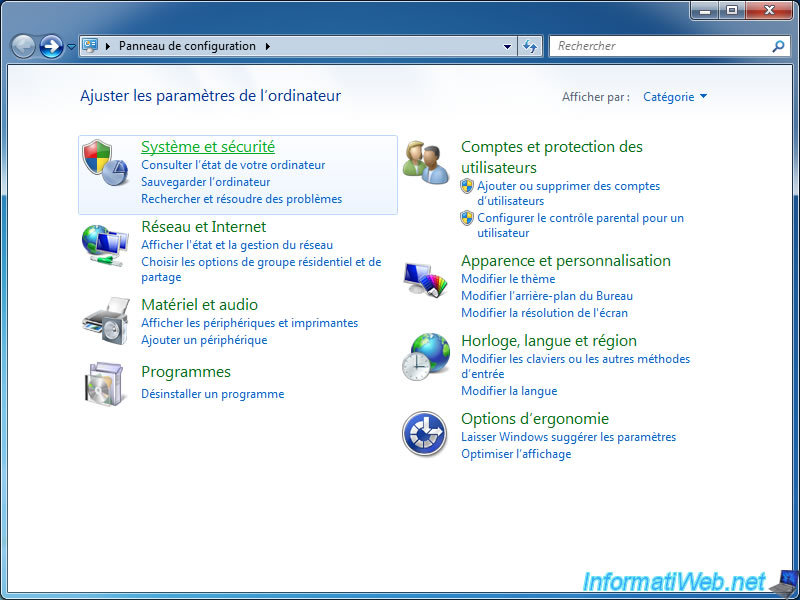
Then click "Allow a program (app) through Windows Firewall" in the "Windows Firewall".
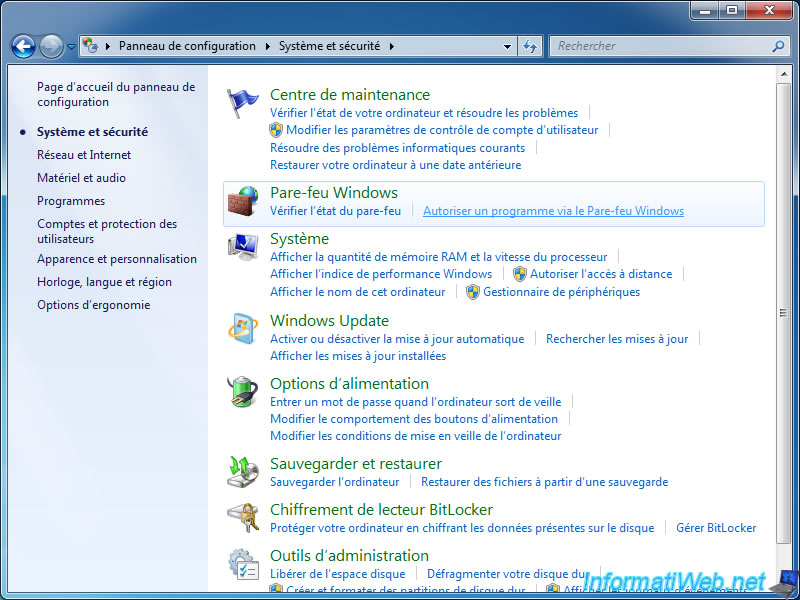
Then click "Change Settings". (You must have administrator rights as shown in this little yellow and blue icon).
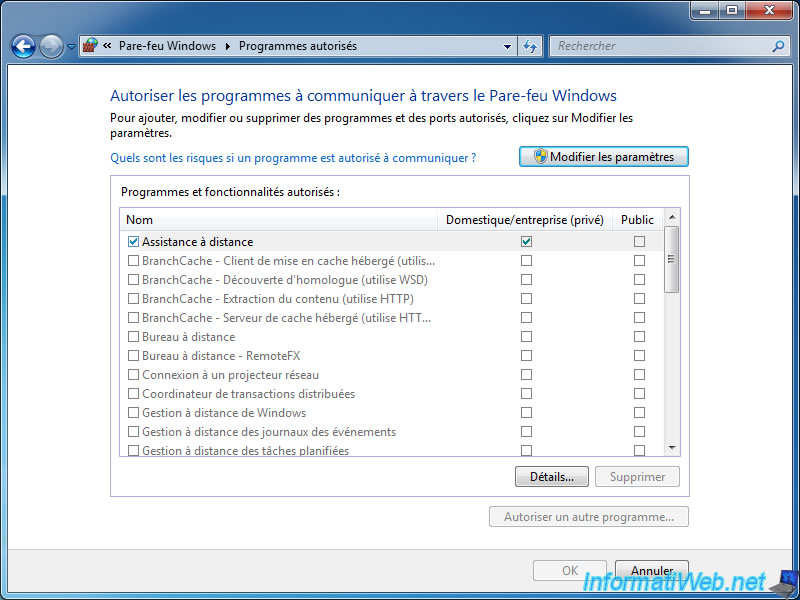
The interface is now unlocked, click "Allow another program (app)".
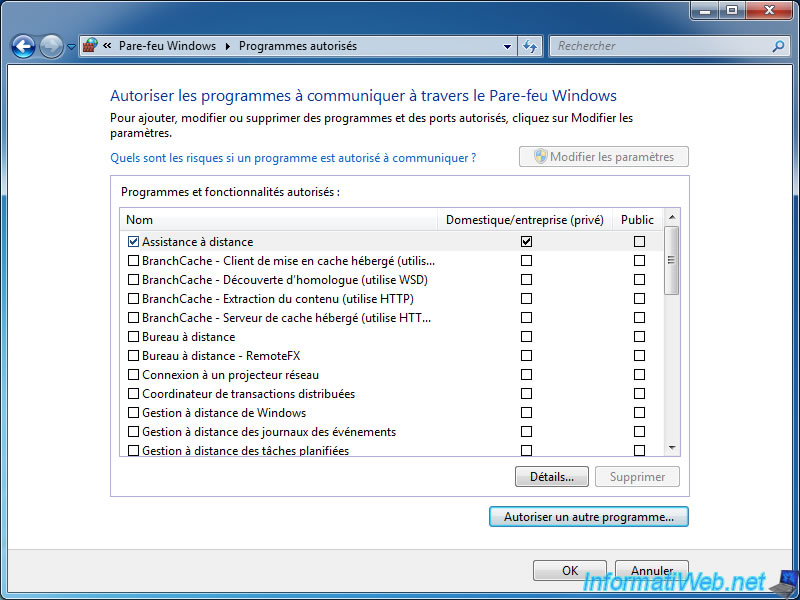
Click "Browse" if your program (app) is not in the list.
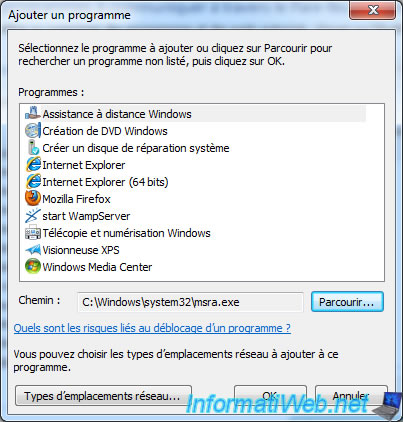
Select the process that should be allowed on the network.

The program is now in the list. Select it and click the "Network types" (bottom left) to allow access from the Internet or No button.
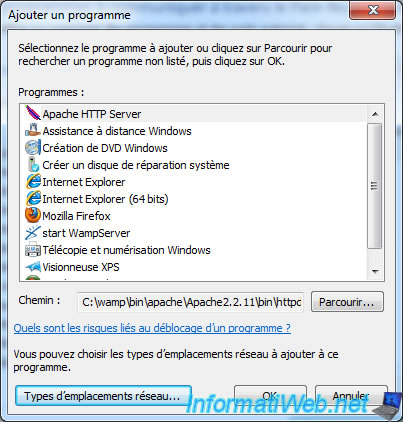
Windows asks you to select the types of networks on which this program can communicate.
In summary, on Windows 7, you can choose :
- Home / Work place is your local network (only)
- Public is a hotspot.
On Windows 8 and 8.1, you will have the choice between :
- Private : if you are connected to your home network
- Public : for public Wi-Fi networks (for example)

Then confirm by clicking OK.
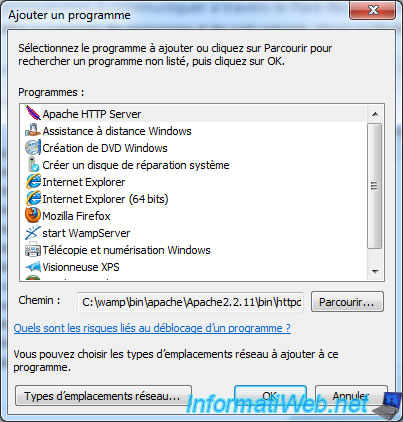
3.2. Allow a port
To do this, return to the Start menu -> Control Panel -> System and Security, and this time click on "Windows Firewall".
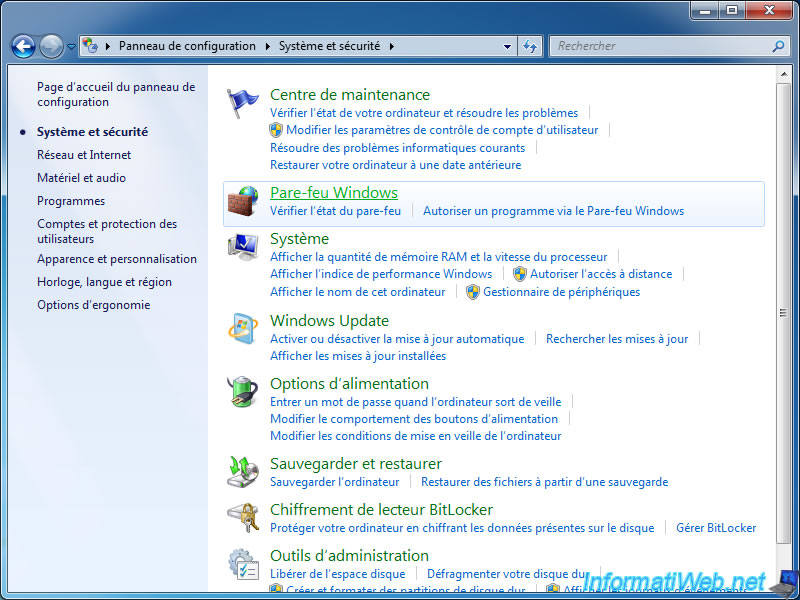
To allow or block a port on Windows 7, 8 and 8.1, you must go through the advanced settings.
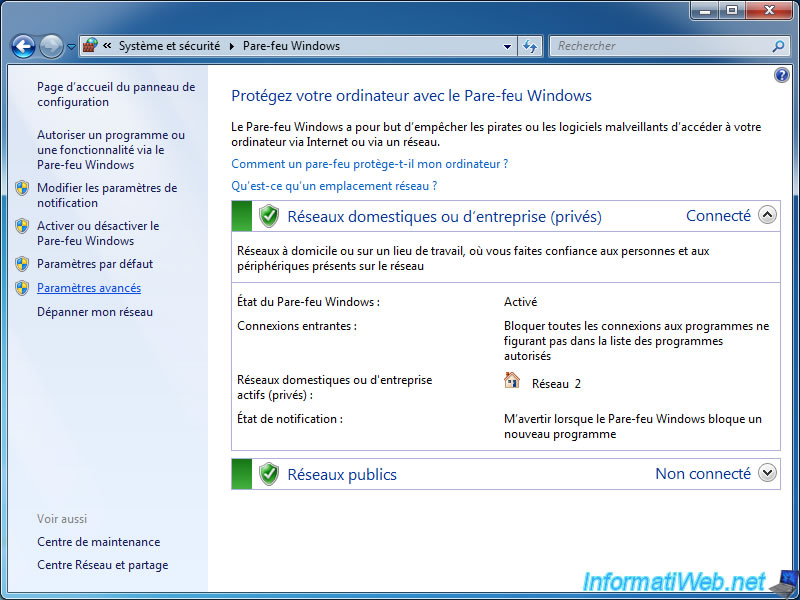
Right click on "Rules for incoming traffic" and click "New Rule".
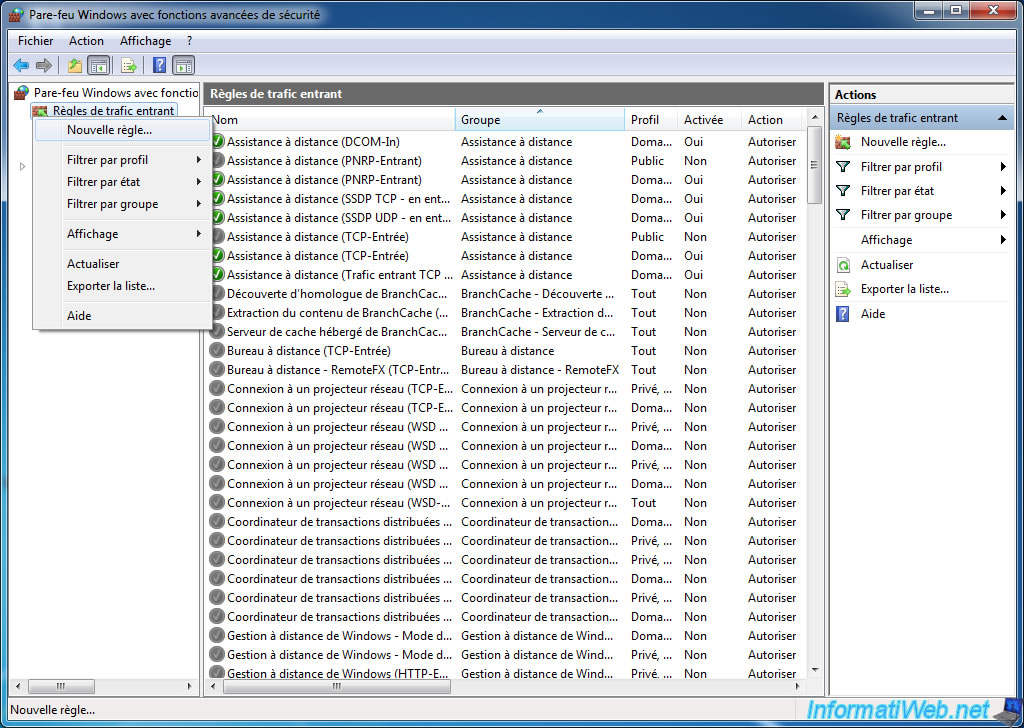
Select "Port".
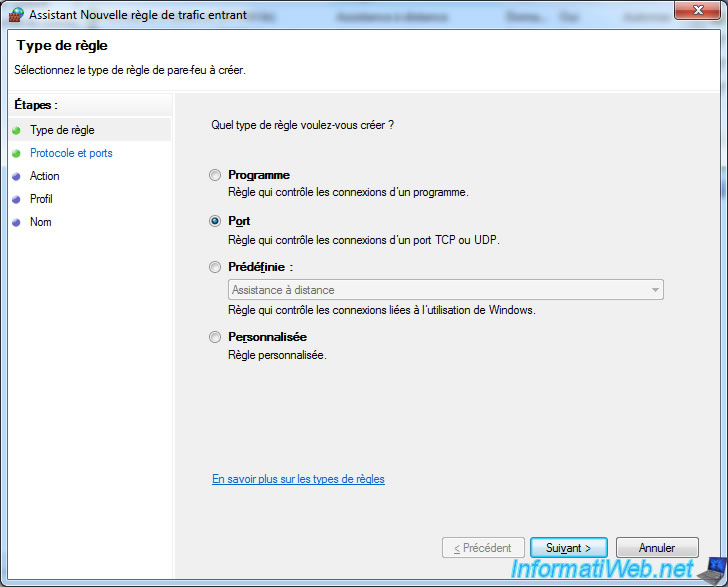
Select the protocol used by the program to allow. In the case of our Apache web server, the protocol is TCP.
Then said the port or ports to allow or block. In the case of our Apache web server, the port number is 80.
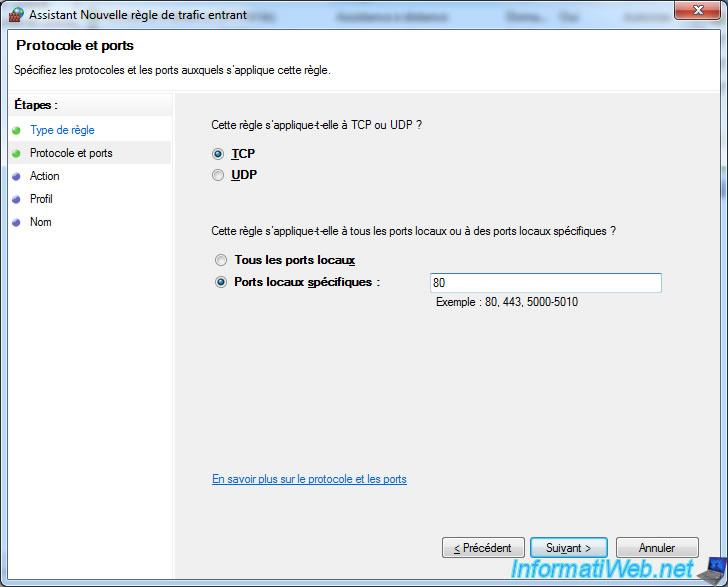
Then select "Allow the connection".
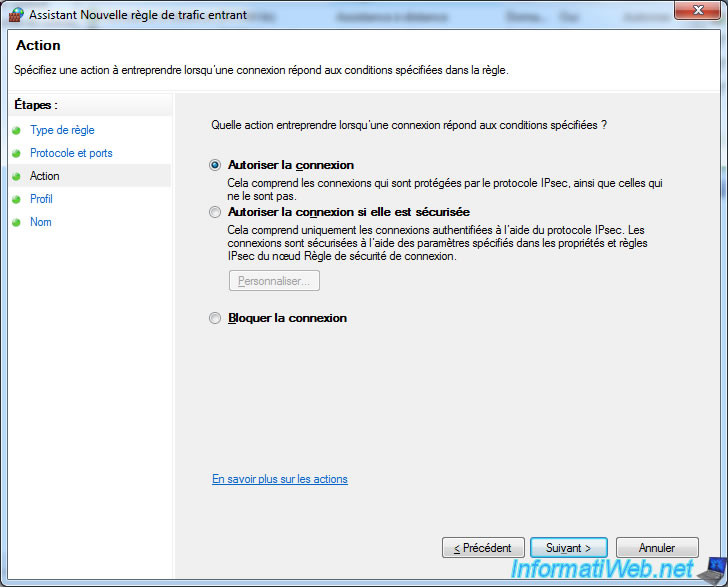
Then select the type or types of networks on which this program can communicate.
The rule will vary with the type of network to which you are connected. To find out, go to the Start menu -> Control Panel -> Network and Internet -> Network and Sharing Center.
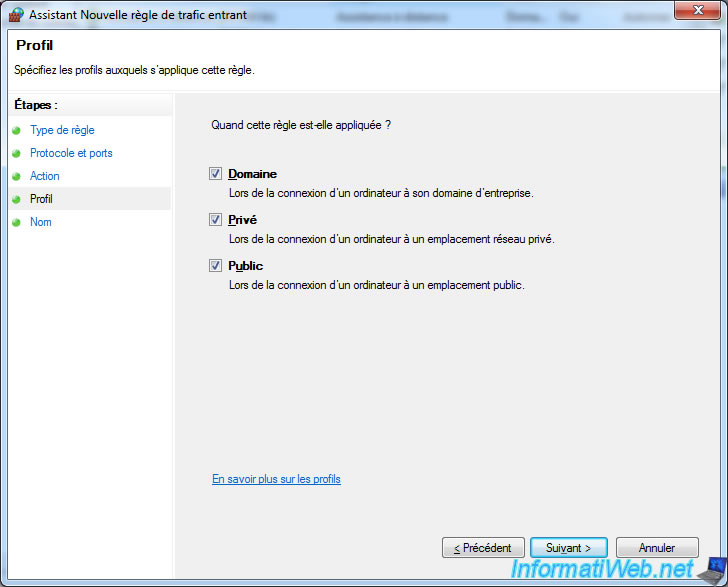
Then specify a name and optionally a description for this rule.
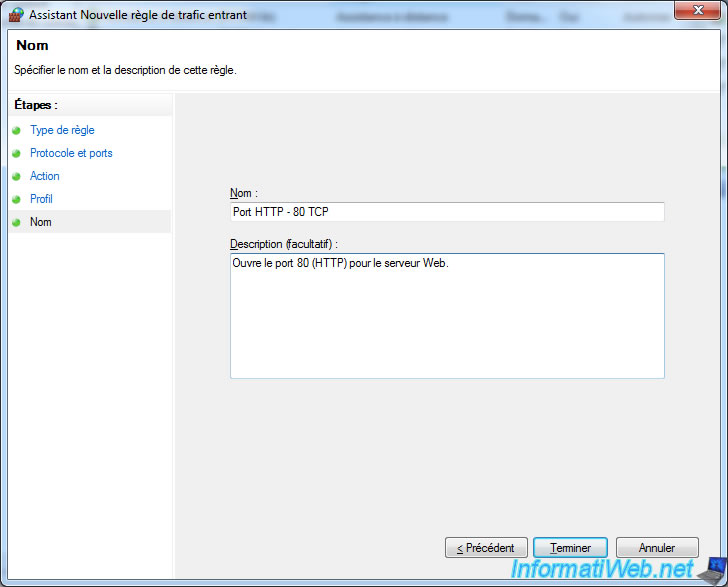
Share this tutorial
To see also
-

MultiBoot 3/25/2024
Microsoft multiboot with Windows 7 and Windows 8.1
-

Windows 9/18/2023
Upgrade Windows 11 to newer version of Win 11 (via assistant)
-

Windows 8/11/2021
Windows 10 / 11 - Create a backup system image
-

Windows 4/2/2022
Windows 8.1 - Change the network profile used
No comment