Create a recovery drive on Windows 10 and Windows 11
- Windows
- Windows 10
- 10 May 2022 at 15:22 UTC
-

- 2/2
2.2. Use a device
To boot on another device (hard drive, CD drive, ...), click on : Use a device.

In our case, we can boot on :
- EFI VMware Virtual SCSI Hard Drive : our internal hard drive
- EFI VMware Virtual SATA CDROM Drive : our CD/DVD drive
- EFI VMware Virtual SCSI Hard Drive : our 2nd internal hard drive
- EFI Network : boot over network (PXE)

2.3. Troubleshoot
If you click on "Troubleshoot", you will find some tools to repair Windows 10 or Windows 11.
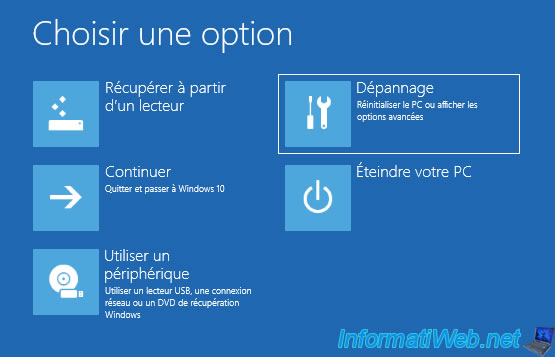
2.3.1. Startup Repair
The Startup Repair tool can automatically repair Windows 10 or 11 startup without any action on your part.
Click on it.

Select your Windows 10 or 11 installation, then follow this : Auto repair
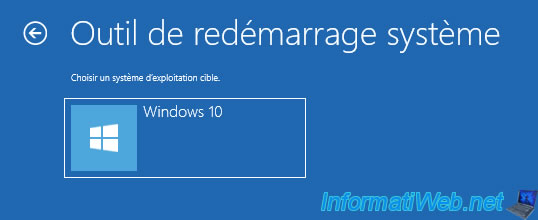
2.3.2. Command Prompt
The command prompt allows you to repair Windows 10 or 11 startup, change its boot manager or edit Windows 10 or 11 files without booting to it.
For that, follow this : Repair Windows 10 startup via Command Prompt

2.3.3. Uninstall Updates
Since Windows 10, the recovery drive offers a new "Uninstall updates" option which allows you to uninstall the last quality or feature update installed on your computer to be able to go back in case of an update would have crashed your computer.

If you click on this "Uninstall updates" option, you will have to choose between :
- Uninstall latest quality update
- Uninstall latest feature update

Then, choose your Windows 10 or 11 installation.
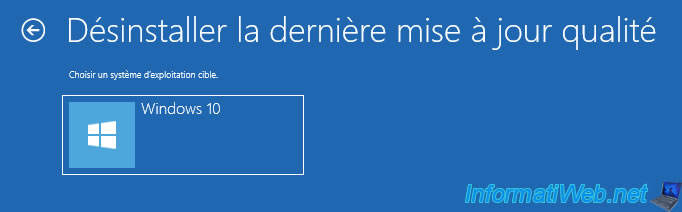
If you have chosen "Uninstall latest quality update", click on the button : Uninstall quality update.
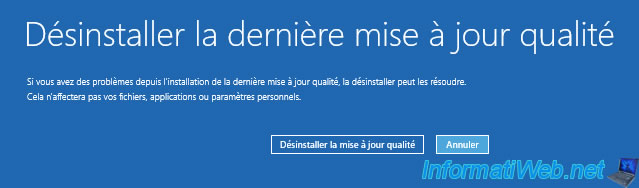
If you chose "Uninstall latest feature update", click on the button : Uninstall feature update.
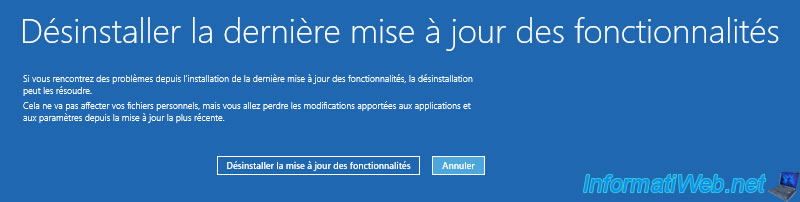
2.3.4. UEFI Firmware Settings
From the recovery drive, you can also access the UEFI firmware (if your computer or more specifically its motherboard has one).

Click on : Restart.
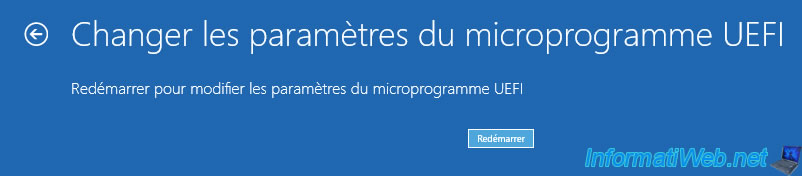
And you will arrive in the UEFI firmware of your computer.
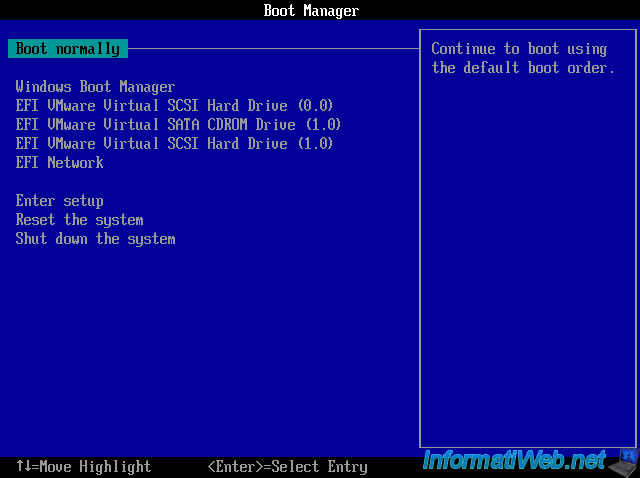
2.3.5. System Restore
From the recovery drive, you can also restore your computer to a previous state if at least one system restore point has been created automatically (by Windows or a software) or manually (from Windows system properties).
However, be aware that System Restore is not enabled by default on Windows 10 and 11.
Click on "System Restore", then follow this : Restore your computer to an earlier date (in case of starting up problems)

2.3.6. System Image Recovery
Finally, you can also restore a system image created beforehand from Windows 10 and 11.
To do so, click on : System Image Recovery.

Share this tutorial
To see also
-

Windows 1/2/2023
Windows - Create a bootable USB key to install Windows
-

Windows 1/20/2025
Windows 10 - Disable distribution of updates on the local network
-
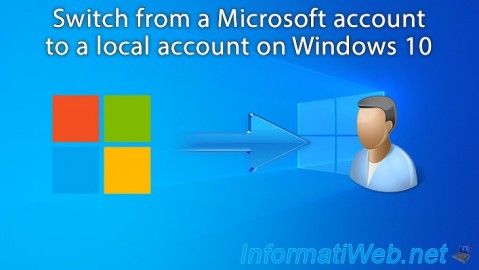
Windows 5/2/2022
Windows 10 - Return to a local account
-

Windows 8/18/2016
Windows 10 / 11 - Start in safe mode
No comment