Install Windows 11 on a computer with incompatible hardware
- Windows
- Windows 11
- 15 February 2022 at 14:08 UTC
-

- 2/2
3. Create a bootable USB key to install Windows 11 by removing restrictions (TPM, ...) thanks to Rufus
Thanks to Rufus, you can also create a Windows 11 ISO file by disabling the verification of the various checks performed by default by the Windows 11 installer.
To do this, download Rufus and run the downloaded file.
Then, select your USB key at the top of the window, then click on : Selection.
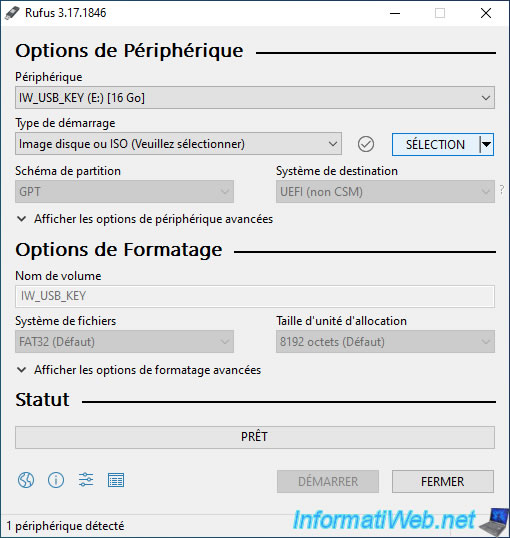
Select your Windows 11 ISO file and click Open.
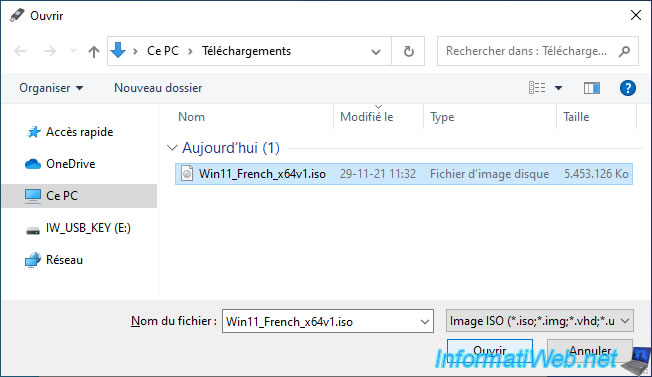
In the "Image option" list, you will find an "Extended Windows 11 Installation (no TPM / no Secure Boot)" option which will allow you to create a bootable USB key to install Windows 11 by disabling the check for restrictions imposed by the Windows 11 installer.
In other words, by selecting this option, the Windows 11 installer doesn't check the presence of the TPM module in your computer's hardware and the secure boot support.
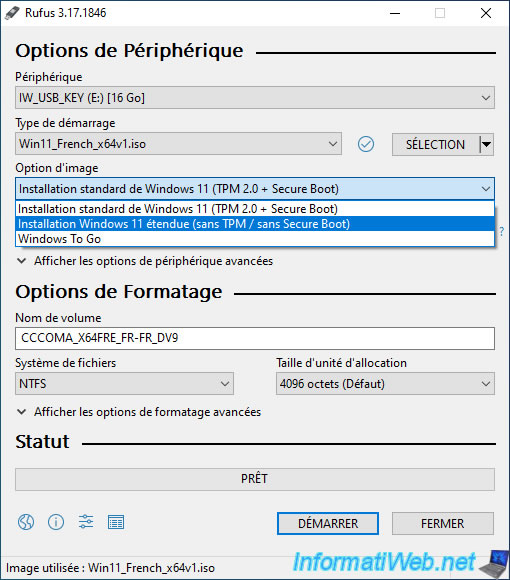
Rename your USB key if you wish, indicating for example "Win 11 bypass TPM" as the volume label, then click on Start.
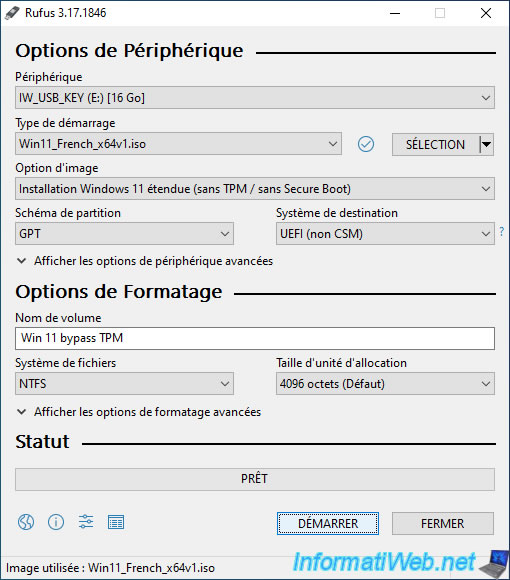
Confirm the deletion of the data that are on your USB key.
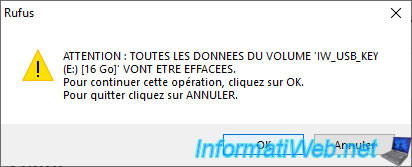
Rufus will perform several actions on the filesystem of your USB key in order to make it bootable.
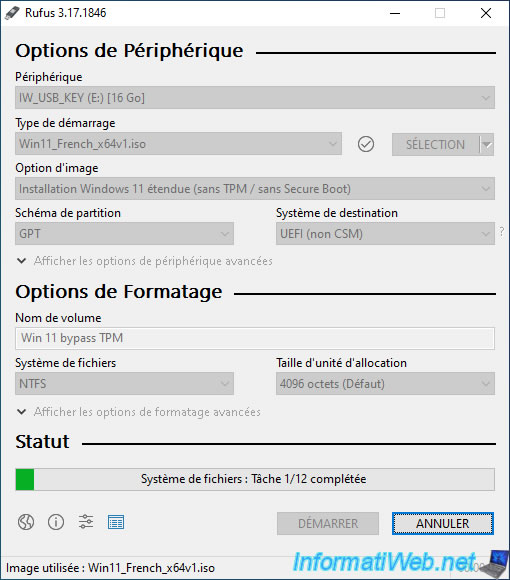
Then, it will copy the contents of the Windows 11 ISO file to your USB key.
Among the copied files, you will find in particular the "boot.wim" and "install.wim" files.
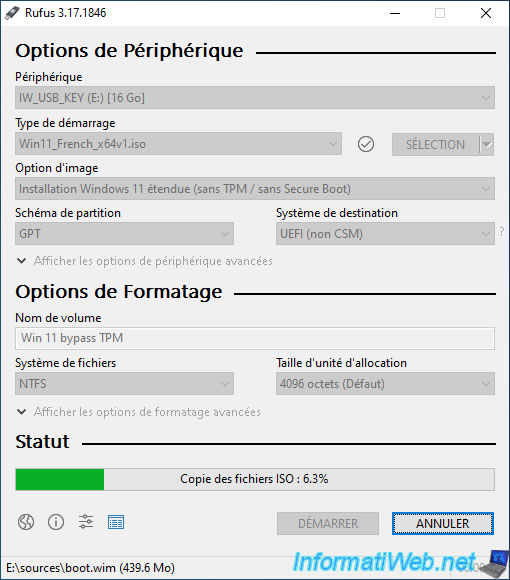
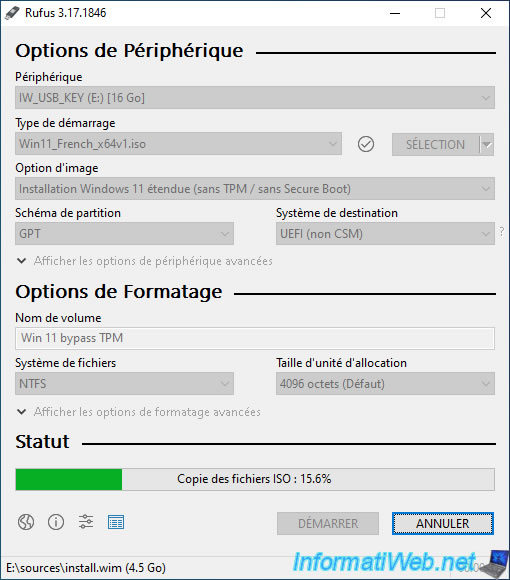
If you had selected the "Extended Windows 11 Installation (no TPM / no Secure Boot)" image option, the "Remove Windows 11 installation restrictions" step will appear at the end of the creation of your bootable USB key of Windows 11.
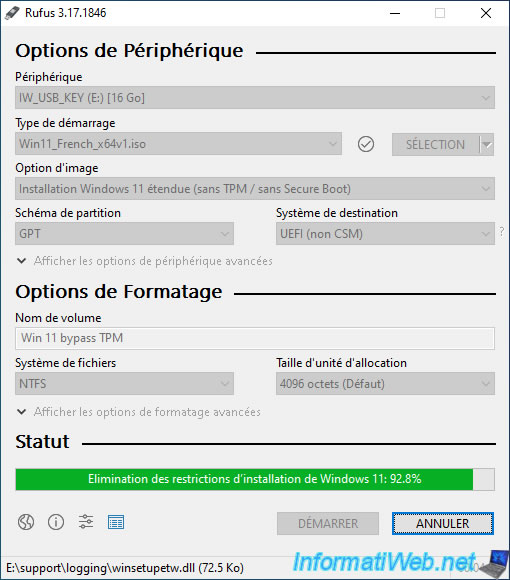
Once the bootable USB key is created, you will see it appear in Windows file explorer.
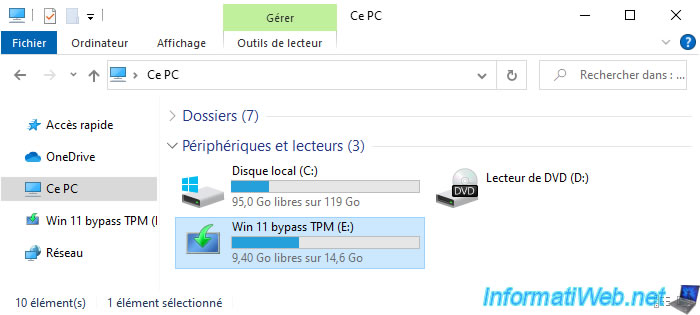
This is what the contents of a bootable Windows 11 USB key look like.
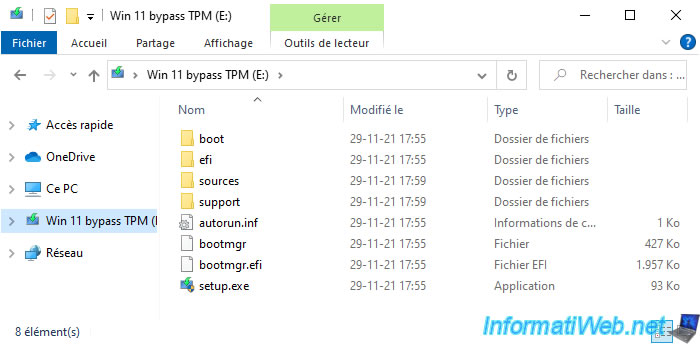
4. Install Windows 11
Now that you have a bootable Windows 11 ISO or USB key modified so that you can install Windows 11 on officially unsupported hardware, configure your computer's BIOS boot order to boot on it.
Depending on the method used, the Windows 11 installer may have changed color.
But it doesn't matter.
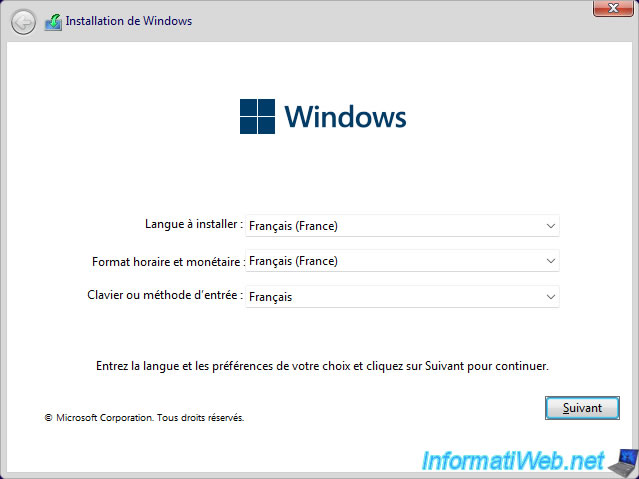
Choose the edition you want to install (if you didn't enter a serial number at the previous step).
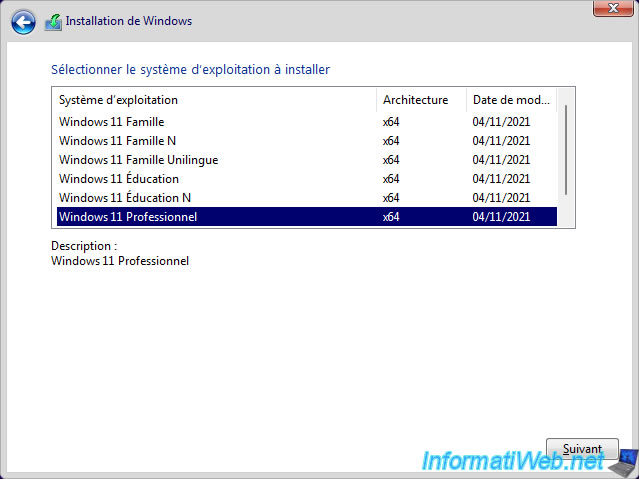
And as expected, no error message appears despite the fact that the hardware used is not supported in this case by Microsoft.
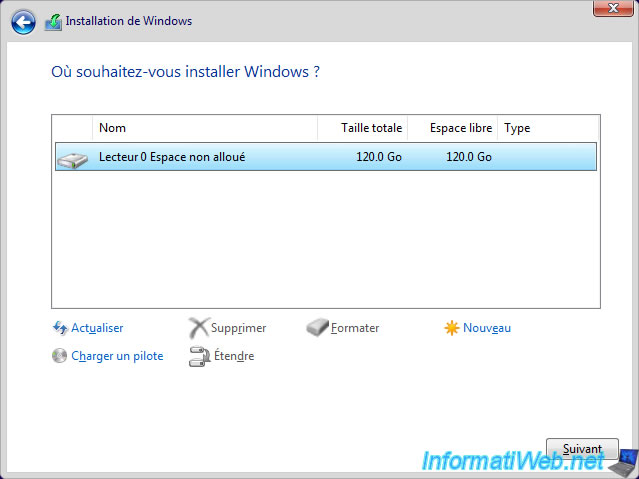
The installation of Windows 11 starts.
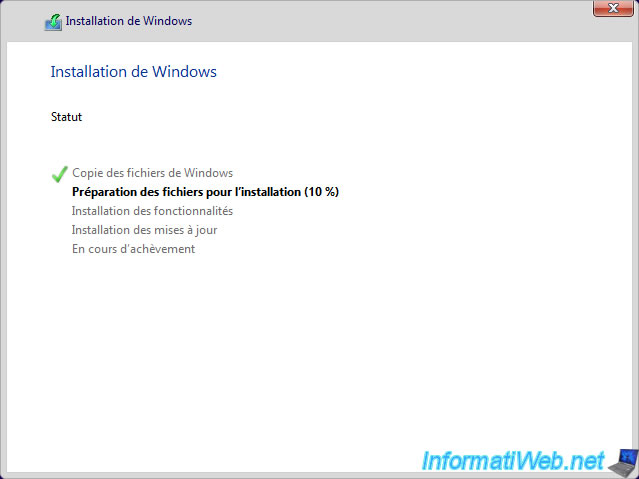
Windows 11 is installed without any problem.
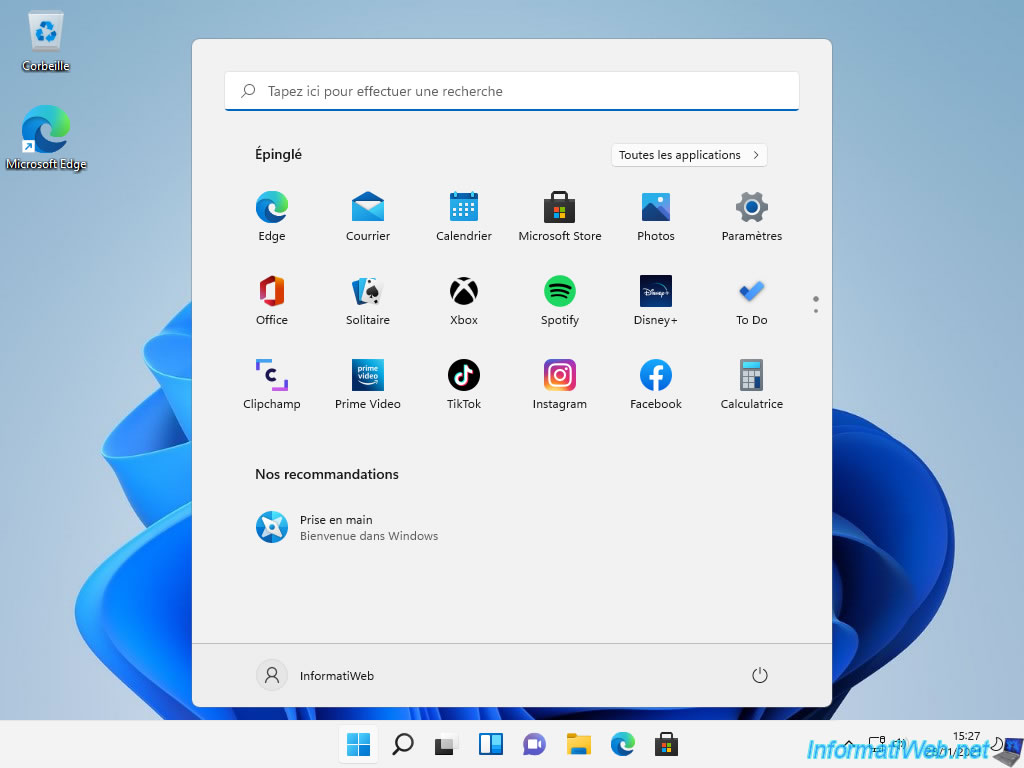
As you can see, in our case, if we open the device manager, we can see that the "Security devices" section doesn't appear.
Indeed, the computer where we installed Windows 11 doesn't have a TPM module. Although its presence is officially required for Windows 11.
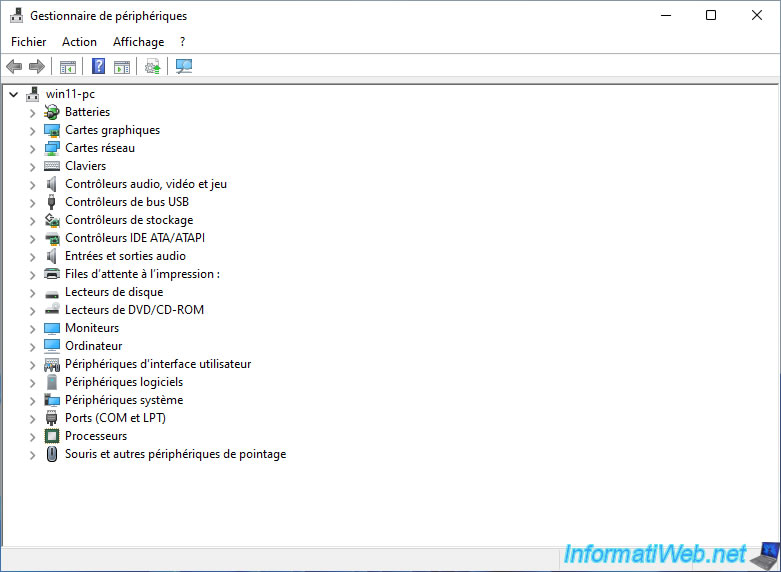
Share this tutorial
To see also
-

Windows 1/29/2021
Enable God mode on Windows
-

Windows 5/3/2022
Windows 11 - Return to a local account
-

Windows 3/20/2025
Windows 11 / 10 / 8.1 / 8 - Expand a two-way mirror storage space (software RAID 1)
-

Windows 5/22/2025
Windows 11 / 10 / 8.1 / 8 / 7 - Add a mirror disk to a software RAID 1
No comment