Format your computer and reinstall Windows XP
- Windows
- Windows XP
- 11 November 2012 at 19:56 UTC
-

- 5/6
7. Update Windows Media Player to version 11
As mentioned before, installing Windows Media 11 on Windows XP requires that you validate your copy of Windows (and therefore that Windows XP is already activated).
To download version 11 of Windows Media for Windows XP, you will need to go through the official Microsoft Update catalog by searching for : Media Player 11
In the list that appears, locate the "Windows Media Player 11" download.
Then, launch the downloaded file.
As noted, it works through Microsoft Geniune Advantage. Click Validate.
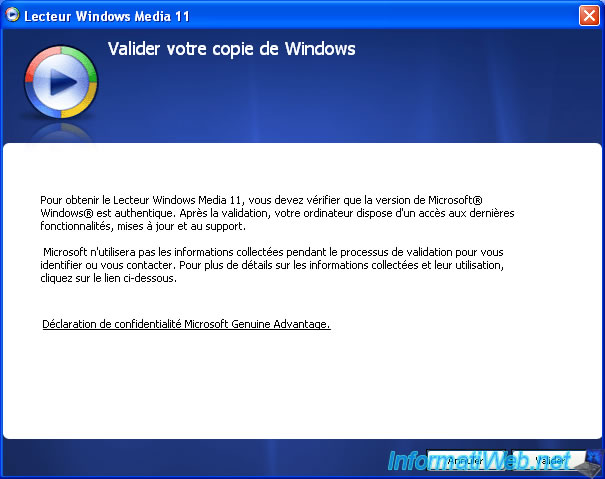
If it works, the text below will appear. In that case, accept it.
If not, go a little further in this tutorial to fix this problem.

The Windows Media Player installs.
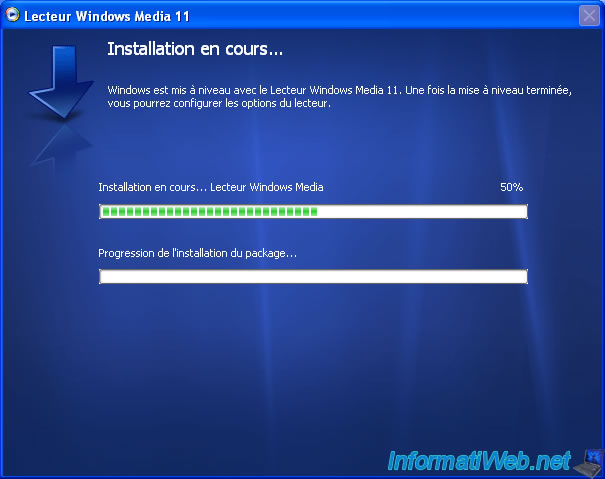
Choose "Quick or Custom setup" (as desired) and click Finish.
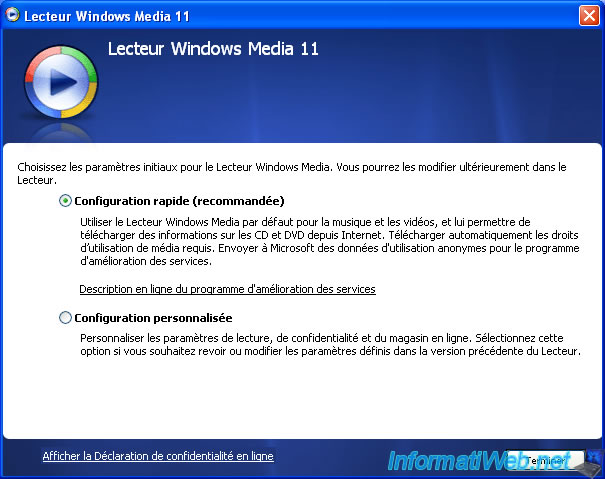
As expected, we have version 11.0.
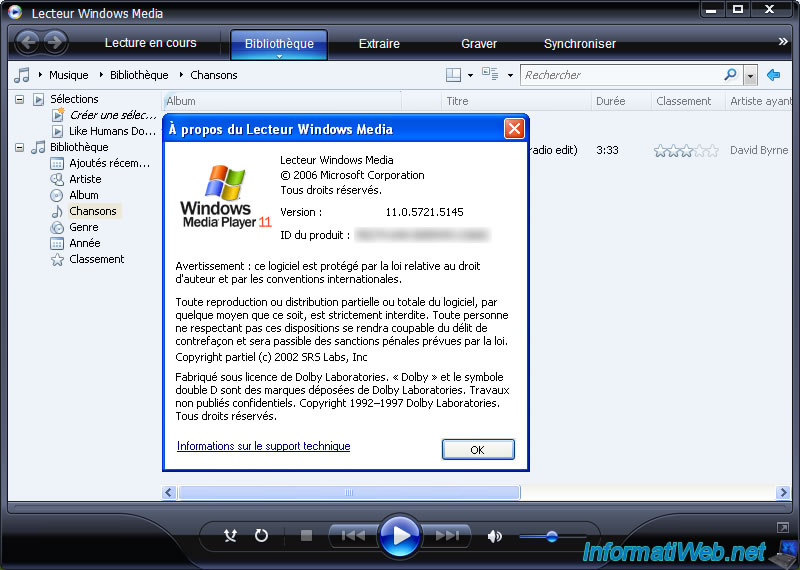
If you haven't been able to install it, use the "Run" option from the start menu to install it in silent mode :
- click on the "Browse" button
- select the "wmp11-windowsxp-x86-....exe" file
- add " /q" after the quoted string ("")
- click OK

To find out when the installation is complete, open the Windows Task Manager (via the keyboard shortcut : CTRL + ALT + DEL).
In the "Process" tab, locate the "wmp11-windowsxp-x86 -....exe" process.
Once this process is gone, the installation will be complete.
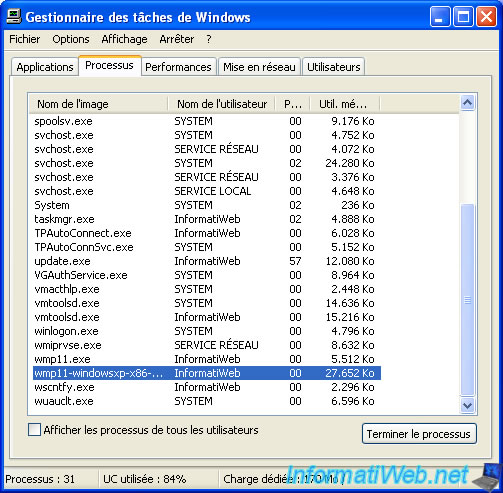
Then, go to the "C:\Program Files\Windows Media Player" folder and rename the "Legi*****.dll" file by adding a "_" at the end of the file name.
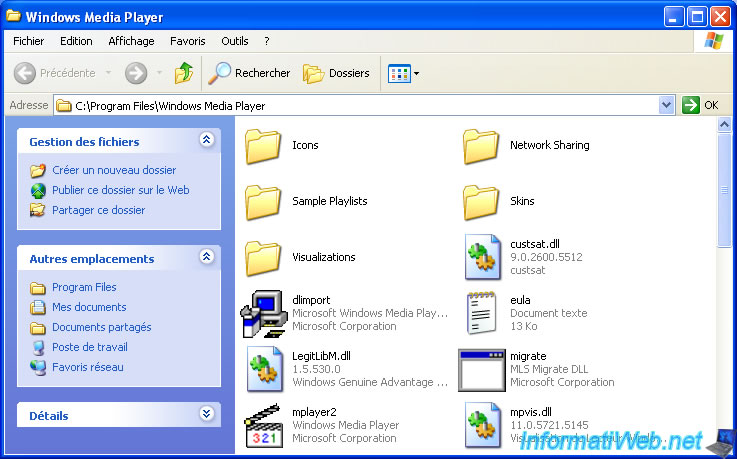
Now, start Windows Media 11 from the start menu and click Validate.
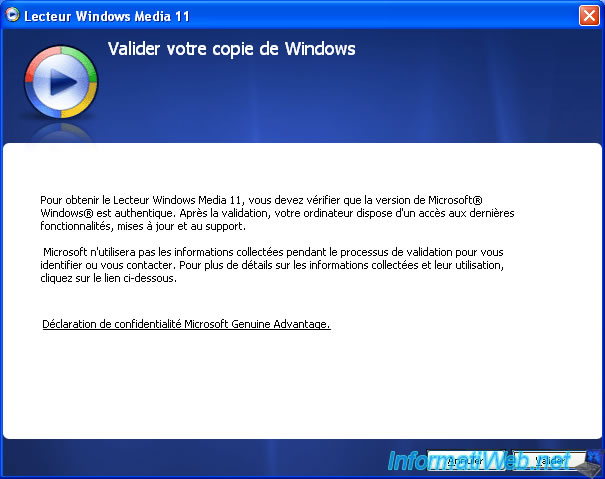
As you can see, the validation will fail, but that's normal.
Click Finish.

Now, this appears.
Click "I agree" and follow the steps previously described.

8. Install the new search engine : Windows Search
By default, Windows XP looks for files by looking directly at the hard disk.
This can take a long time depending on the performance of your PC.
With Windows Search, Windows XP will index your files to speed up the next searches.
To install it, refer to our tutorial : Windows Search - The new Windows search engine for Windows XP

9. State updates
If you look in the Control Panel -> Add/Remove Programs and check the "Show updates" box, you will see that several programs and updates have been installed :
- Windows Media Player 11 (+ runtime)
- Windows Internet Explorer 8
- Windows Search 4.0
- Windows XP Service Pack 3
- and more
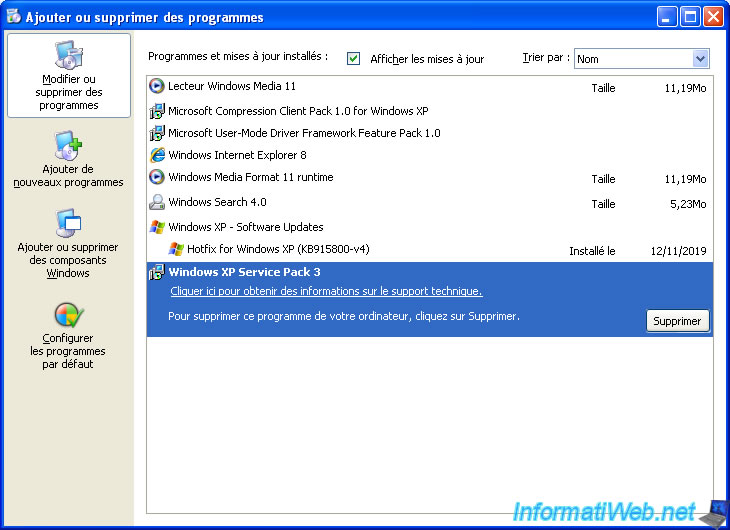
As well as the DirectX 9.0c (which you can check with the dxdiag.exe program).
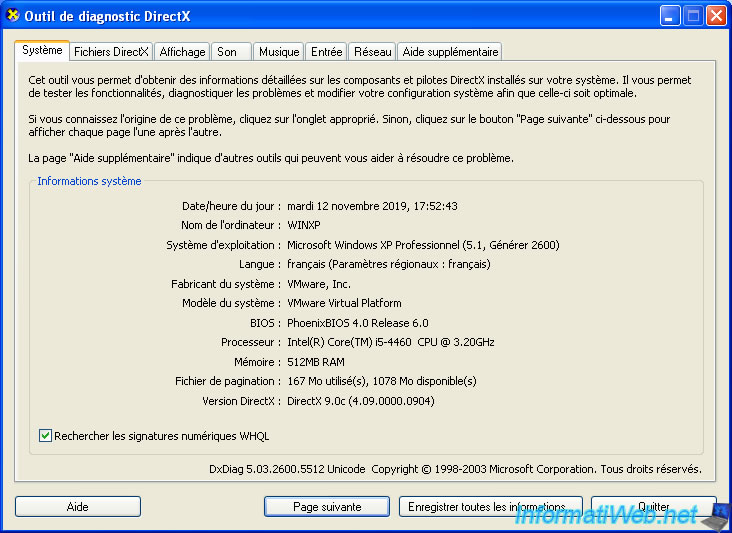
Share this tutorial
To see also
-

Windows 11/22/2012
Windows XP - Create a bootable USB key to install Windows
-

Windows 7/23/2014
Windows XP - Partitioning your hard drive
-

Windows 3/14/2013
Windows XP - Repair installation of Windows
-

Windows 1/7/2010
Windows XP - Windows Search - Search engine
No comment