- Windows
- Windows Vista, Windows 7, Windows 8 / 8.1, Windows 10, Windows 11
- 26 March 2013 at 18:31 UTC
-

To check and correct errors in the file system, we will use the built in Windows called "Check Disk" (CHKDSK) tool. This replaces the old Scandisk that some have to know the time of Windows 95.
- Planning the audit file system at boot (on Windows 7)
- Checking file system on Windows 8, 8.1, 10 and 11
- Run the check from the installation CD
1. Planning the audit file system at boot (on Windows 7)
Open File Explorer, right click on the desired partition and click "Properties".
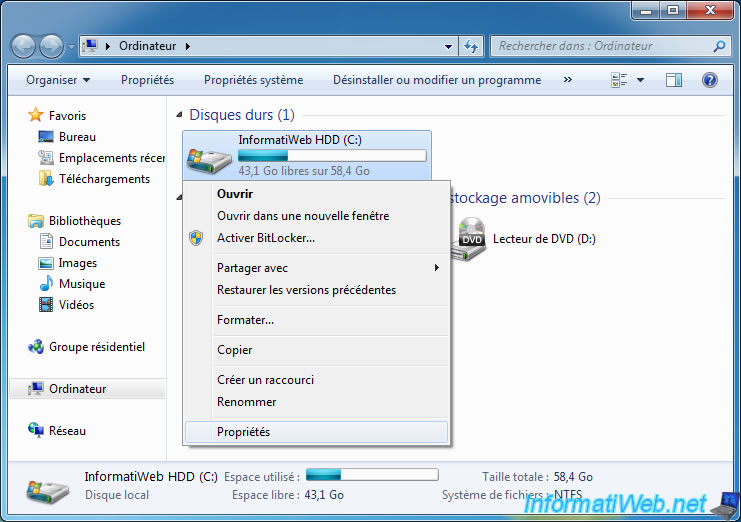
Then, go to the "Tools" tab and click "Check Now".
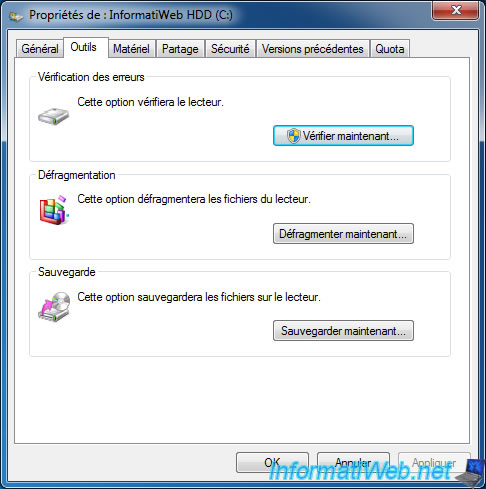
Then check the 2 boxes and click "Start". If you select the partition where Windows is located (usually the C partition), then Windows will warn you that it can not do it now and offer to plan the audit to the next computer startup.

As indicated above, the warning appears. Click on "Schedule disk check".

In Windows XP, the window is completely different but the principle is the same. Click "Yes" to plan the audit to the next computer startup.

Then restart your computer.
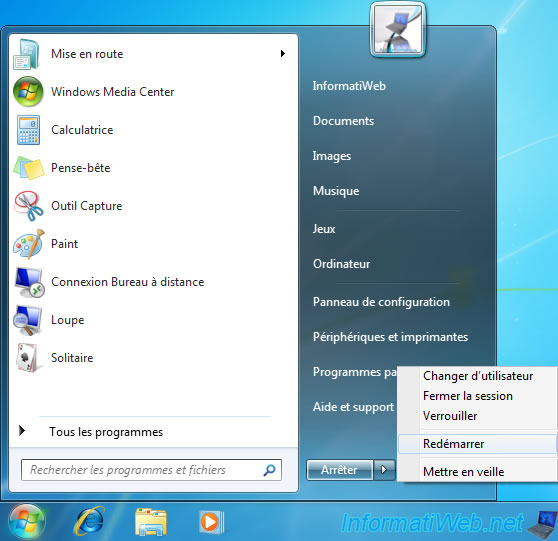
On restart you will see this text appear.
If you want to cancel this verification, press any key.
Otherwise, wait until the countdown reaches 0.

Checking and error correction (if necessary) file system begins.

Once verified, you will have a summary that will appear with the message "Windows has finished checking your disk. Please wait while restarting your computer".
As shown, the computer will then automatically restart and return to Windows.

2. Checking file system on Windows 8, 8.1, 10 and 11
Since Windows 8, this verification can be done while Windows is running.
Click the "Check" button.

Then, click "Scan drive".
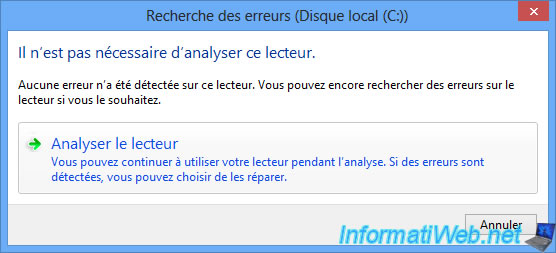
Windows 8 then performs this check (without having to reboot).
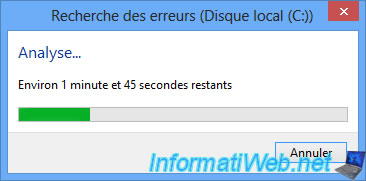
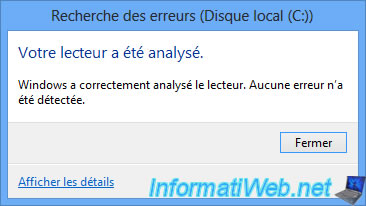
3. Run the check from the installation CD
To repair the file system of Windows, you can use any installation CD / DVD of Windows :
- for the Windows XP installation CD, refer to our "Windows XP - Startup repair" tutorial.
- for the Windows Vista and 7 installation DVD, refer to our 'Windows Vista / 7 - Startup repair" tutorial.
- for the Windows 8, 8.1, 10 and 11 installation DVD, refer to our "Windows 8 / 8.1 / 10 / 11 - Startup repair" tutorial.
Share this tutorial
To see also
-

Windows 3/1/2022
Upgrade from Windows 10 to Windows 11 (free)
-

Windows 2/12/2021
Windows - Test your RAM easily
-
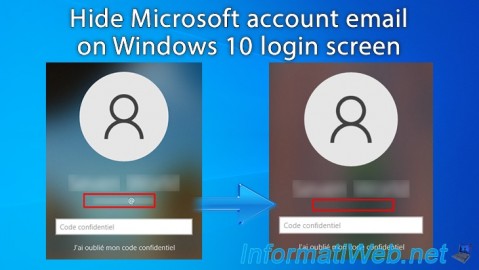
Windows 1/23/2025
Windows 10 - Hide Microsoft account email on login screen
-

Windows 7/5/2021
Windows 8 / 8.1 - Create a backup system image

You must be logged in to post a comment