Virtualize Windows 11 using VirtualBox 6.1
- Virtualization
- 23 February 2022 at 09:42 UTC
-

- 2/3
2.2. Import the reg file created by VirtualBox
By default, the Windows 11 installer is configured to verify that the TPM module, secure boot, ... are present and enabled.
However, it's possible to disable these checks by modifying this registry.
In the case of VirtualBox, a "windows11-bypass.reg" file is present on the VirtualBox guest additions CD (driver CD).
This contains the modifications to be made to this Windows PE registry to disable the Windows 11 prerequisite check.
To use it, click on : Devices -> Insert Guest Additions CD image.
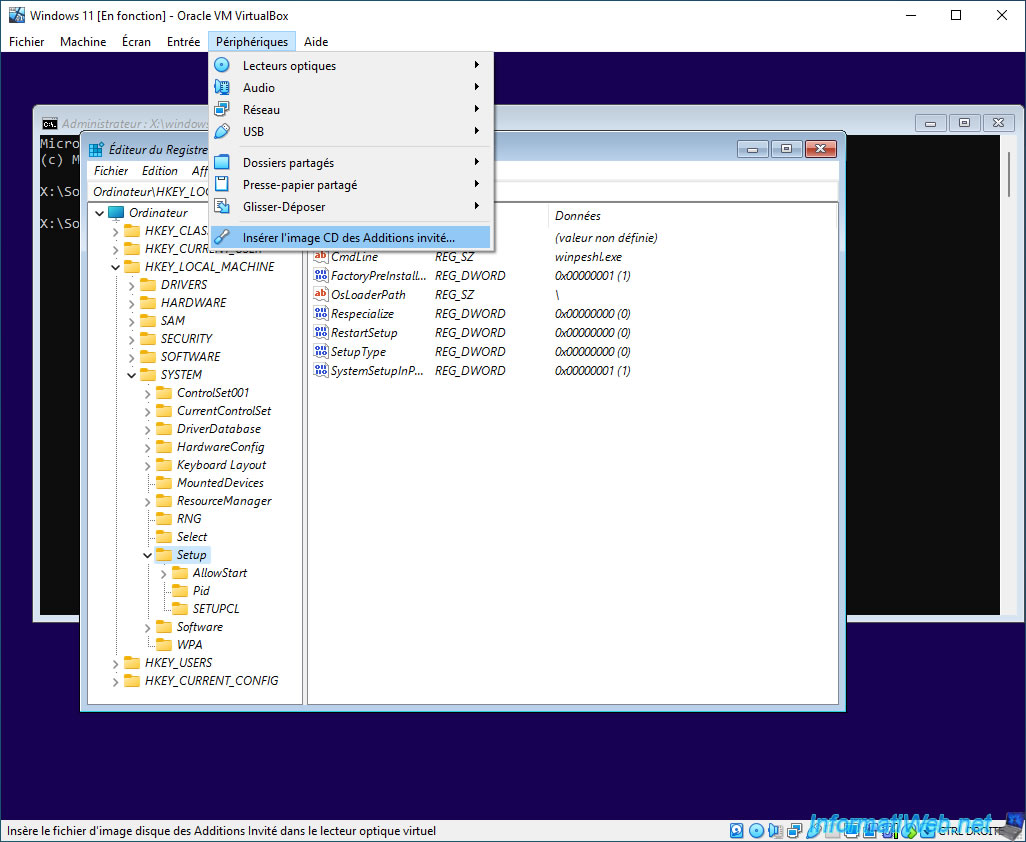
Then, in the registry editor of the Windows 11 installation DVD, click : File -> Import.
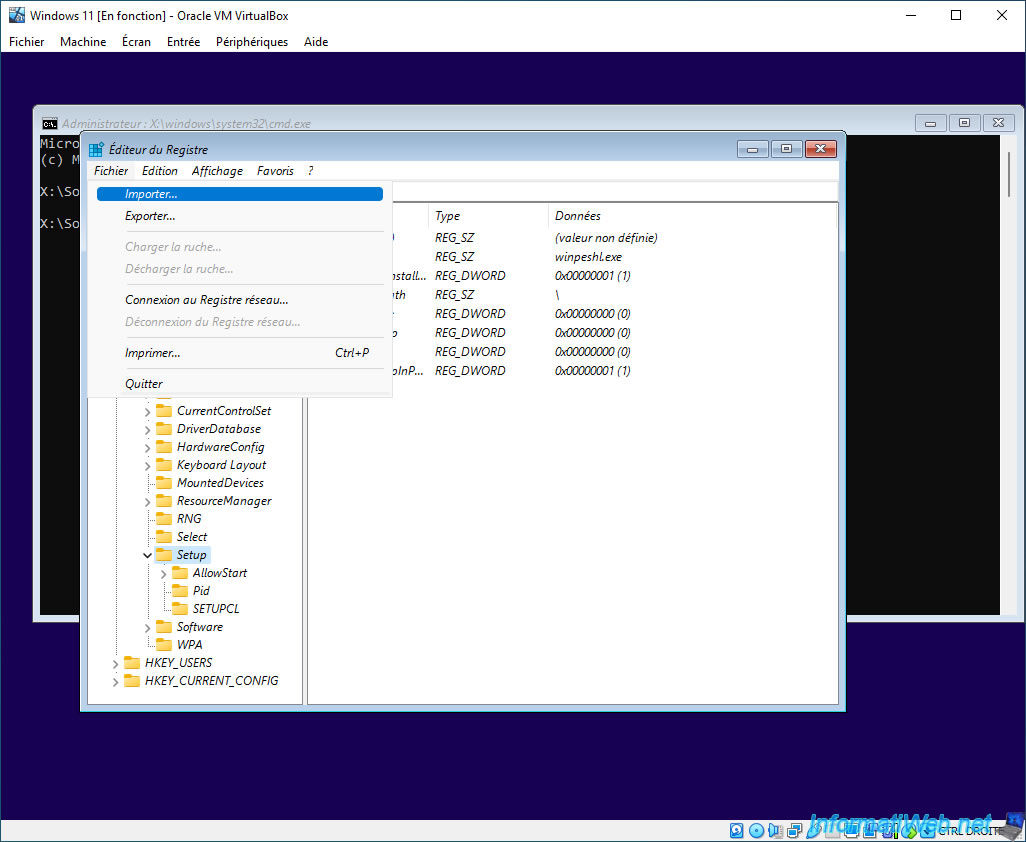
Enter the virtual CD/DVD drive of your "Windows 11" virtual machine.
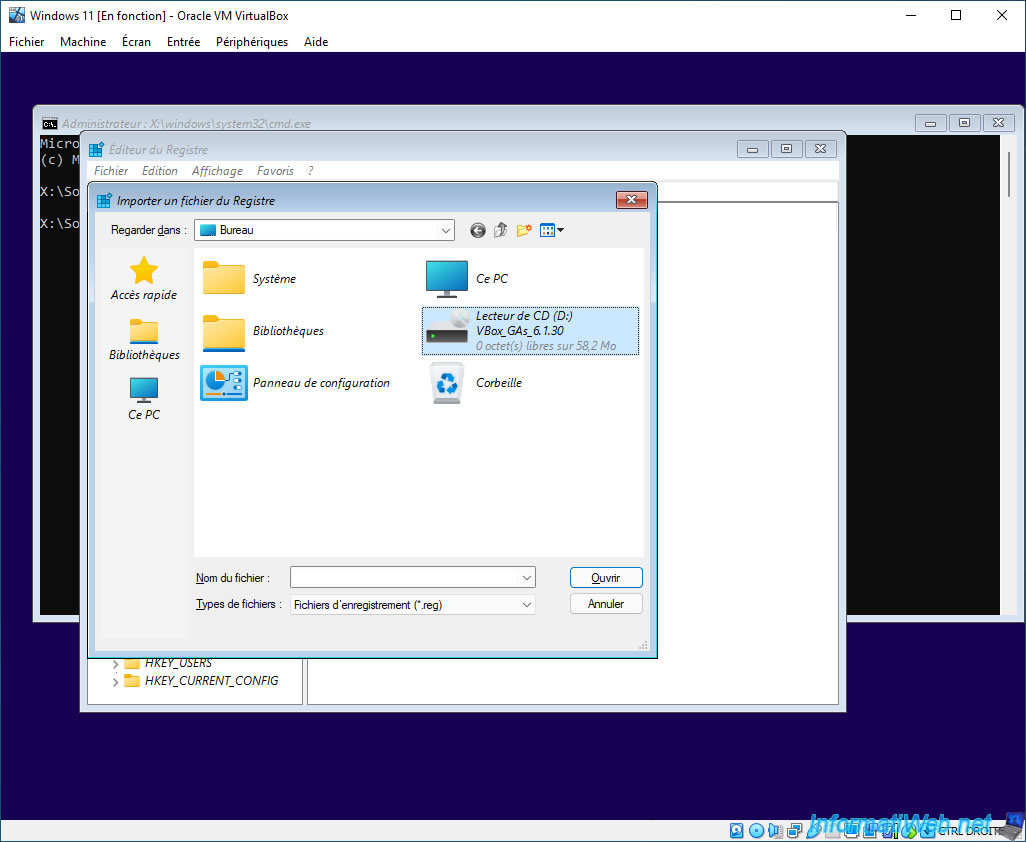
Select the "windows11-bypass.reg" file located at the root of it and click Open.

If you open this "windows11-bypass.reg" file, you will see that it contains this :
Plain Text
Windows Registry Editor Version 5.00 [HKEY_LOCAL_MACHINE\SYSTEM\Setup\LabConfig] "BypassTPMCheck"=dword:00000001 "BypassSecureBootCheck"=dword:00000001 "BypassRAMCheck"=dword:00000001 "BypassStorageCheck"=dword:00000001 "BypassCPUCheck"=dword:00000001
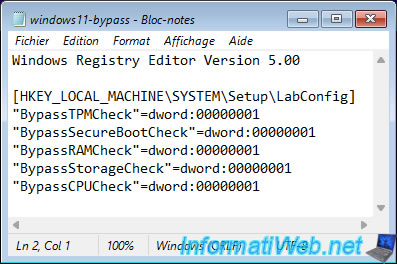
After the file is imported, you will receive this message : The keys and values contained in D:\windows11-bypass.reg have been successfully added to the registry.
Click on OK.
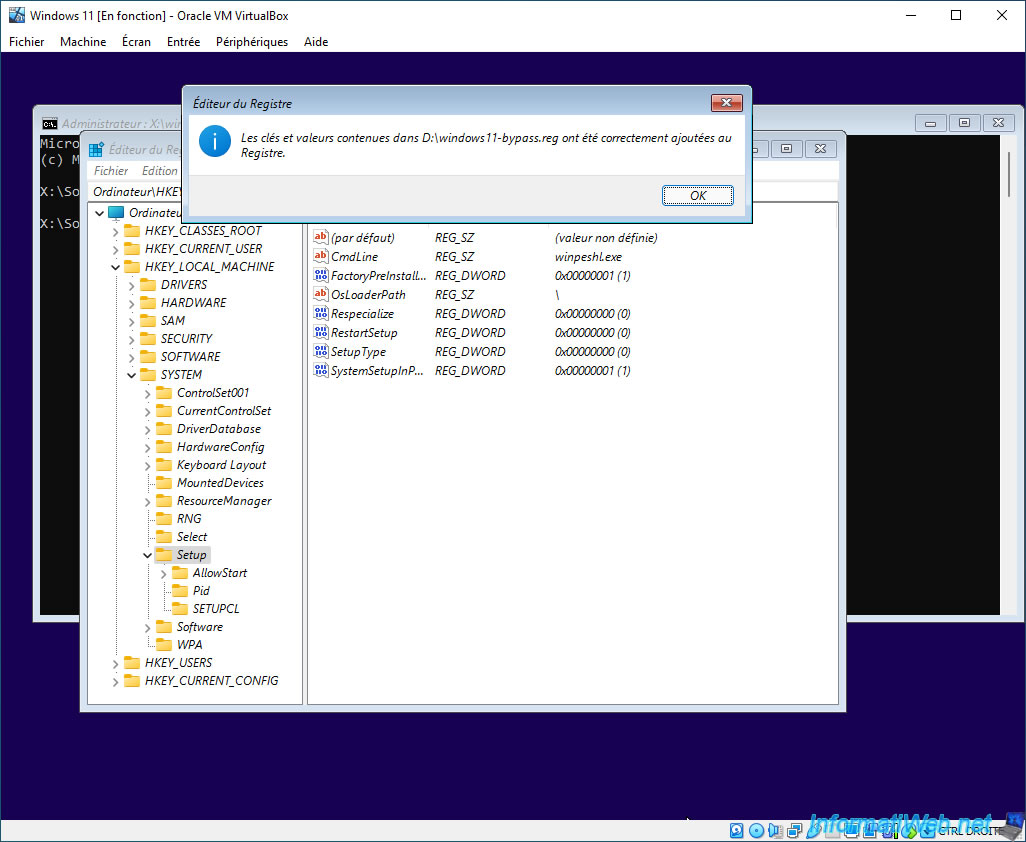
As you can see, importing this "windows11-bypass.reg" file created a new "LabConfig" key in the "HKEY_LOCAL_MACHINE\SYSTEM\Setup" registry key with 5 "REG_DWORD" (32 bit) values.
This disables the Windows 11 prerequisites check.
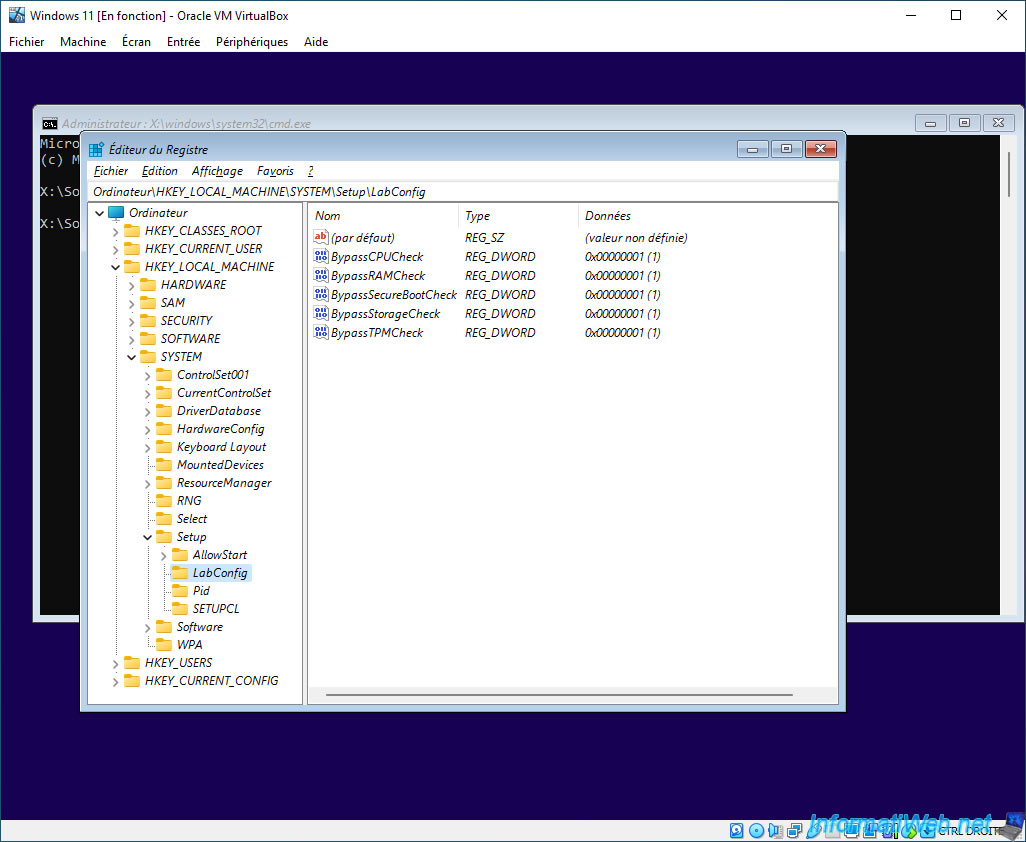
Important : remember to reinsert the Windows 11 ISO file into the virtual CD/DVD drive of your "Windows 11" virtual machine before continuing.
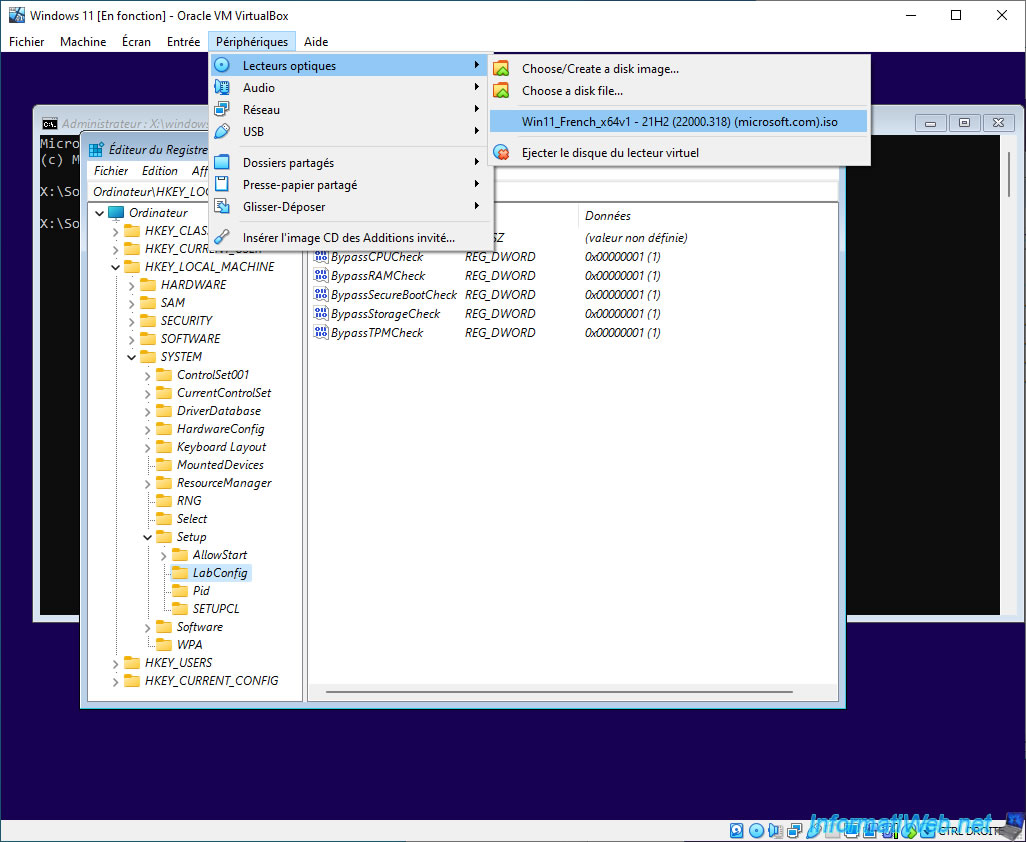
2.3. Manually edit the registry to disable Windows 11 prerequisite checking
If you don't have the "windows11-bypass.reg" file in your case, or want to manually edit the Windows PE environment registry from the Windows 11 installation DVD, here's how.
Right click "New -> Key" on the "Setup" registry key.
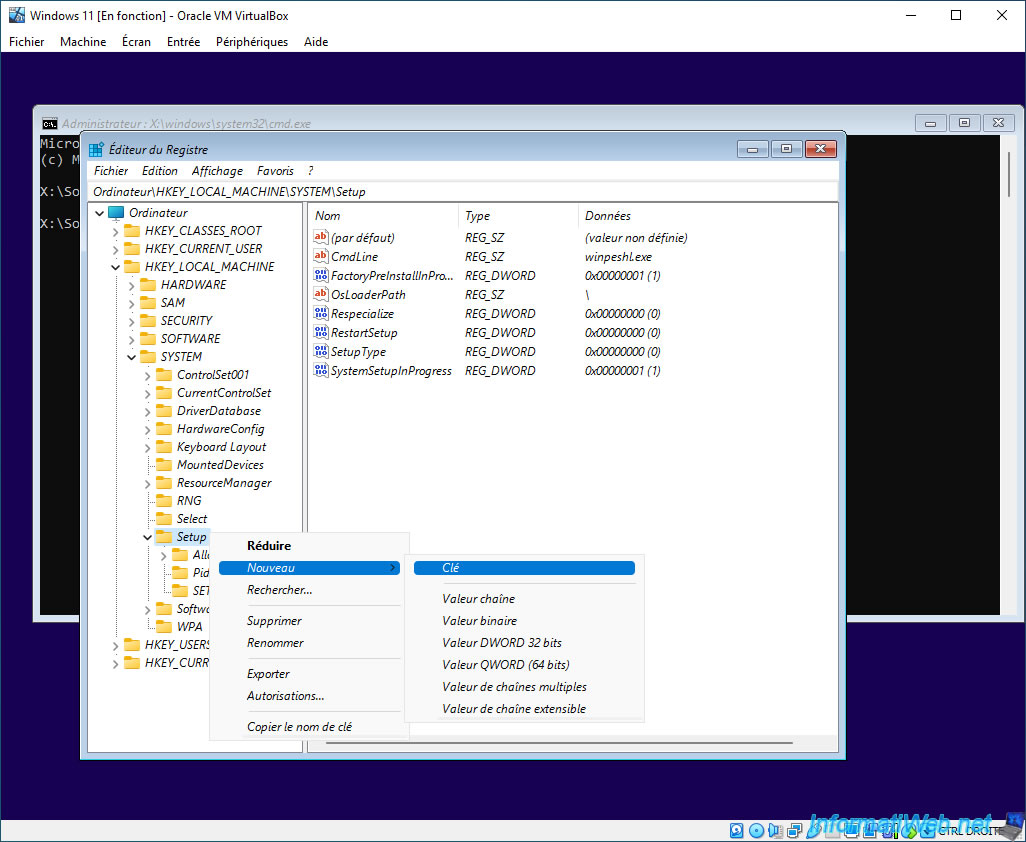
Name this new key : LabConfig.
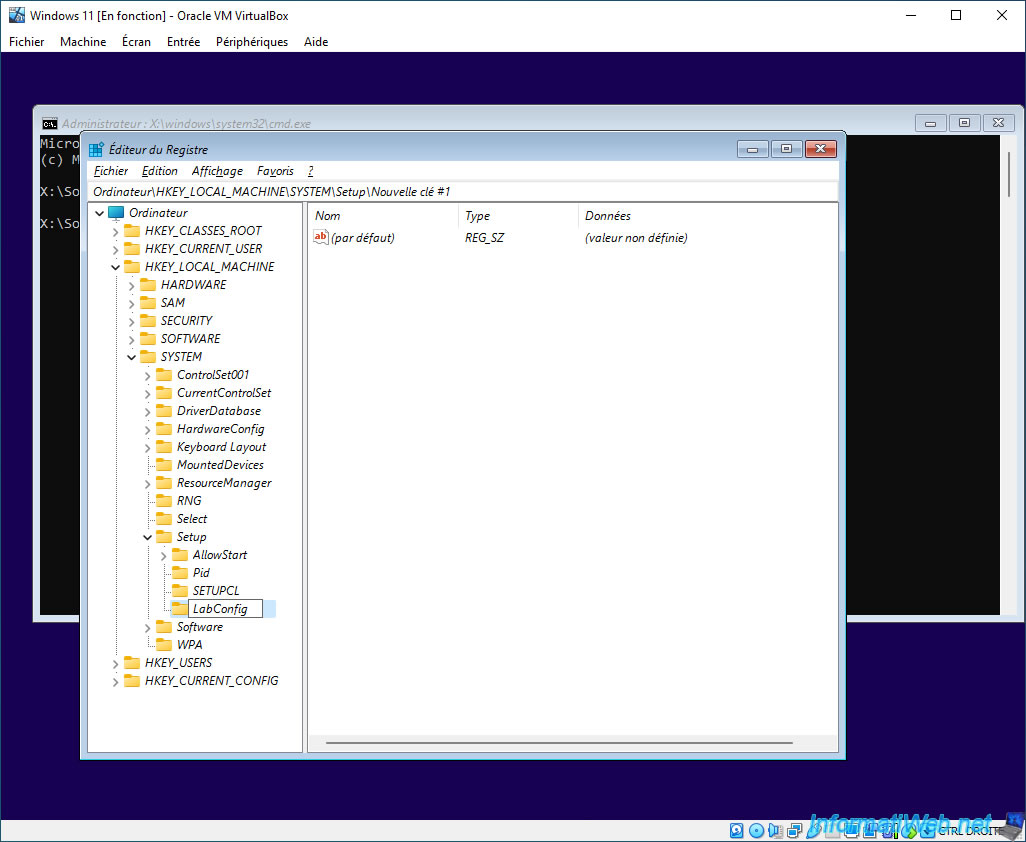
Then, in this new "LabConfig" registry key, right-click "New -> DWORD (32-bit) value".
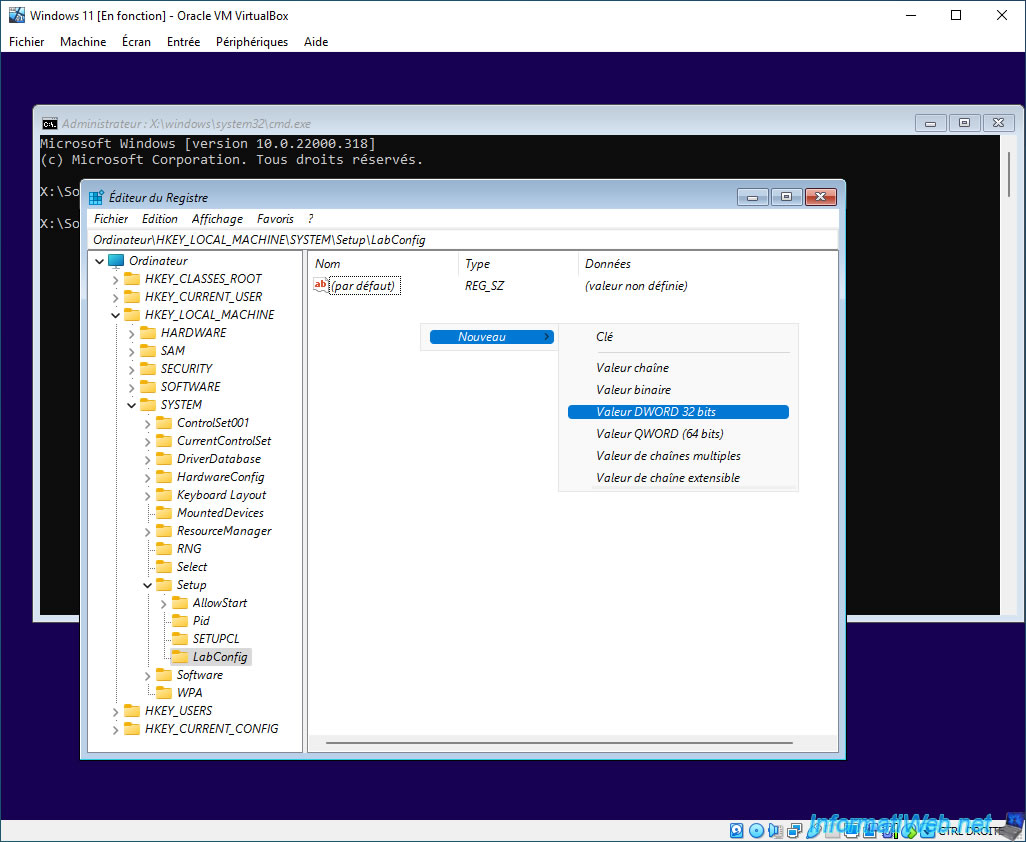
Name this first data : BypassCPUCheck.
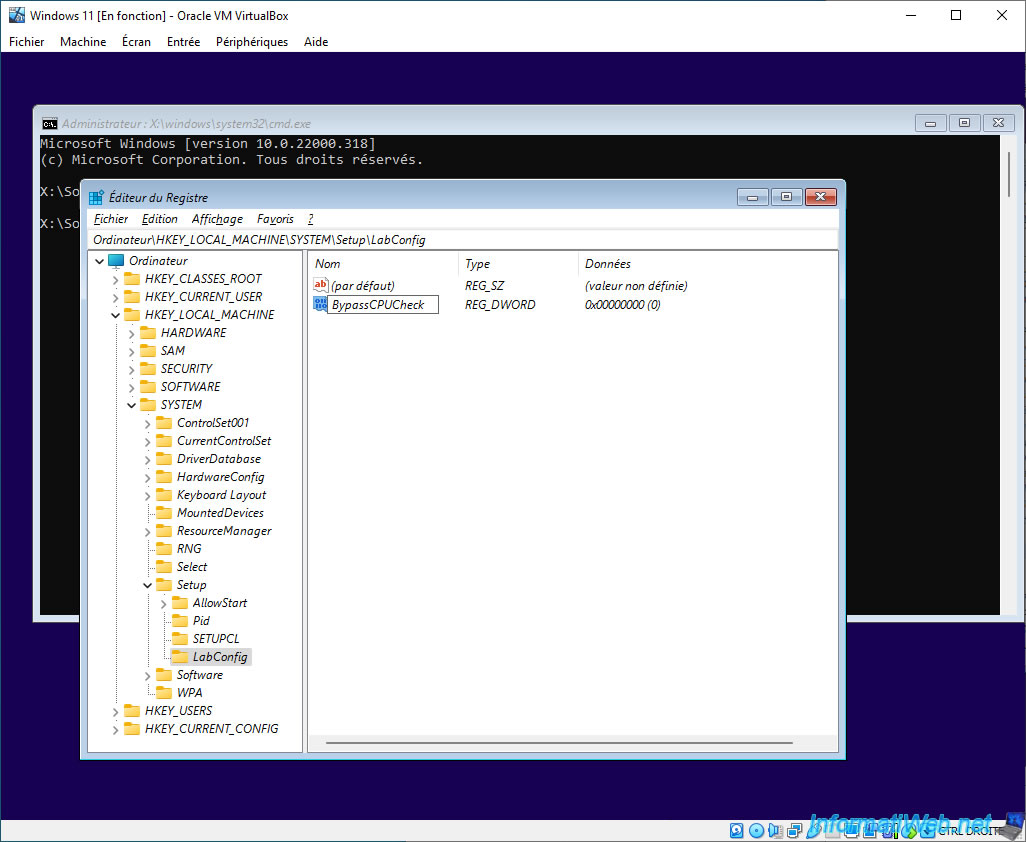
Then, double click on it and enter the value : 1.
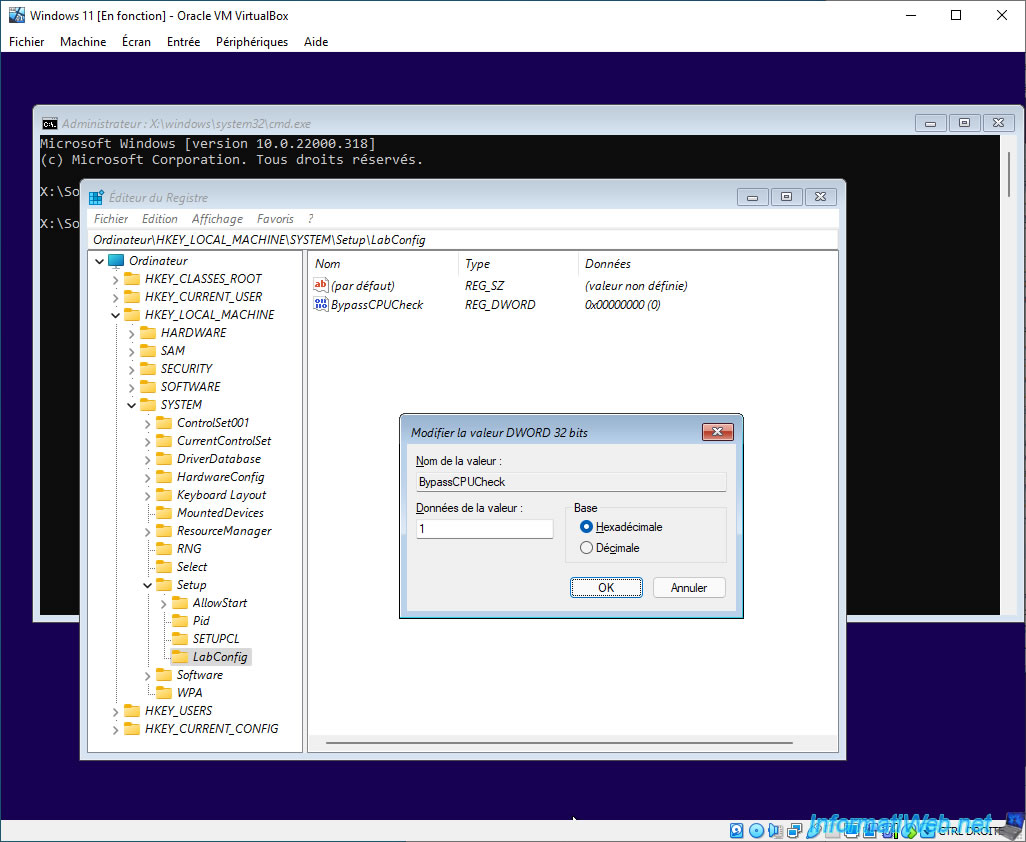
The "BypassCPUCheck" data appears with the "0x00000001 (1)" value.
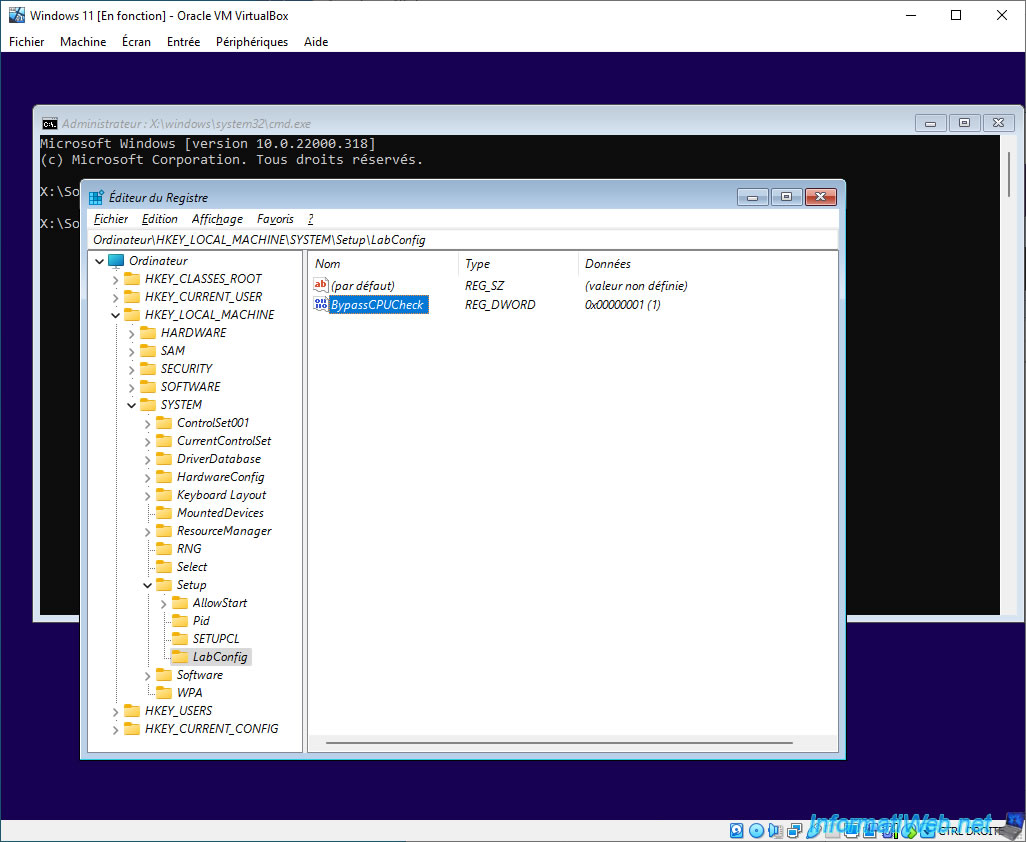
Add the following 4 data by indicating again "1" as value :
- BypassRAMCheck : 1
- BypassSecureBootCheck : 1
- BypassStorageCheck : 1
- BypassTPMCheck : 1
Which will give this.
Now, you can close the Registry Editor, as well as the Command Prompt (cmd.exe) behind it.

Share this tutorial
To see also
-

Virtualization 8/30/2019
Hyper-V - Coexistence with VirtualBox or VMware Workstation
-

Virtualization 8/25/2018
VirtualBox - Clone a virtual machine (VM)
-

Virtualization 7/22/2018
VirtualBox - Configure settings of your VMs
-

Virtualization 11/6/2020
VirtualBox - Connect an USB key to a VM
No comment