Virtualize Windows 11 using VirtualBox 6.1
- Virtualization
- 23 February 2022 at 09:42 UTC
-

- 3/3
2.4. Install Windows 11 on VirtualBox
Now that the prerequisite checking (and mainly the one checking the presence of the TPM module) is disabled, you can click on : Install now.
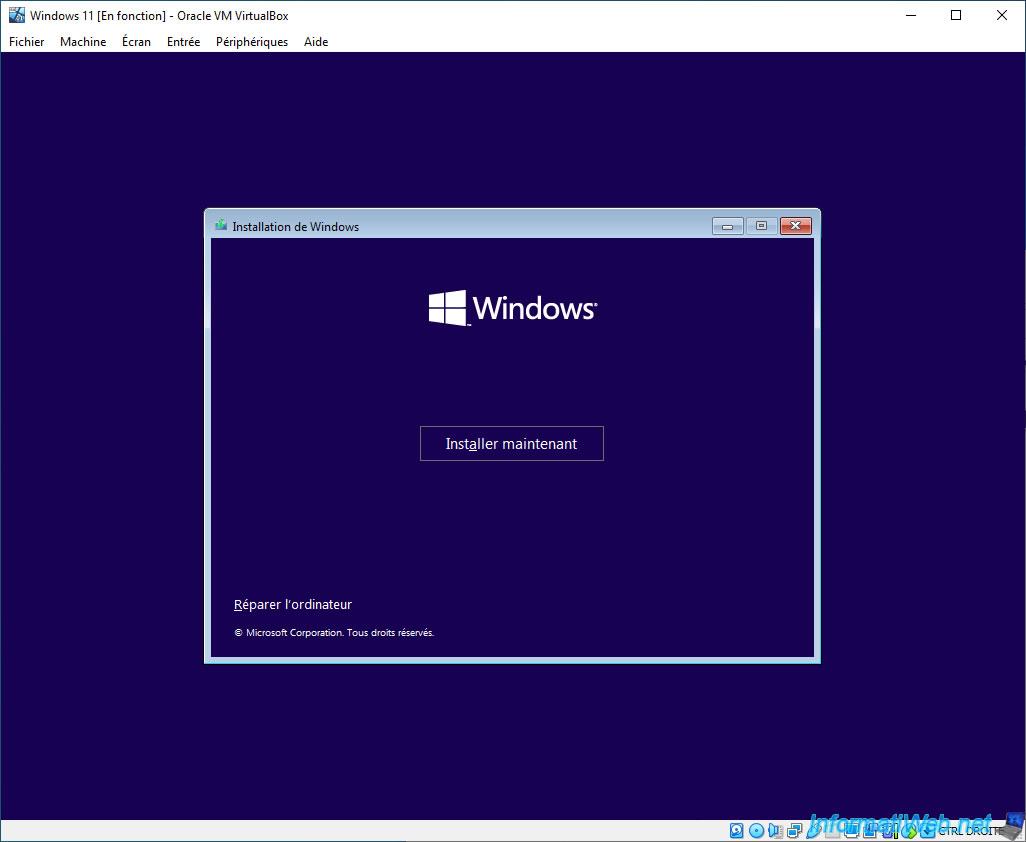
Provide the Windows 11 serial number if you have one.
Otherwise, click on "I don't have a product key".
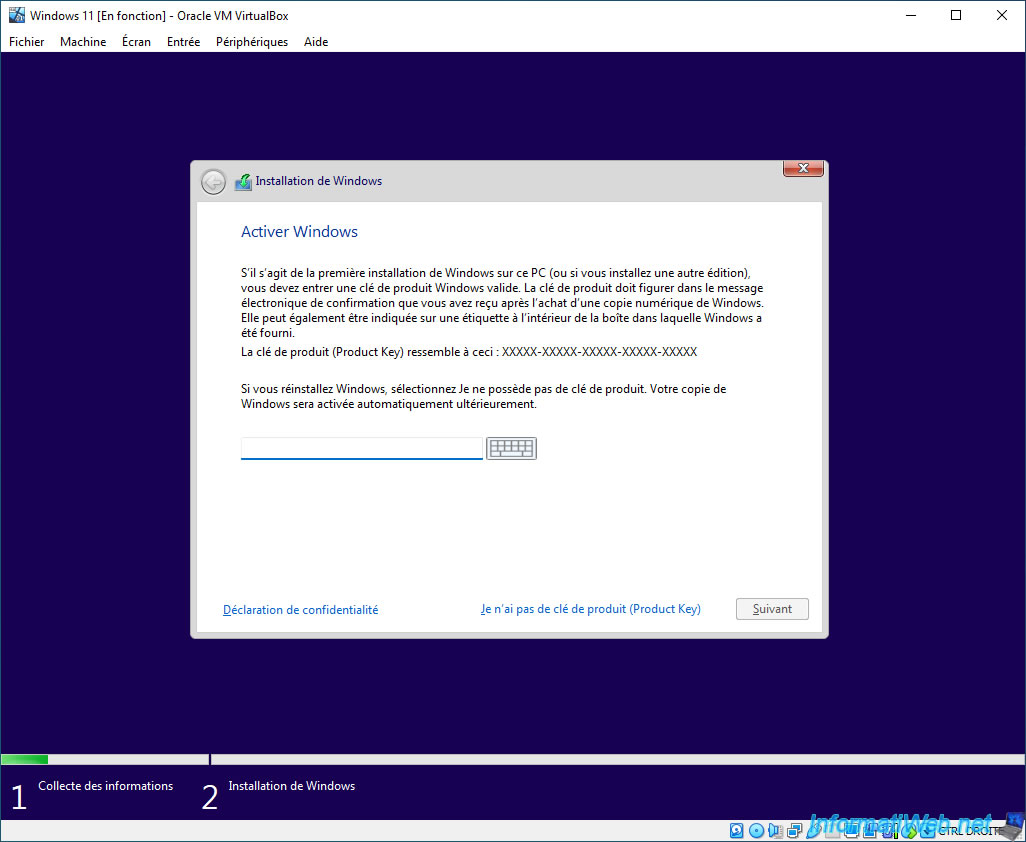
If you didn't enter a serial number, you will be able to choose the edition you want to install.
In our case, we chose : Windows 11 Professional.
This allows you to create a local account when installing Windows 11.
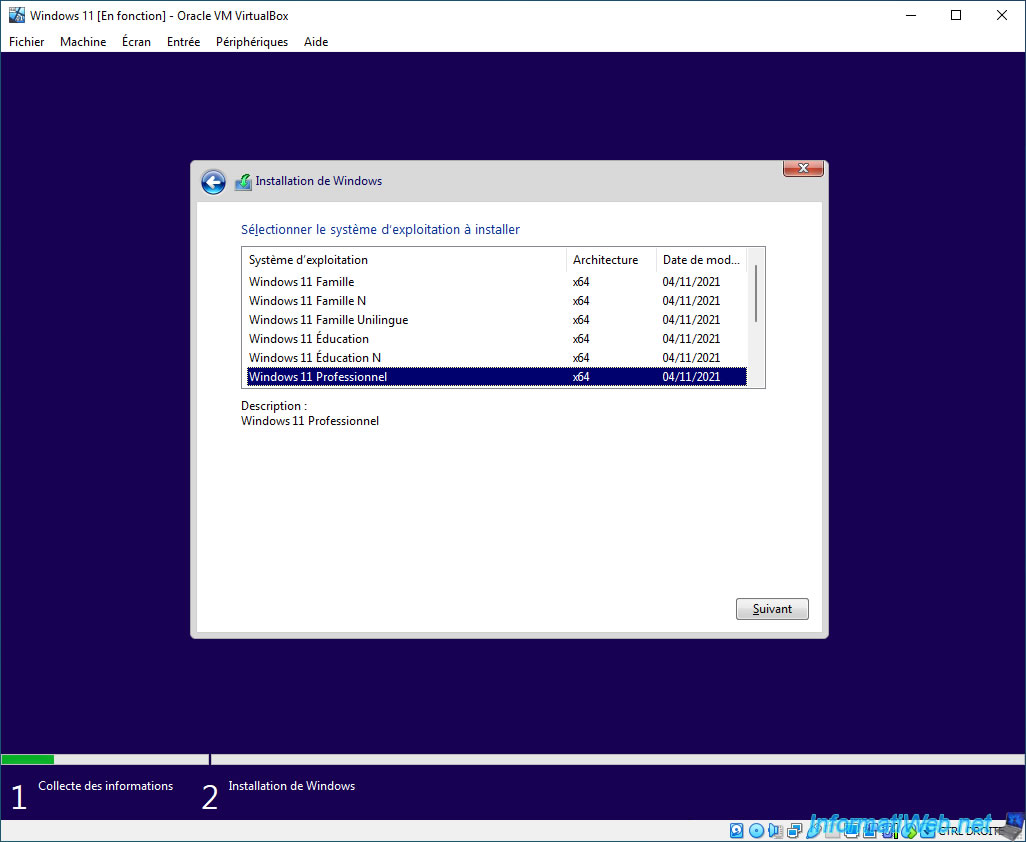
Accept the Windows 11 license agreement.
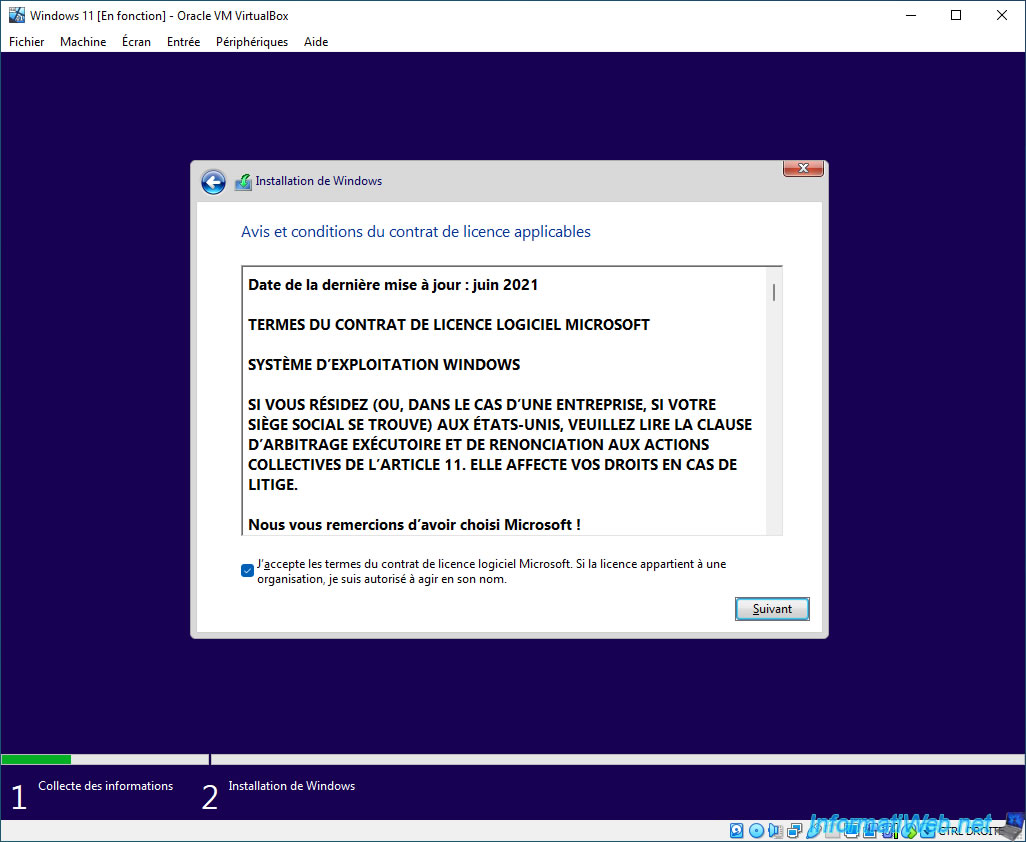
Click on "Custom : Install Windows only (advanced)".
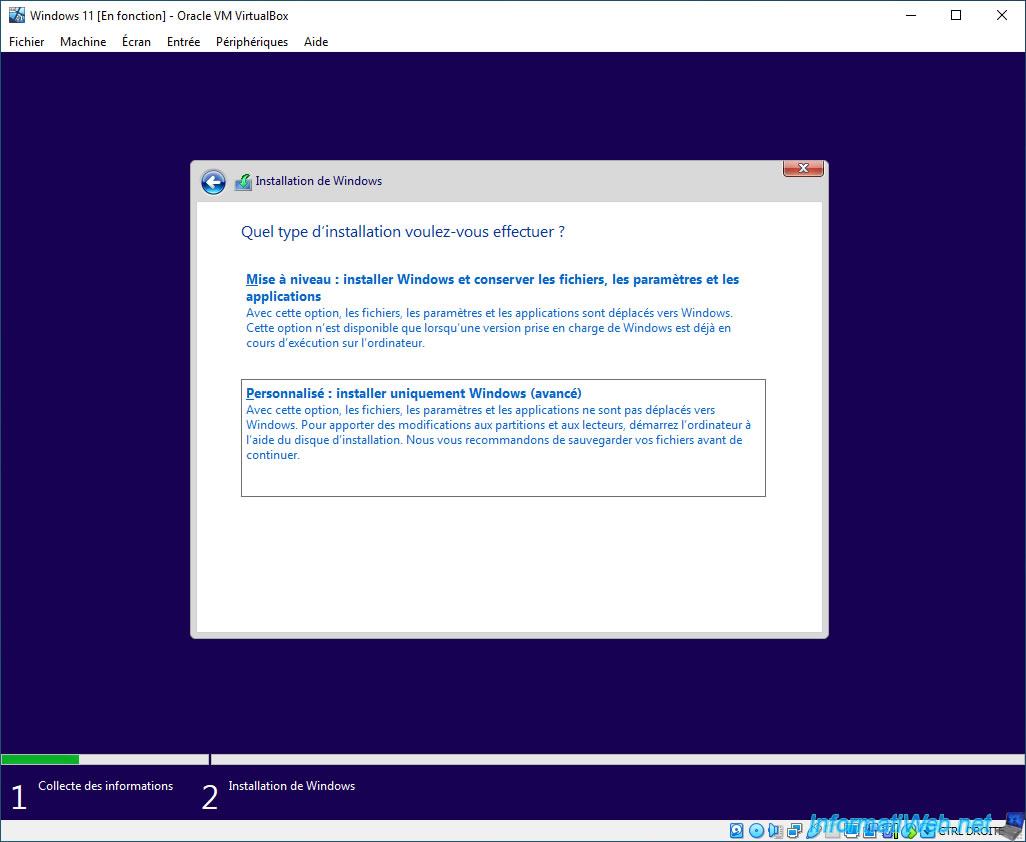
Partition the virtual hard disk if desired, and then click Next.
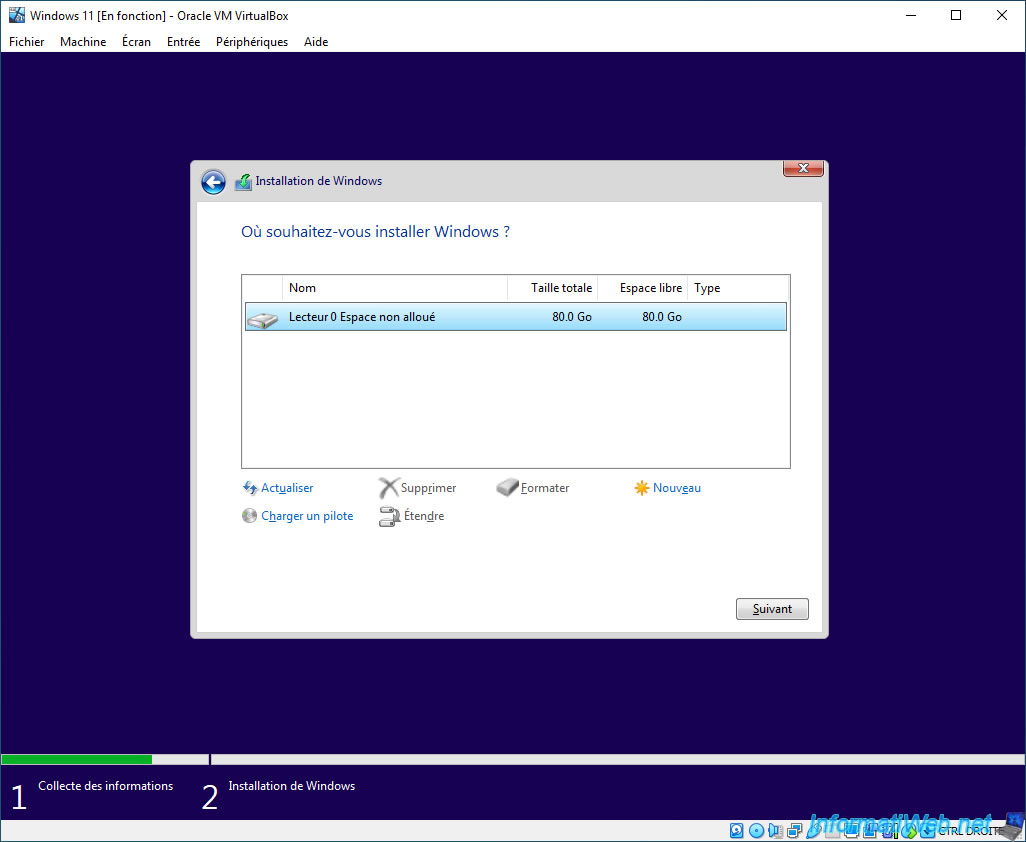
As you can see, the installation of Windows 11 starts, although no TPM is available in this virtual machine.
For more information on installing Windows 11, refer to our "Windows 11 - Formatting and reinstalling" tutorial.
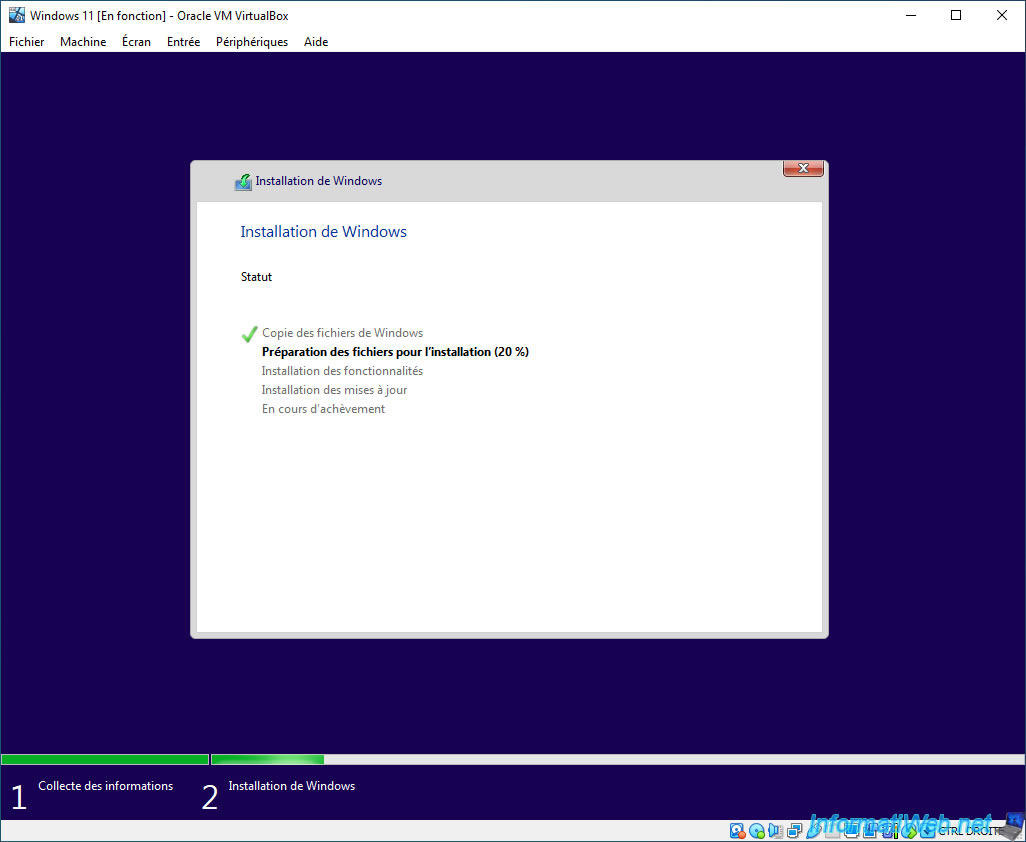
Windows 11 installation continues.
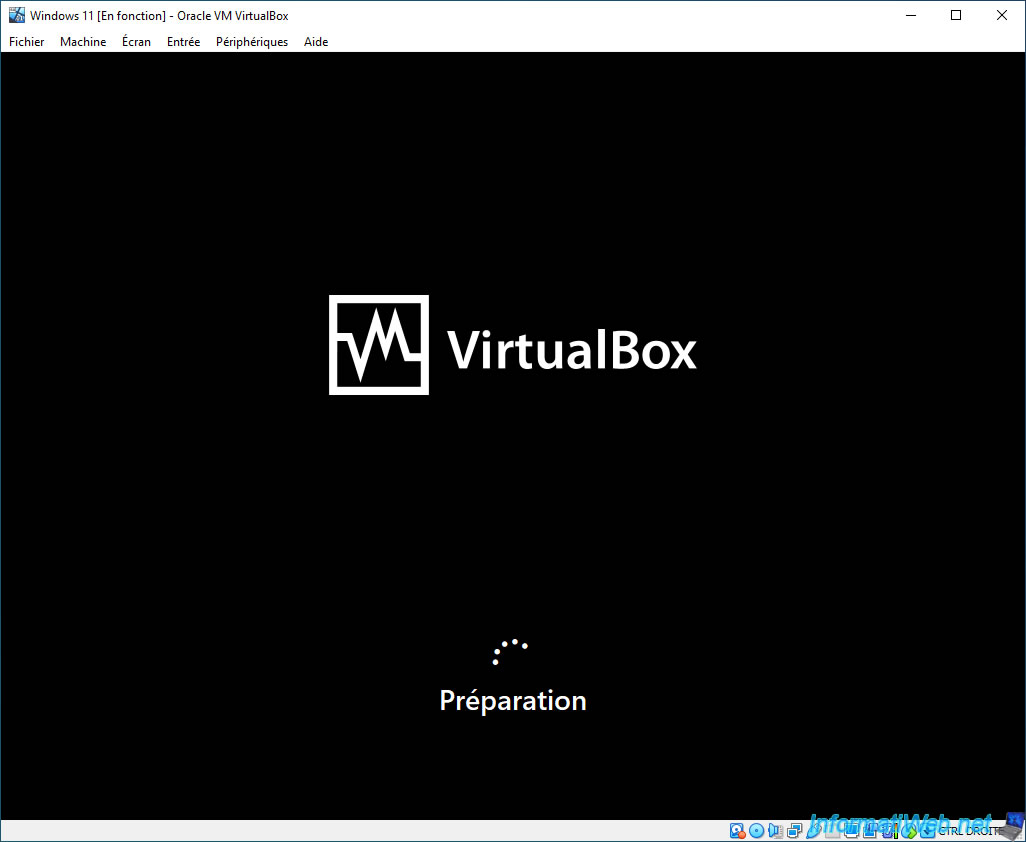
When the Windows 11 installation is complete, the Windows 11 setup steps appear.
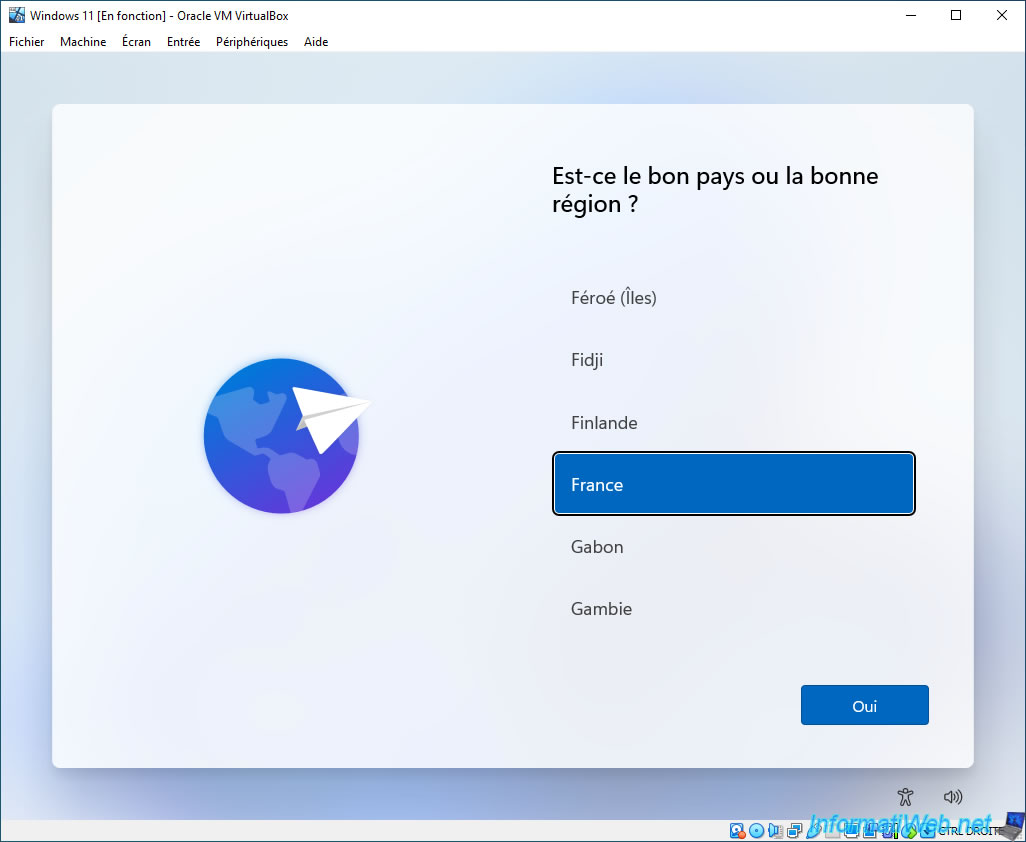
Windows 11 is installed on VirtualBox.
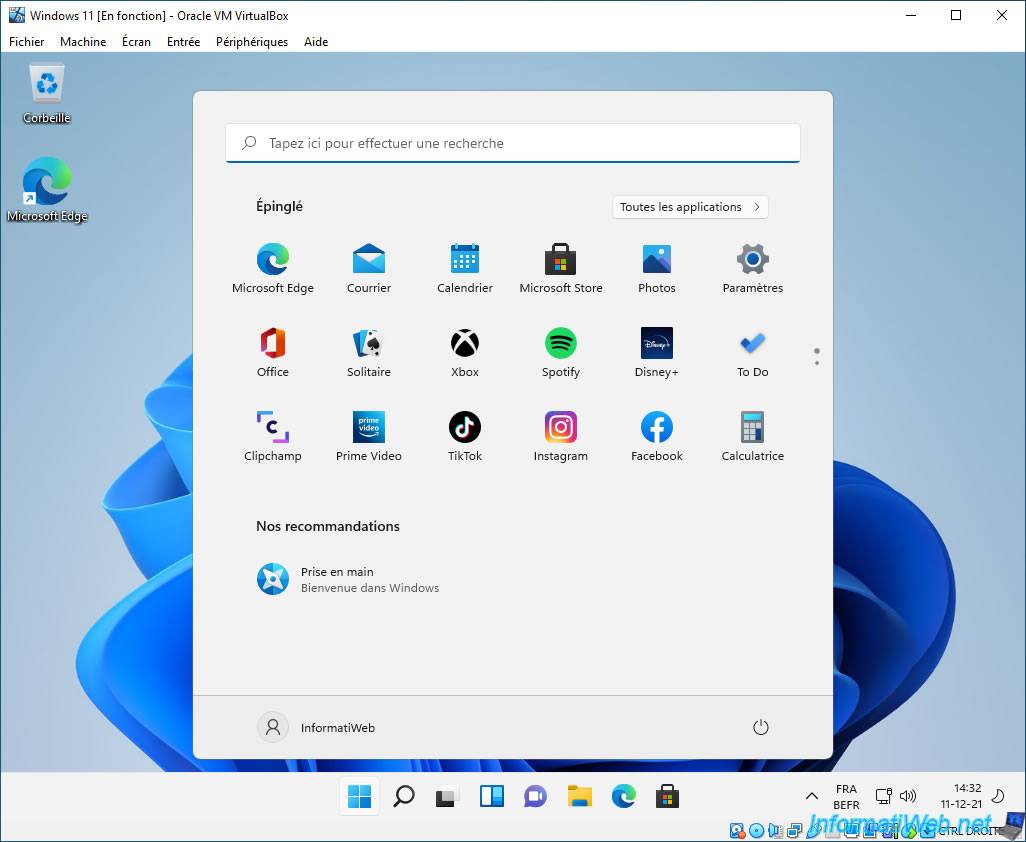
3. Install the drivers for Windows 11 on VirtualBox
Now that Windows 11 is installed, it's important to install VirtualBox drivers to get the most out of it.
To do this, click on "Devices -> Insert Guest Additions CD image".
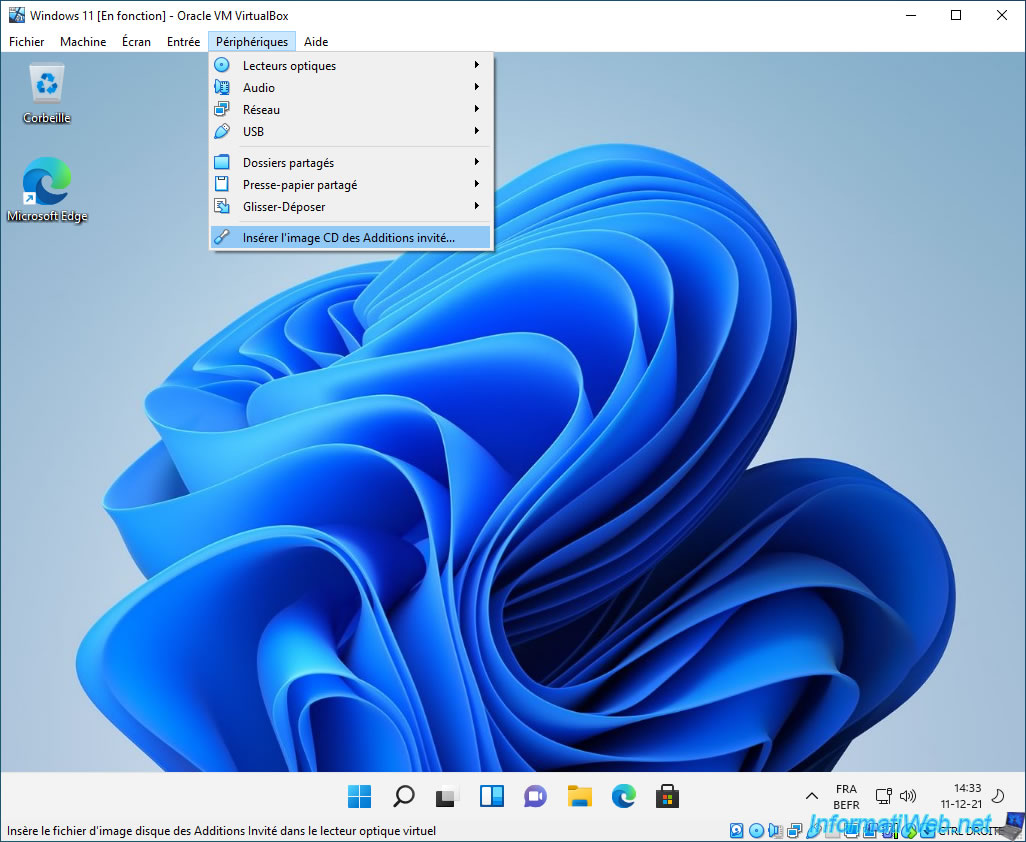
Open file explorer and go to : This PC.
Then, double click on the CD drive (which is named "VirtualBox Guest Additions").
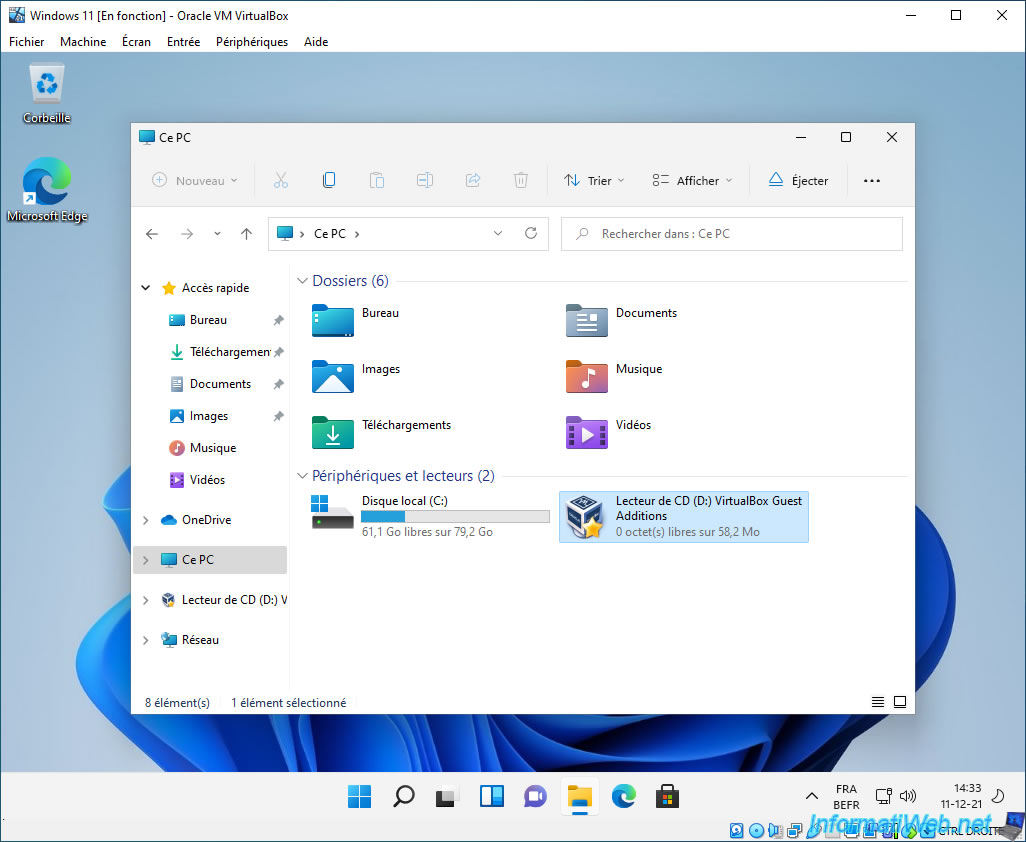
If Windows 11 enters the CD/DVD drive instead of launching the installation of the VirtualBox guest additions, double-click on the "VBoxWindowsAdditions-amd64.exe" file there.
Pour rappel, Windows 11 n'est disponible qu'en 64 bits (x64).
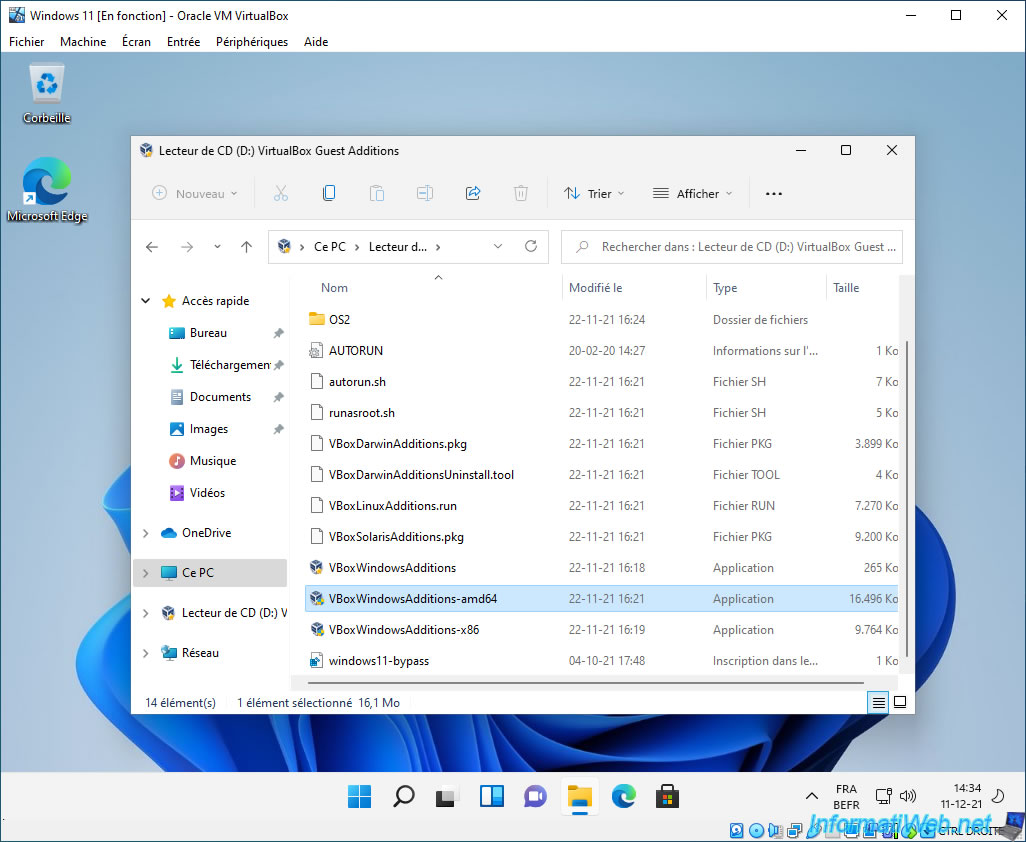
Click "Yes" when User Account Control appears.
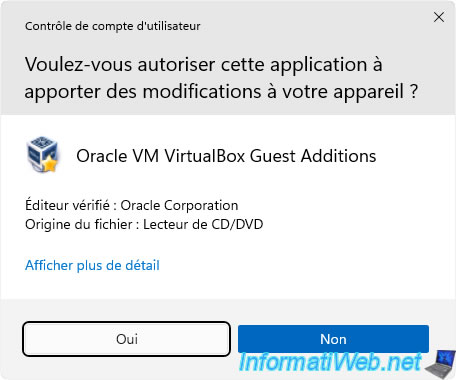
The Oracle VM VirtualBox Guest Additions installer appears.
Click on Next.

As you can see, VirtualBox offers :
- VirtualBox Guest Additions : most VirtualBox drivers for the Windows operating system.
- Direct3D support for guests : a 3D display driver.
Note that at the moment the windows are rectangular.
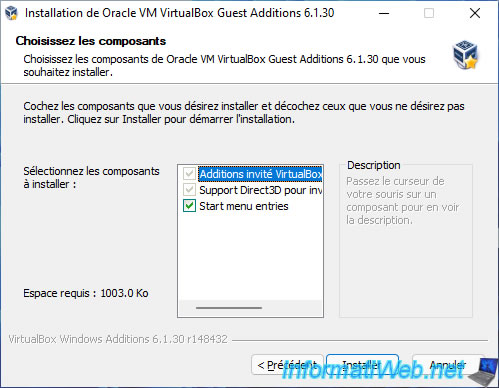
Accept the installation of the device software (drivers) from Oracle Corporation by clicking Install.
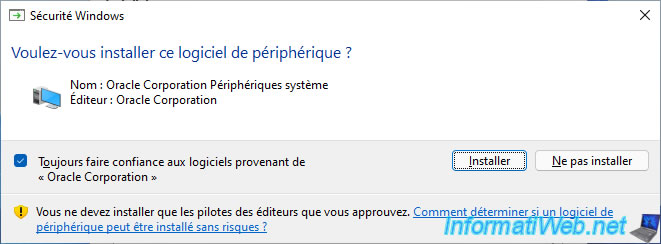
Once the VirtualBox Guest Additions are installed, you will see that the corners are now rounded.
Click Close to automatically restart the virtual machine.
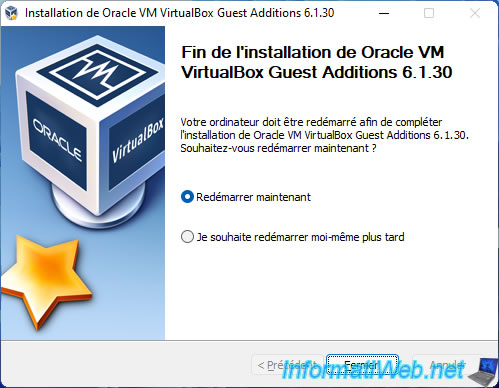
The "Windows 11" virtual machine restarts.
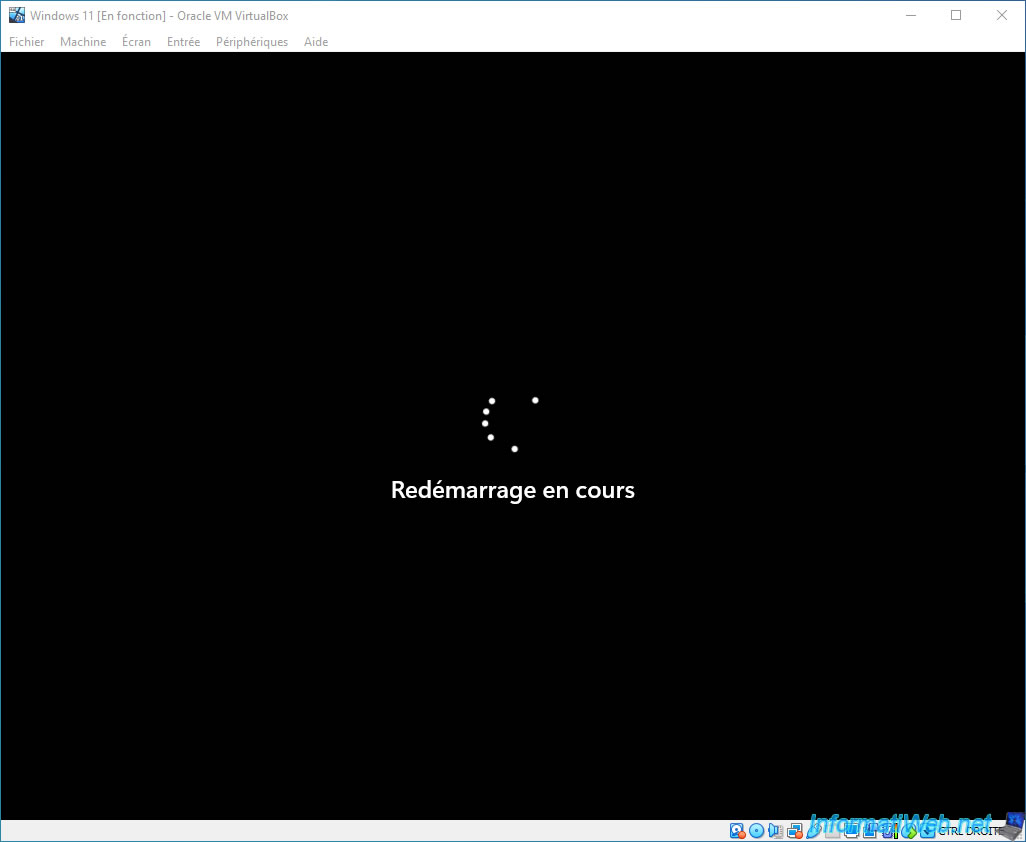
The VirtualBox guest additions icon appears in the Windows 11 taskbar (next to the time).
![]()
If you search for Device Manager from the new Windows 11 start menu, you will see that the "Security devices" section where a TPM should be located is missing.
Nonetheless, that didn't stop Windows 11 from installing itself.
Warning : as Microsoft indicates, you may not have access to all the features of Windows 11, as well as its free updates, when Windows 11 is installed on unsupported hardware.
This is the case here since Oracle doesn't provide a Trusted Platform Module (TPM).
If you want to provide a Trusted Platform Module (TPM) 2.0 to your virtual machine so that the hardware used is fully supported by Windows 11, upgrade to VMware Workstation Pro which is paid, but professional.
Once VMware Workstation Pro is installed, refer to our "Virtualize Windows 11 using VMware Workstation 16 and 15" tutorial.
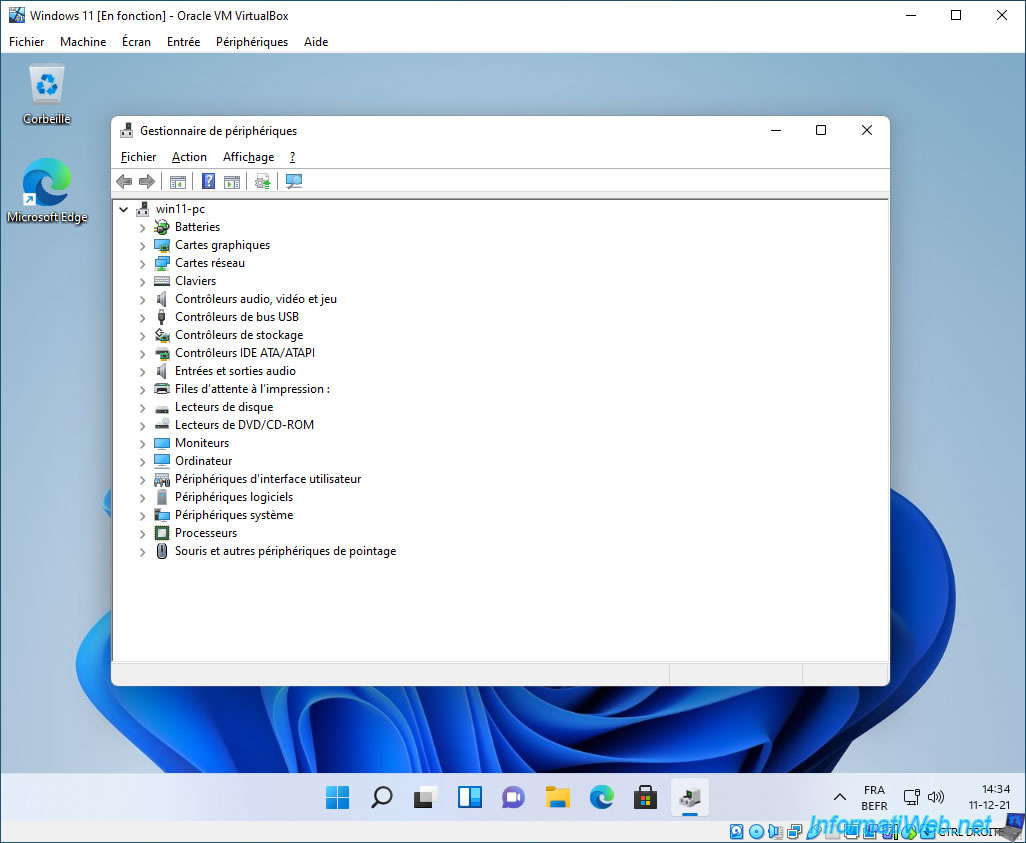
Share this tutorial
To see also
-

Virtualization 8/30/2019
Hyper-V - Coexistence with VirtualBox or VMware Workstation
-

Virtualization 8/25/2018
VirtualBox - Clone a virtual machine (VM)
-

Virtualization 7/22/2018
VirtualBox - Configure settings of your VMs
-

Virtualization 11/6/2020
VirtualBox - Connect an USB key to a VM
No comment