Create a storage space (software RAID: RAID 0, RAID 1, RAID 5 or RAID 11) on Windows 8 to 11
- Windows
- Windows 8 / 8.1, Windows 10, Windows 11
- 13 March 2025 at 14:36 UTC
-

- 7/8
7.3. Data lost if at least 2 physical disks fail with parity storage (RAID 5)
If at least 2 physical disks in your "parity" type storage space (software RAID 5) fail, Windows will display the notification below.
Plain Text
One or more issues have been detected with your storage. You may need to add or replace one or more drives.
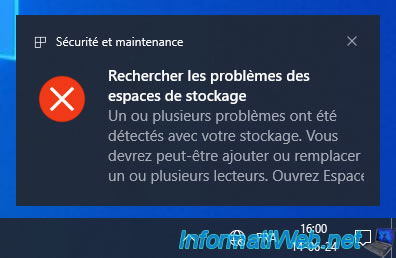
In the "Storage Spaces" window, the status of your storage space will be "Error" and the message displayed will be "Error: Inaccessible. Check the Physical drives section".
Indeed, as you can see, 2 physical disks have a "Warning" status in our case. However, the "parity" storage space type only protects against the loss of one physical disk.
Hence the "Read-only" status that also appears. Although the data cannot even be read from the file explorer.

Since the number of physical disks remaining for this type of storage space is not sufficient, your "RAID 5 storage" storage will no longer appear in file explorer.
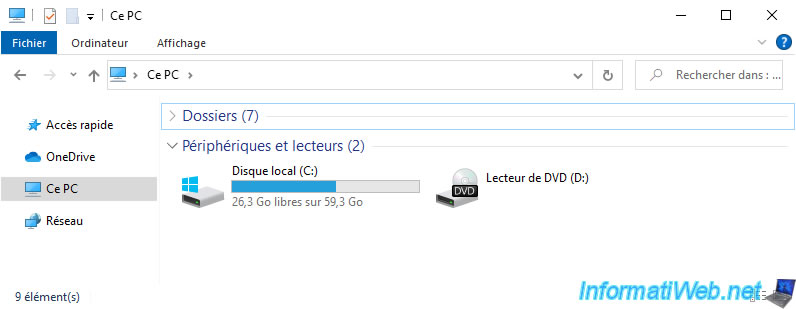
In Windows disk management, this storage space will also be gone.
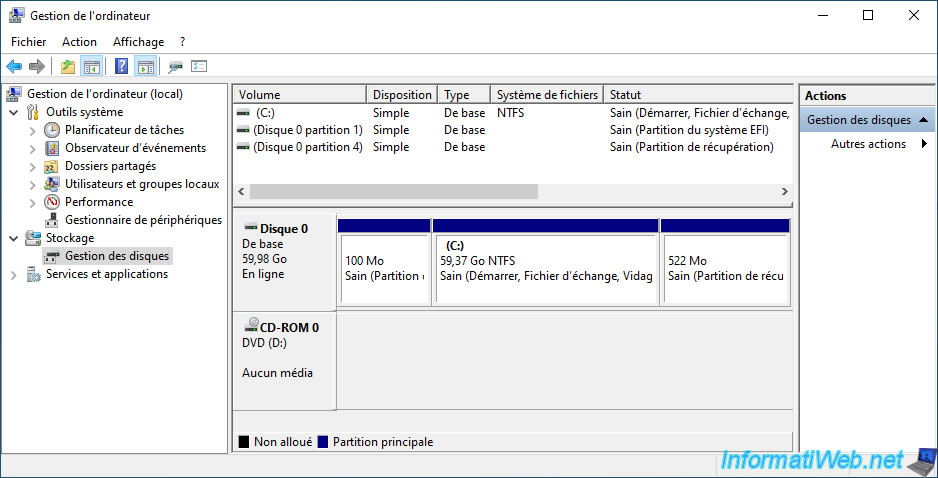
To regain access to this storage space, it would be necessary to recover at least one of the 2 physical disks that were down.
In this case, then the status of this storage space would be "Warning".
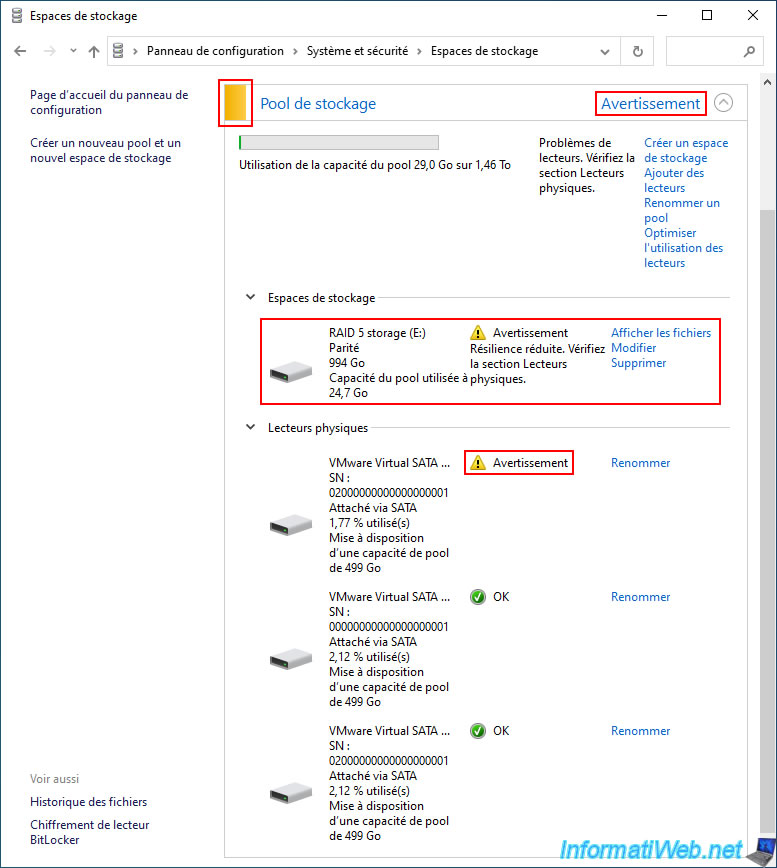
So your "RAID 5 storage" storage space would reappear in file explorer.
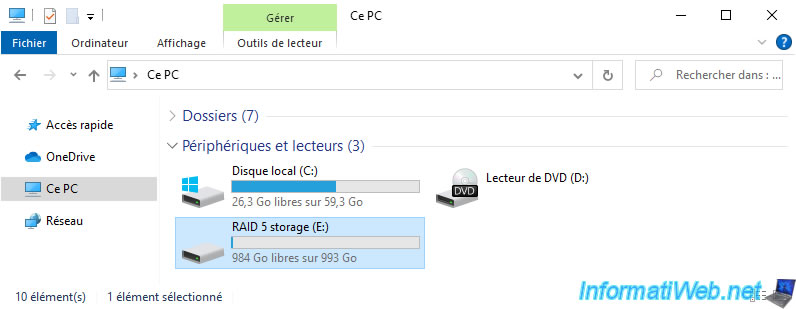
The files would be visible again.
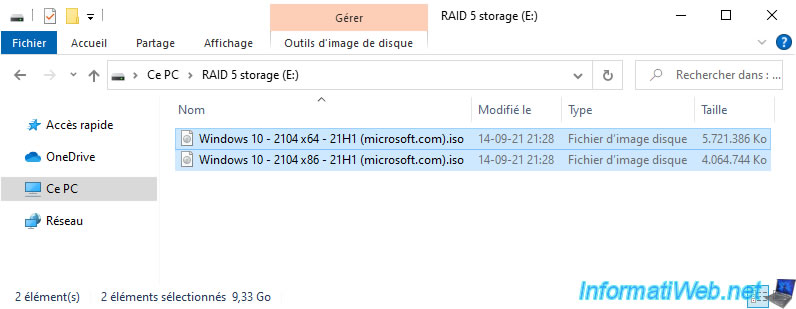
You could also use or copy them elsewhere.
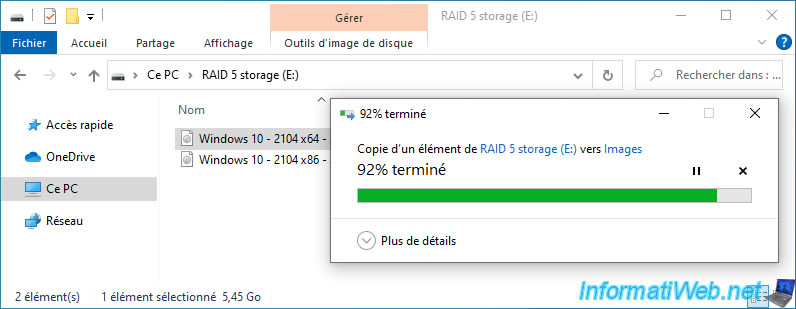
As expected, copying these files would be possible.

7.4. Delete a parity storage space (RAID 5) and its storage pool
To delete your "parity" storage space (software RAID 5) and the storage pool used to create it, click on the "Delete" link located to the right of your "RAID 5 storage" storage space.
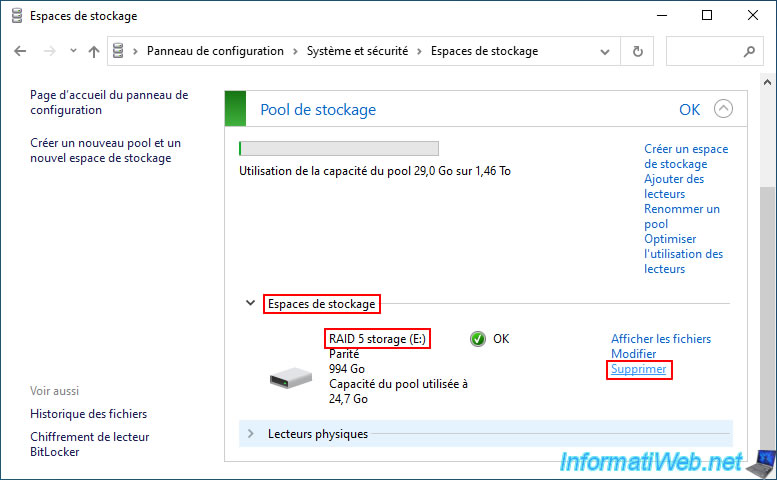
Confirm the permanent deletion of this storage space and the data contained therein by clicking on the "Delete storage space" button.
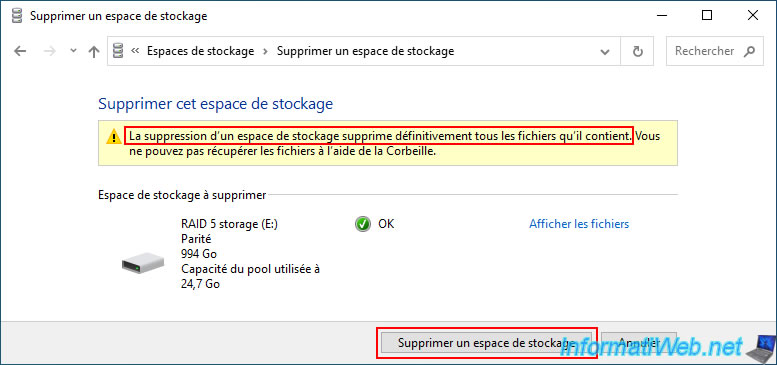
Then, delete the remaining unused storage pool by clicking the "Delete pool" link.
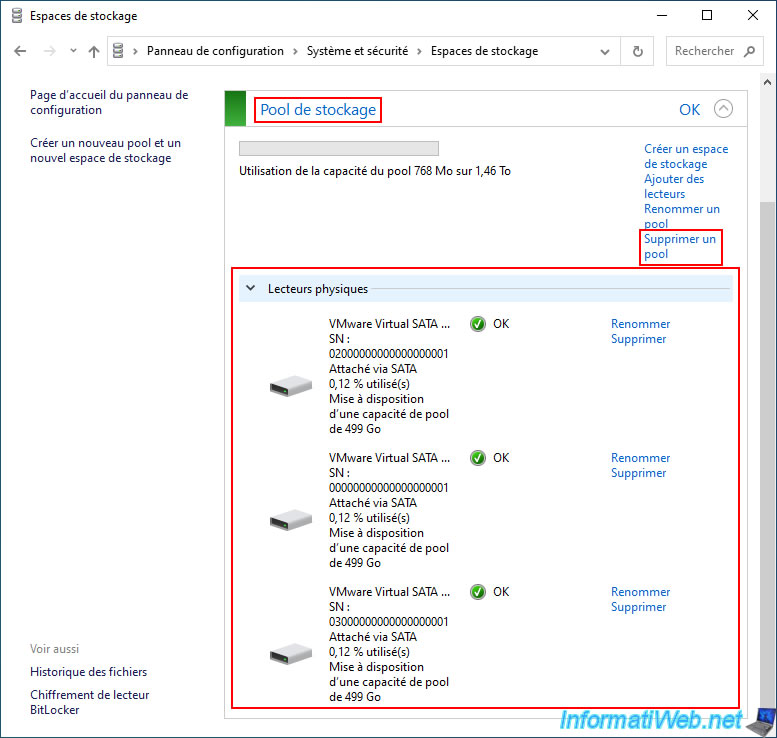
Confirm the deletion of this storage pool by clicking the "Delete pool" button.
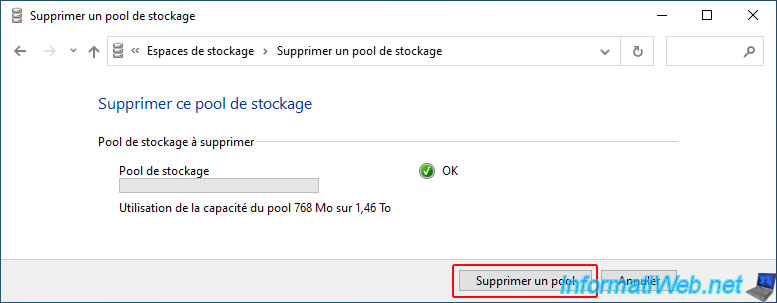
As expected, the physical disks that were used by this storage pool reappear in Windows disk management.
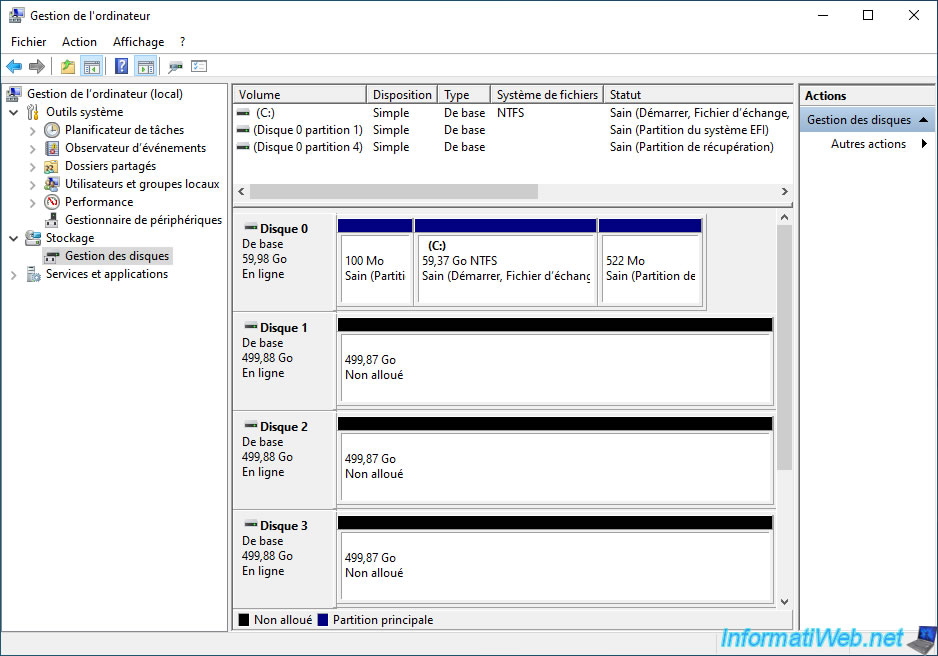
7.5. 2 physical disk fault tolerance for 7 disks not functional with parity storage (RAID 5)
As stated in the official Microsoft documentation for Storage Spaces:
- when you create a storage space with parity, you need at least 3 physical disks and your storage space is protected against the failure of a single physical disk (it doesn't matter which one fails).
- it's theoretically possible to create a storage space with parity with 7 physical disks so that your storage space is protected against the failure of up to 2 physical disks.
Warning : the fault tolerance of 2 physical disks when you create a storage space of type "Parity" with 7 physical disks does not work or randomly (depending on the second physical disk that fails).
Indeed, the fault tolerance will remain 1 physical disk, despite what is indicated by Microsoft.

In our case, we added 4 physical disks of 500 GB each to our current storage space of type "Parity".
As you can see, the size of this storage space is 2.24 GB in our case and the pool has a physical capacity of 3.41 TB (because 7 x 500 GB = 3.50 TB).
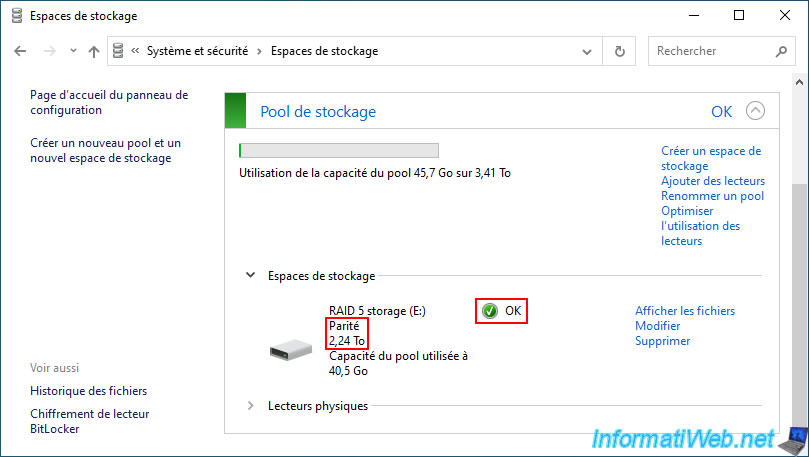
As you can see, our storage space is using 7 physical disks.
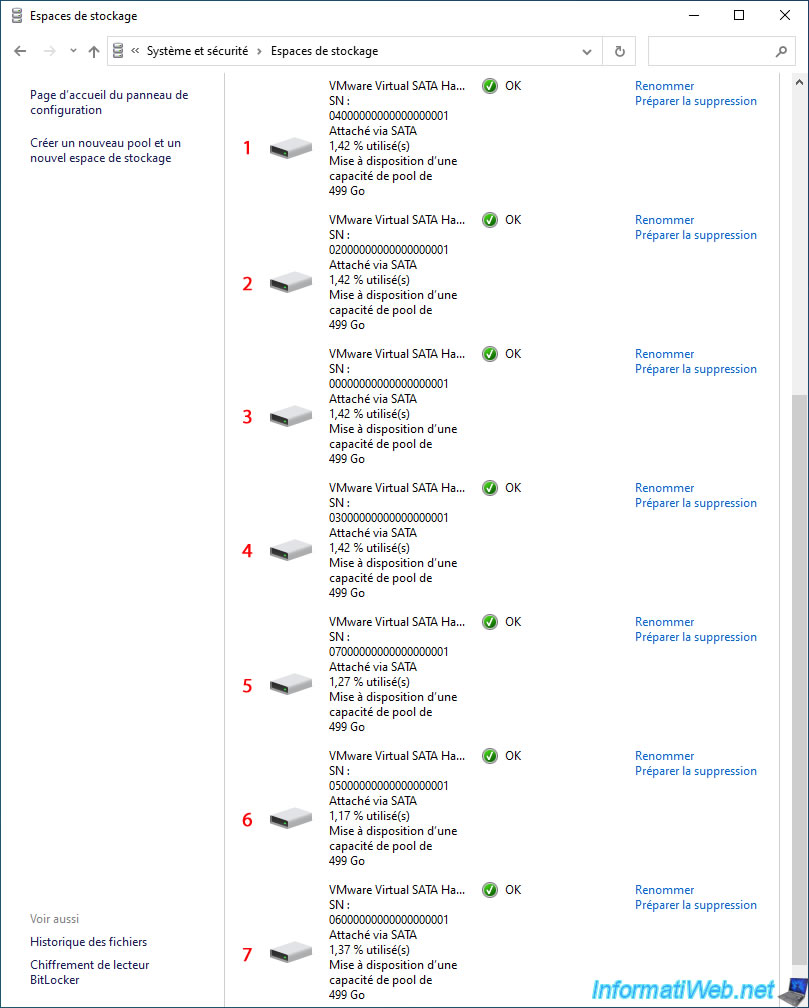
However, if we disconnect 2 physical disks at random (to simulate a failure) that were used for this storage space, you will see that the status "Error - No resiliency" appears.
However, according to Microsoft, a storage space of type "Parity" can protect you against the failure of 2 physical disks if you use at least 7 physical disks.
You have the proof below that this does not work under Windows 10 v2104. The supported fault tolerance is still a single physical disk despite what is written in the official Microsoft documentation.
Note that under Windows 11 v21H2, the problem is exactly the same. This problem is therefore not due to the fact that Windows 10 would not be up to date.
Again, Microsoft indicates this false information for Windows 10 and Windows 11.
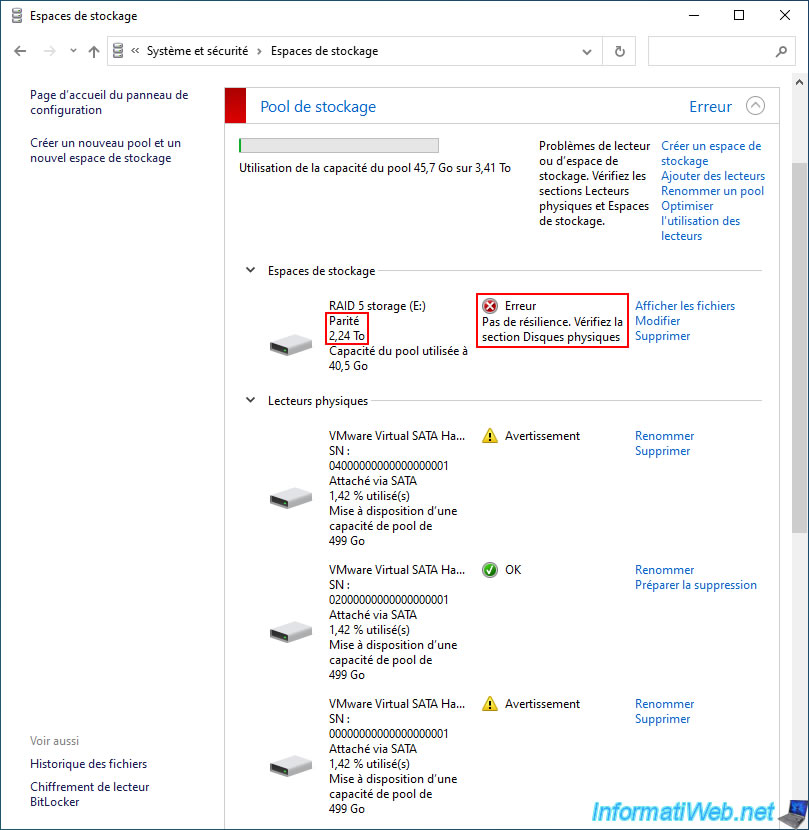
Share this tutorial
To see also
-

Windows 4/10/2023
Windows 10 - Set the target version of Windows 10
-

Windows 7/24/2023
Windows 11 - Translate Windows using language packs (MUI)
-

Windows 3/20/2025
Windows 11 / 10 / 8.1 / 8 - Expand a two-way mirror storage space (software RAID 1)
-

Windows 3/25/2022
Windows 8 - Change a user's password
No comment