Manually install Windows 11, 10, 8.1, 8 and 7 in UEFI mode (GPT)
- Windows
- Windows 8 / 8.1, Windows 7, Windows 10, Windows 11
- 02 May 2025 at 08:54 UTC
-

- 3/3
4. Windows installation
Your computer restarts automatically and the Windows logo appears.
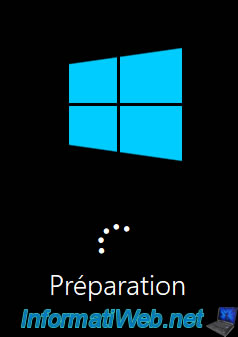
Wait a few minutes until you reach this screen.
Important : the country selected by default here may not match the one you previously selected in the Windows installer.
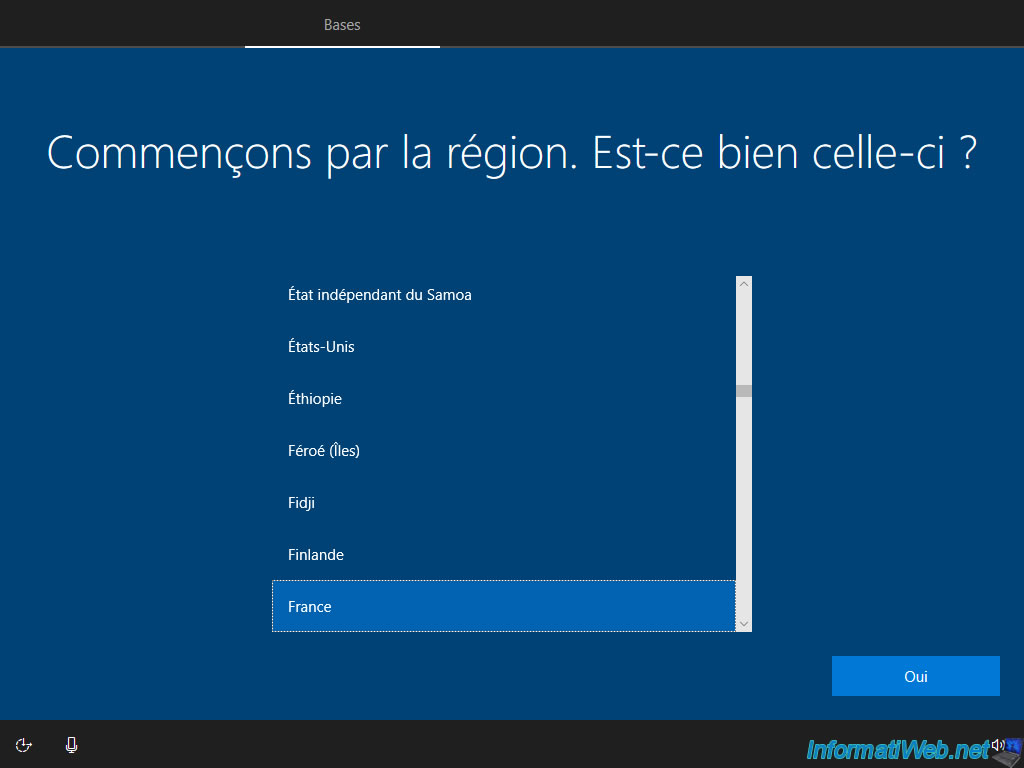
It is therefore necessary that you select your country again here.
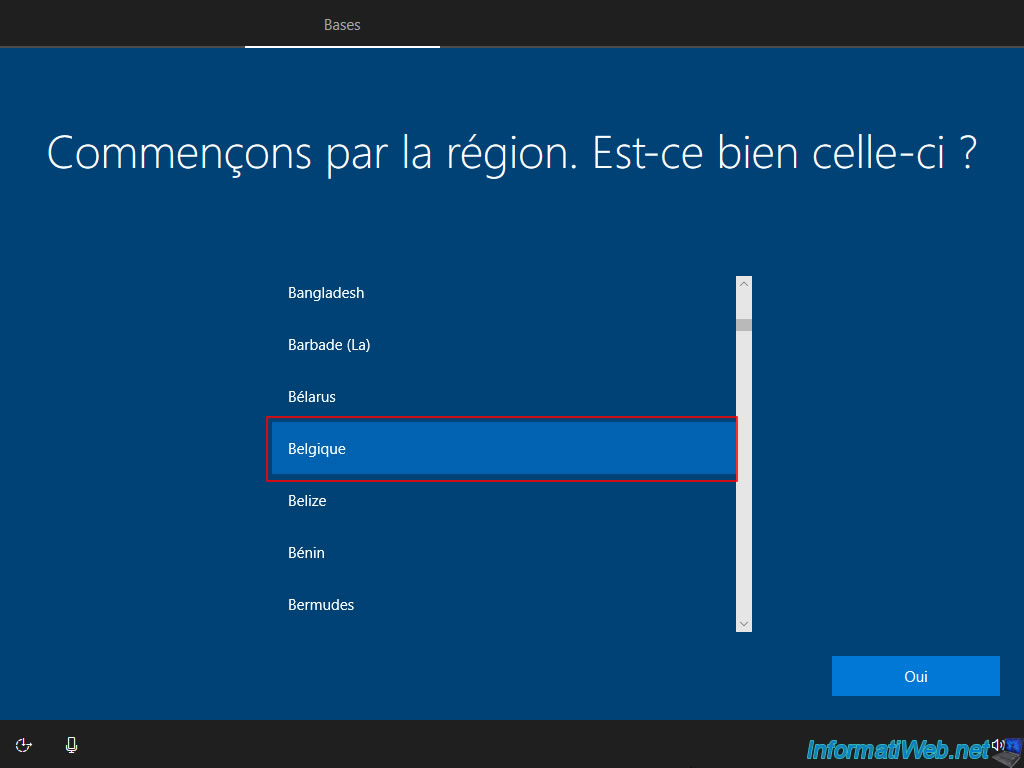
Same for the keyboard layout.
Select the correct language for your keyboard again.
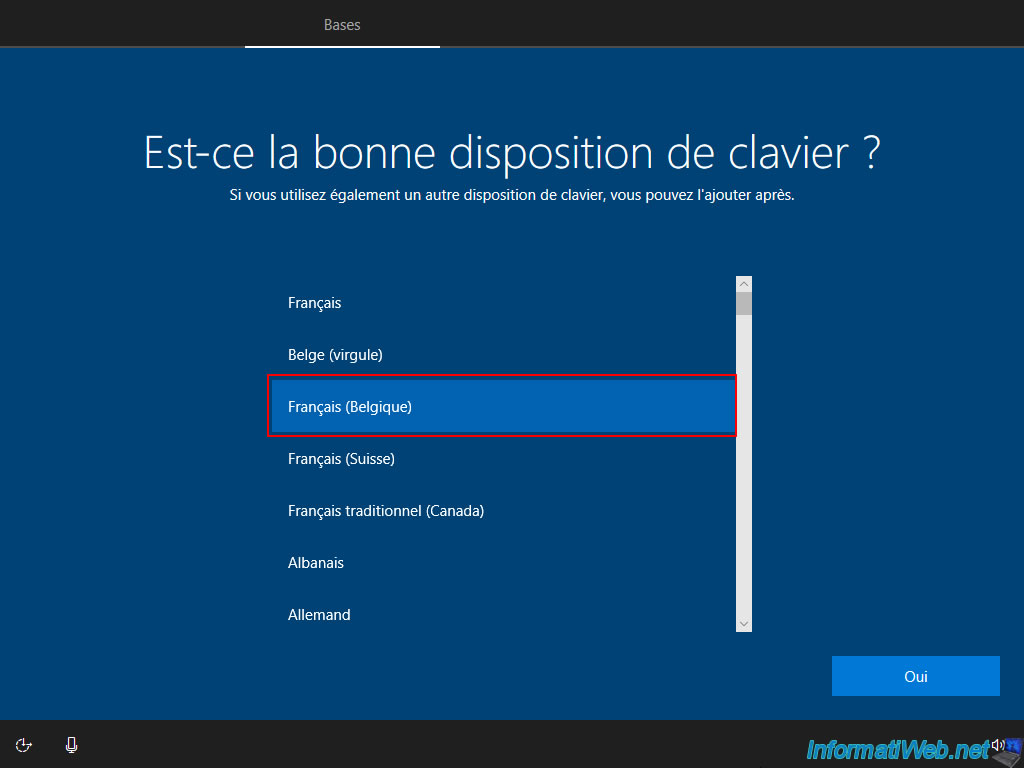
For the remaining configuration steps, these are the usual steps.
If needed, refer to one of our tutorials:
- Windows 11 - Formatting and reinstalling
- Windows 10 - Formatting and reinstalling
- Windows 8 / 8.1 - Formatting and reinstalling
- Windows Vista / 7 - Formatting and reinstalling
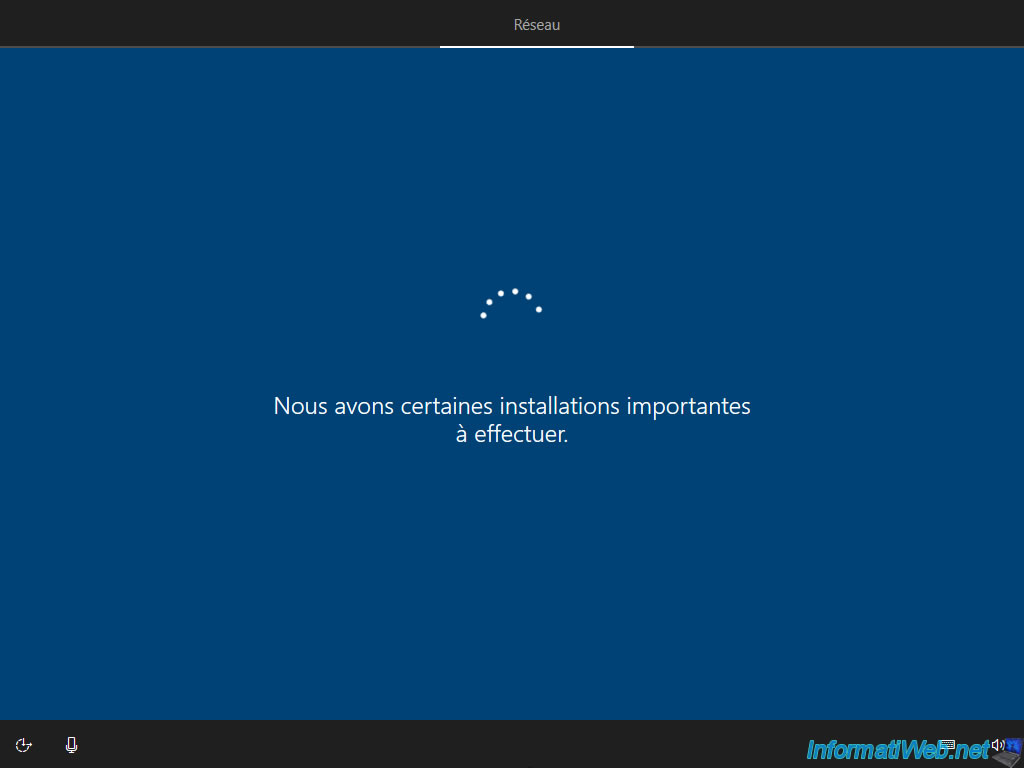
Windows is installed.
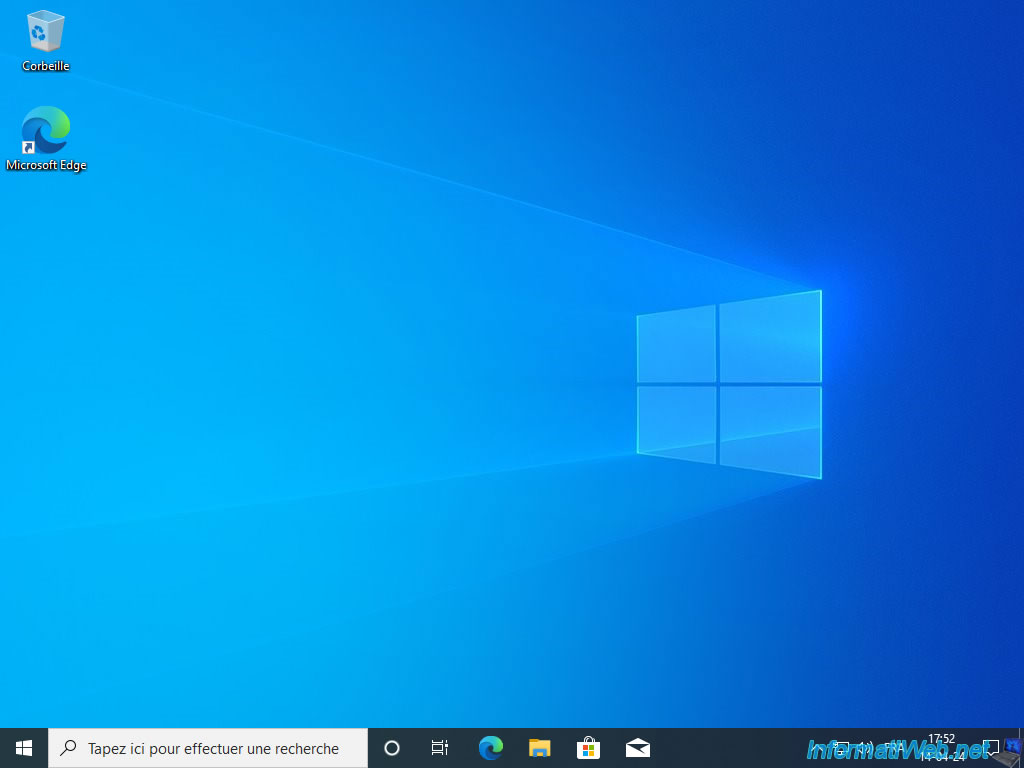
5. Partition and GUID Partition Table (GPT)
If you open file explorer, you will see that a partition "Windows X (C:)" appears in "This PC".
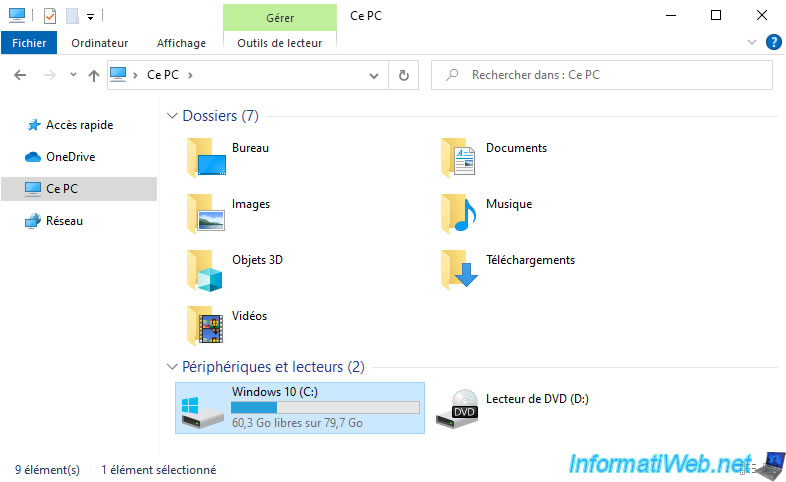
Right click "Manage" on "This PC".
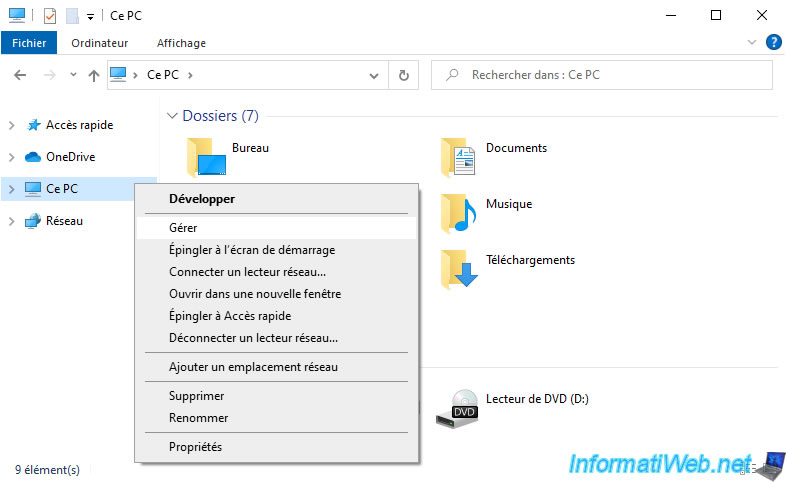
In the "Computer management" window that appears, go to the "Disk management" section.
As you can see, there are 2 partitions on your hard drive or SSD.
- an EFI system partition (as you can see in the list at the top of the window).
- the normal partition "Windows X (C:)" where Windows is installed.
If you have a good memory, you may have noticed that the 128MB MSR partition did not appear here.
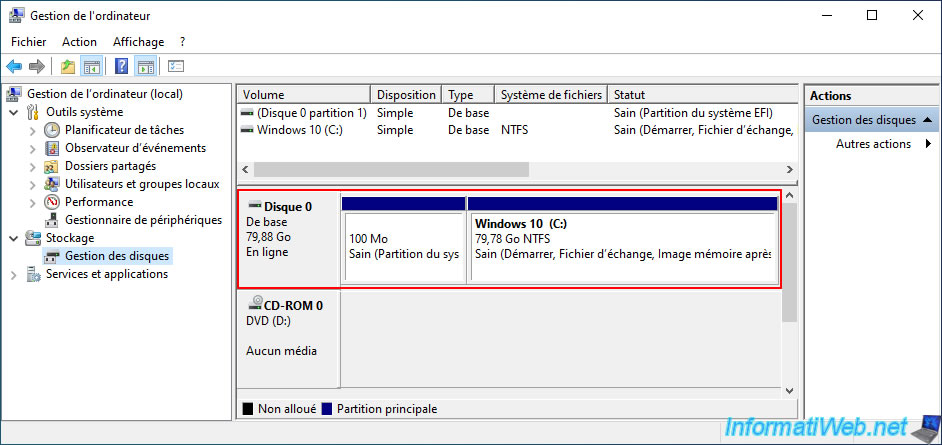
To see the 128MB MSR special partition, you will need to open a command prompt and launch DiskPart from it.
Batch
diskpart
Click "Yes" when the user account control (UAC) window appears.
Then, in the DiskPart window, display the list of disks present in your computer.
Batch
list disk
Plain Text
Disk ### Status Size Free Dyn GPT --------- ------------- ------- ------- --- --- Disk 0 Online 80 GB 0 B
Select the disk where your "Windows X (C:)" partition is located.
In our case: disk 0.
Batch
sel disk 0
Plain Text
Disk 0 is now the selected disk.
Display the list of partitions present on this disk.
Batch
list partition
As you can see below, there are indeed 3 partitions on your disk:
- partition 1 corresponds to the EFI system partition with a capacity of 100 MB.
- partition 2 corresponds to the MSR (Microsoft Reserved) partition with a capacity of 128 MB.
- partition 3 corresponds to the "Windows X (C:)" partition where Windows is installed and with a capacity of several tens of GB (in our case: 79 GB).
Plain Text
Partition ### Type Size Offset ------------- ---------------- ------- -------- Partition 1 System 100 MB 1024 KB Partition 2 Reserved 128 MB 101 MB Partition 3 Primary 79 GB 229 MB
To see what type of partition table is used on this disk, right-click "Properties" on it.
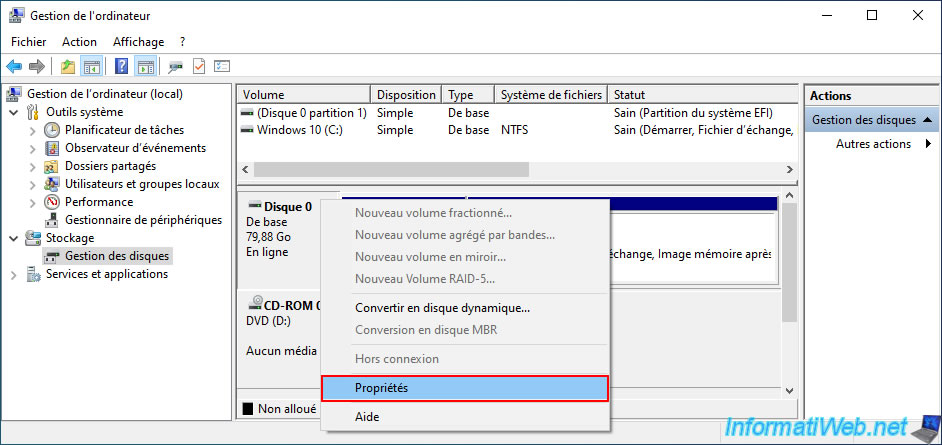
In the "Volumes" tab of the window that appears, you will be able to see that the partition type is "GUID Partition Table (GPT)".
Which means that your computer is booting in UEFI mode on your Windows installation.
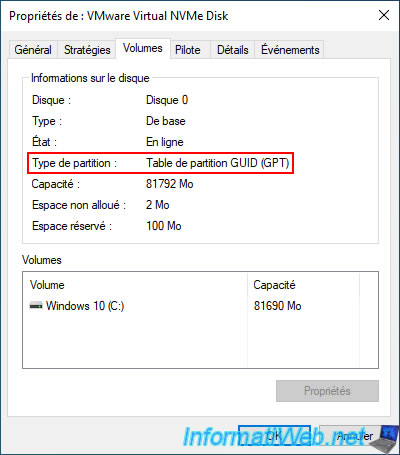
Share this tutorial
To see also
-

Windows 8/15/2022
Windows 10 - Create a mobile hotspot (Wi-Fi)
-
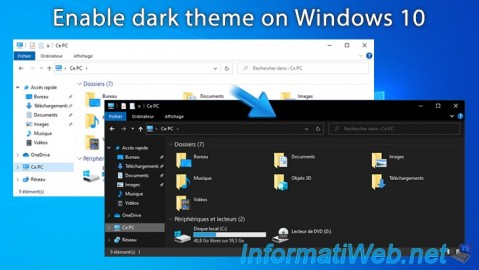
Windows 5/11/2025
Windows 10 - Enable dark theme
-

Windows 10/28/2024
Windows 10 - Use a Bluetooth headset
-

Windows 2/2/2022
Windows 11 - Create a bootable USB key to install Windows 11
No comment